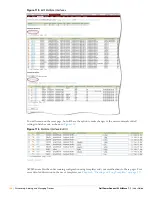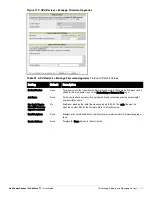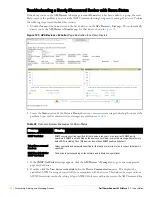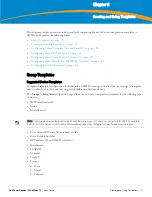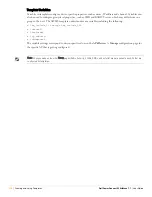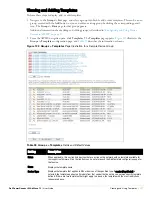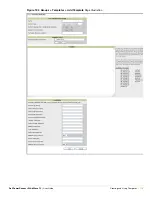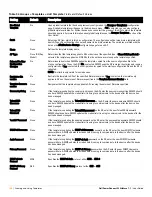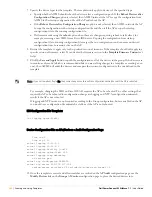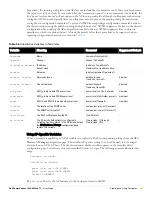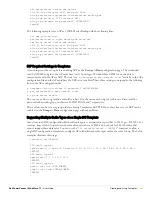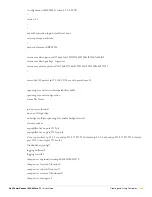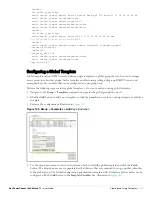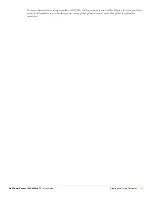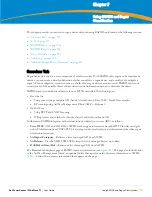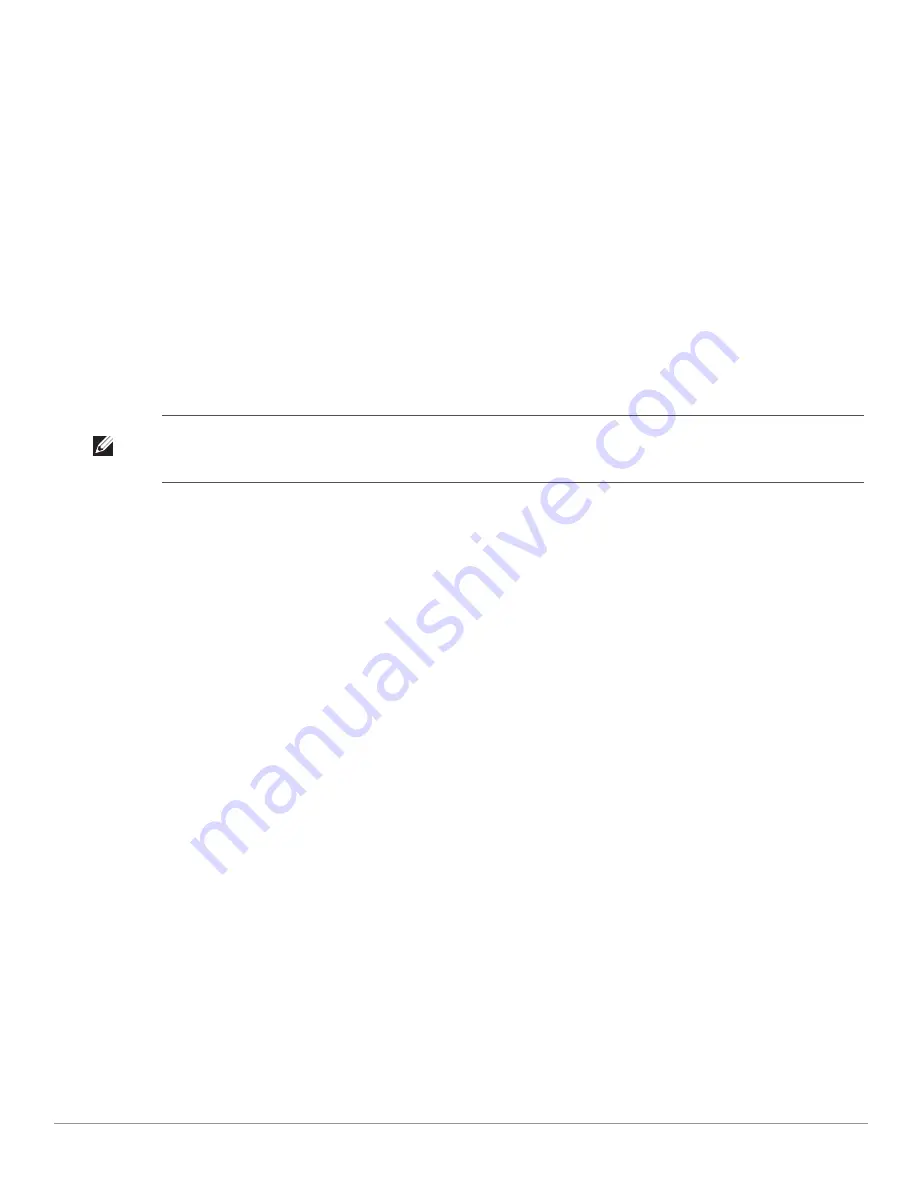
Dell PowerConnect W AirWave 7.1
| User Guide
Creating and Using Templates |
181
Configuring General Template Files and Variables
This section describes the most general aspects of configuring AP device templates and the most common
variables:
Configuring General Templates
Using Template Syntax
Using Directives to Eliminate Reporting of Configuration Mismatches
Using Conditional Variables in Templates
Using Substitution Variables in Templates
Using AP-Specific Variables
Configuring General Templates
Perform the following steps to configure Templates within a Group.
1. Select a Group to configure.
2. Select an AP from the Group to serve as a
model
AP for the others in the Group. You should select a device
that is configured currently with all the desired settings. If any APs in the group have two radios, make sure to
select a model AP that has two radios and that both are configured in proper and operational fashion.
3. Navigate to the
Groups > Templates
configuration page. Click
Add
to add a new template.
4. Select the type of device that will be configured by this template.
5. Select the model AP from the drop-down list, and click
Fetch
.
6. AWMS automatically attempts to replace some values from the configuration of that AP with
variables
to
enable AP-specific options to be set on an AP-by-AP basis. Refer to
“Using Template Syntax” on page
183
These variables are always encapsulated between % signs. On the right side of the configuration page is the
Additional Variables
section. This section lists all available variables for your template. Variables that are in
use in a template are green, while variables that are not yet in use are black. Verify these substitutions to
ensure that all of the settings that you believe should be managed on an AP-by-AP basis are labeled as
variables in this fashion. If you believe that any AP-level settings are not marked correctly, please contact Dell
support before proceeding.
Note: Dell recommends starting with a small group of access points and placing these APs in Monitor Only mode, which is read-
only. Do this via the
Modify Devices
link until you are fully familiar with the template configuration process. This prevents
configuration changes from being applied to the APs until you are sure you have the correct configuration specified.
Содержание PowerConnect W Airwave 7.1
Страница 1: ...Dell PowerConnect W AirWave Version 7 1 User Guide ...
Страница 10: ...10 Dell PowerConnect W AirWave 7 1 User Guide ...
Страница 30: ...30 Installing AWMS Dell PowerConnect W AirWave 7 1 User Guide ...
Страница 194: ...194 Creating and Using Templates Dell PowerConnect W AirWave 7 1 User Guide ...
Страница 196: ...196 Using RAPIDS and Rogue Classification Dell PowerConnect W AirWave 7 1 User Guide Figure 128 RAPIDS Overview tab ...
Страница 260: ...260 Performing Daily Administration in AWMS Dell PowerConnect W AirWave 7 1 User Guide ...
Страница 294: ...294 Creating Running and Emailing Reports Dell PowerConnect W AirWave 7 1 User Guide ...
Страница 302: ...302 Using the AWMS Helpdesk Dell PowerConnect W AirWave 7 1 User Guide ...
Страница 304: ...304 Package Management for AWMS Dell PowerConnect W AirWave 7 1 User Guide ...
Страница 308: ...308 Third Party Security Integration for AWMS Dell PowerConnect W AirWave 7 1 User Guide ...
Страница 314: ...314 Access Point Notes Dell PowerConnect W AirWave 7 1 User Guide ...
Страница 316: ...316 Initiating a Support Connection Dell PowerConnect W AirWave 7 1 User Guide ...
Страница 318: ...318 Cisco Clean Access Integration Perfigo Dell PowerConnect W AirWave 7 1 User Guide ...
Страница 320: ...320 HP Insight Install Instructions for AWMS Servers Dell PowerConnect W AirWave 7 1 User Guide ...
Страница 330: ...330 Third Party Copyright Information Dell PowerConnect W AirWave 7 1 User Guide ...
Страница 334: ...334 Index Dell PowerConnect W AirWave 7 1 User Guide ...