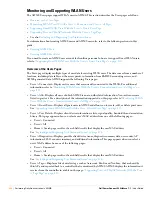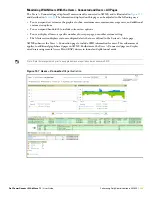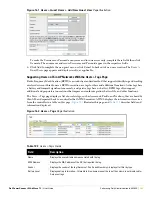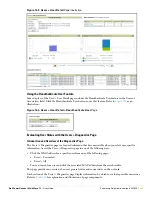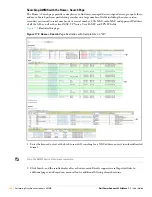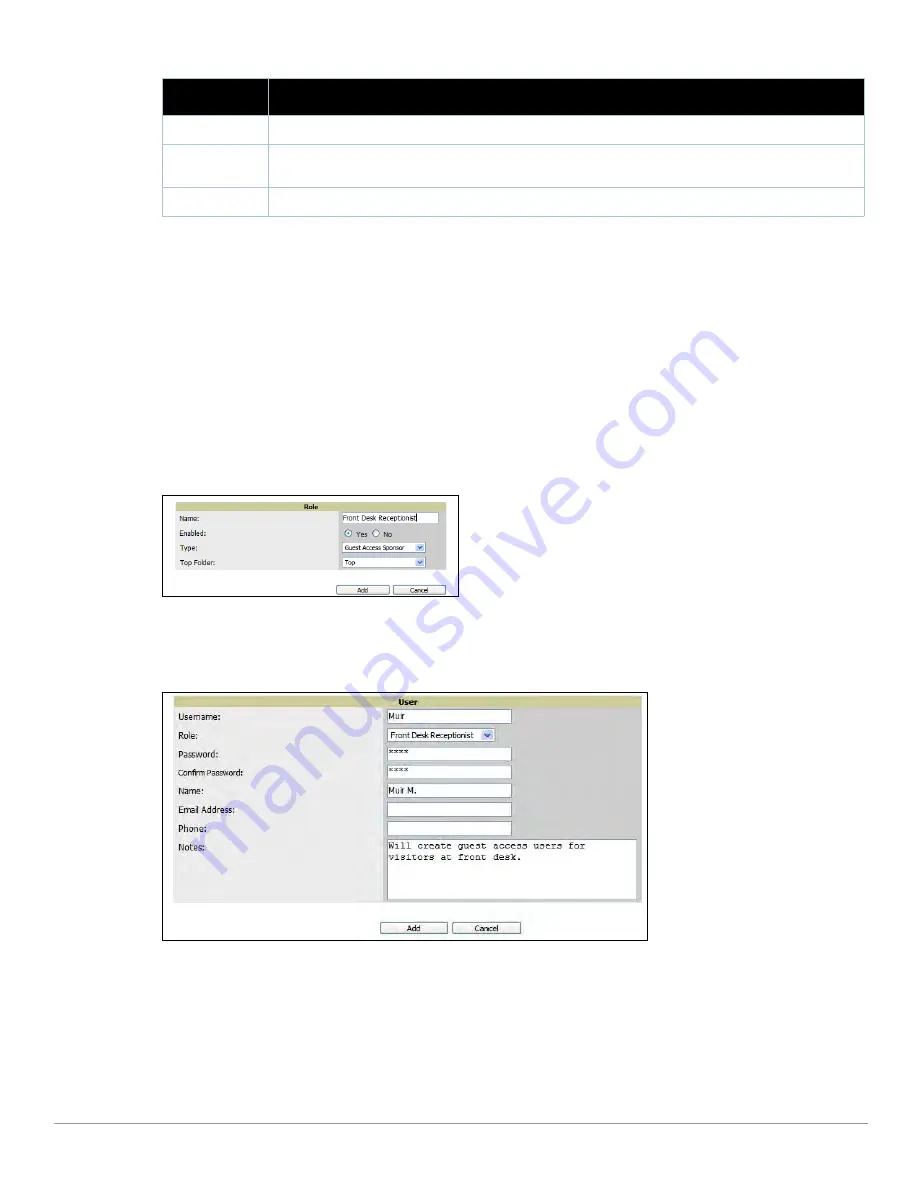
Dell PowerConnect W AirWave 7.1
| User Guide
Performing Daily Administration in AWMS |
231
Supporting Guest WLAN Users With the Users > Guest Users Page
AWMS supports guest user provisioning for Dell PowerConnect W, Aruba Networks and Cisco WLC devices.
This allows frontline staff, such as receptionists or help desk technicians, to grant wireless access to WLAN
visitors or other temporary personnel.
The first step in creating a guest access user on the WLAN is to define a role for the AWMS users who will be
responsible for associated tasks, if those users are to have a role other than Admin. Perform the following steps
in the pages described to configure these settings.
1. Navigate to the AMP Setup > Roles page and create a new role of the type Guest Access Sponsor. Click Add
New Role, select this role type, and enter a role name. Also, select the top folder for which this role should
have access.
Figure 158
illustrates this page.
Figure 158
AMP Setup > Roles
Page Illustration
2. Next, navigate to the AMP Setup > Users page and create a new user with the role that was just created for
Guest Access Sponsors.
Figure 159
illustrates this page.
Figure 159
AMP
Setup > Users
Page Illustration
3. The newly created login information should be provided to the person or people who will be responsible for
creating guest access users. Anyone with an Admin role can also create guest access users.
4. The next step in creating a guest access user is to navigate to the Users > Guest Users tab. From this tab, you
can add new guest users, you can edit existing users, and you can repair guest user errors.
This page displays a list of guest users and data, to include the expiration date, the SSID (for Cisco WLC)
and other information.
Figure 160
illustrates this page and
Table 121
describes the fields and information
displayed.
Guest User
Specifies whether the user is a guest or not.
VPN IP
Displays the VPN IP of the user MAC. This information can be obtained from VPN servers that send RADIUS
accounting packets to AWMS.
VPN Hostname
Displays the VPN hostname of the user MAC.
Table 120
Users > Connected
Fields and Default Values (Continued)
Field
Description
Содержание PowerConnect W Airwave 7.1
Страница 1: ...Dell PowerConnect W AirWave Version 7 1 User Guide ...
Страница 10: ...10 Dell PowerConnect W AirWave 7 1 User Guide ...
Страница 30: ...30 Installing AWMS Dell PowerConnect W AirWave 7 1 User Guide ...
Страница 194: ...194 Creating and Using Templates Dell PowerConnect W AirWave 7 1 User Guide ...
Страница 196: ...196 Using RAPIDS and Rogue Classification Dell PowerConnect W AirWave 7 1 User Guide Figure 128 RAPIDS Overview tab ...
Страница 260: ...260 Performing Daily Administration in AWMS Dell PowerConnect W AirWave 7 1 User Guide ...
Страница 294: ...294 Creating Running and Emailing Reports Dell PowerConnect W AirWave 7 1 User Guide ...
Страница 302: ...302 Using the AWMS Helpdesk Dell PowerConnect W AirWave 7 1 User Guide ...
Страница 304: ...304 Package Management for AWMS Dell PowerConnect W AirWave 7 1 User Guide ...
Страница 308: ...308 Third Party Security Integration for AWMS Dell PowerConnect W AirWave 7 1 User Guide ...
Страница 314: ...314 Access Point Notes Dell PowerConnect W AirWave 7 1 User Guide ...
Страница 316: ...316 Initiating a Support Connection Dell PowerConnect W AirWave 7 1 User Guide ...
Страница 318: ...318 Cisco Clean Access Integration Perfigo Dell PowerConnect W AirWave 7 1 User Guide ...
Страница 320: ...320 HP Insight Install Instructions for AWMS Servers Dell PowerConnect W AirWave 7 1 User Guide ...
Страница 330: ...330 Third Party Copyright Information Dell PowerConnect W AirWave 7 1 User Guide ...
Страница 334: ...334 Index Dell PowerConnect W AirWave 7 1 User Guide ...