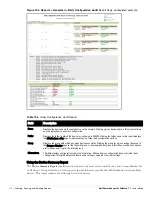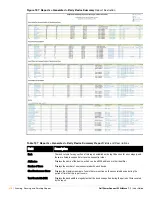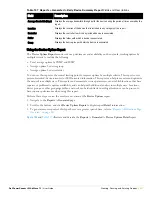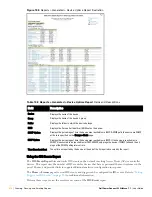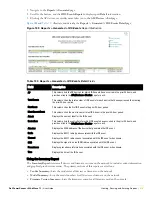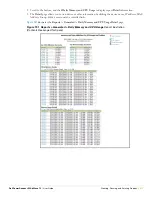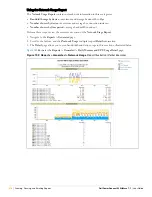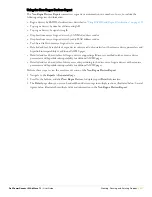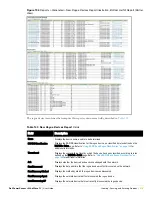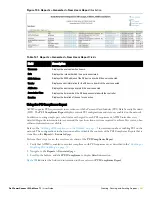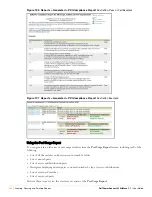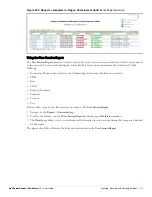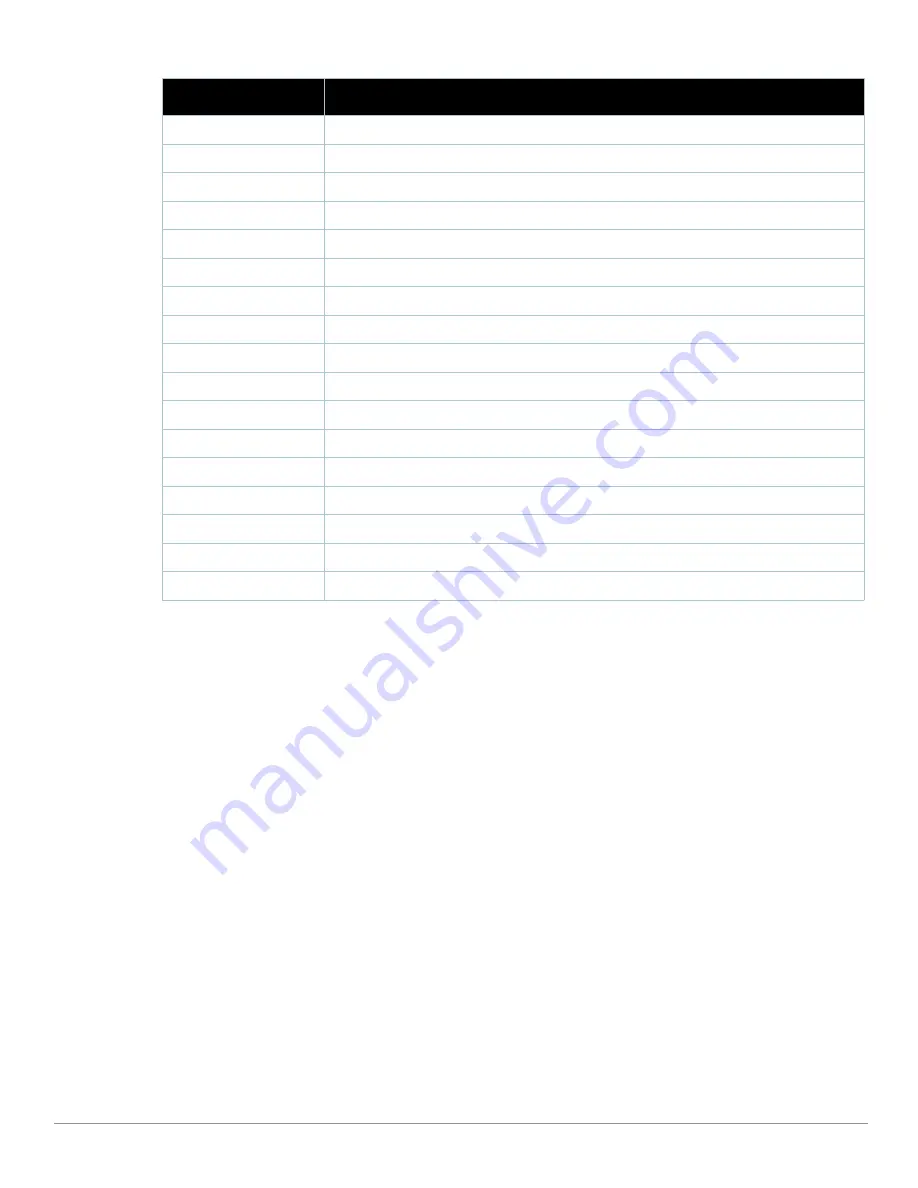
280
| Creating, Running, and Emailing Reports
Dell PowerConnect W AirWave 7.1
| User Guide
Using the New Users Report
The
New Users Report
lists all new users that have appeared on the network during the time duration defined for
the report. This report covers the user identifier, the associated role when known, device information and more.
The report definition can filter on connection mode (wired, wireless or both).
Perform these steps to view the most recent version of the
New Users Report
.
1. Navigate to the
Reports > Generated
page.
2. Scroll to the bottom, and click
New Users
to display report
Detail
information.
3. The
Detail
page allows you to view information for new users that have appeared on the network during the
time period defined for the report.
Figure 195
illustrates the fields and information in the
New Users Report
.
Type
Displays the rogue device type when known.
Operating System
Displays the operating system for the device type, when known.
IP Address
Displays the IP address of the rogue device when known.
SSID
Displays the SSID for the rogue device when known.
Network Type
Displays the network type on which the rogue was detected, when known.
Channel
Displays the wireless RF channel on which the rogue device was detected.
WEP
Displays Wired Equivalent Privacy (WEP) encryption usage when known.
RSSI
Displays Received Signal Strength (RSSI) information for radio signal strength when known.
Signal
Displays signal strength when known.
LAN MAC Address
Displays the MAC address for the associated LAN when known.
LAN Vendor
Displays LAN vendor information associated with the rogue device, when known.
Radio MAC Address
Displays the MAC address for the radio device, when known.
Radio Vendor
Displays the vendor information for the radio device when known.
Port
Displays the router or switch port associated with the rogue device when known.
Last Seen
Displays the last time in which the rogue device was seen on the network.
Total Discovering APs
Displays the total number of APs that detected the rogue device.
Total Discovery Events
Displays the total number of instances in which the rogue device was discovered.
Table 140
New Rogue Devices Report
Fields (Continued)
Field
Description
Содержание PowerConnect W Airwave 7.1
Страница 1: ...Dell PowerConnect W AirWave Version 7 1 User Guide ...
Страница 10: ...10 Dell PowerConnect W AirWave 7 1 User Guide ...
Страница 30: ...30 Installing AWMS Dell PowerConnect W AirWave 7 1 User Guide ...
Страница 194: ...194 Creating and Using Templates Dell PowerConnect W AirWave 7 1 User Guide ...
Страница 196: ...196 Using RAPIDS and Rogue Classification Dell PowerConnect W AirWave 7 1 User Guide Figure 128 RAPIDS Overview tab ...
Страница 260: ...260 Performing Daily Administration in AWMS Dell PowerConnect W AirWave 7 1 User Guide ...
Страница 294: ...294 Creating Running and Emailing Reports Dell PowerConnect W AirWave 7 1 User Guide ...
Страница 302: ...302 Using the AWMS Helpdesk Dell PowerConnect W AirWave 7 1 User Guide ...
Страница 304: ...304 Package Management for AWMS Dell PowerConnect W AirWave 7 1 User Guide ...
Страница 308: ...308 Third Party Security Integration for AWMS Dell PowerConnect W AirWave 7 1 User Guide ...
Страница 314: ...314 Access Point Notes Dell PowerConnect W AirWave 7 1 User Guide ...
Страница 316: ...316 Initiating a Support Connection Dell PowerConnect W AirWave 7 1 User Guide ...
Страница 318: ...318 Cisco Clean Access Integration Perfigo Dell PowerConnect W AirWave 7 1 User Guide ...
Страница 320: ...320 HP Insight Install Instructions for AWMS Servers Dell PowerConnect W AirWave 7 1 User Guide ...
Страница 330: ...330 Third Party Copyright Information Dell PowerConnect W AirWave 7 1 User Guide ...
Страница 334: ...334 Index Dell PowerConnect W AirWave 7 1 User Guide ...