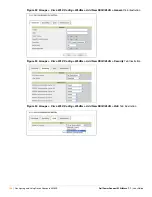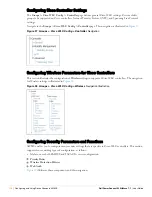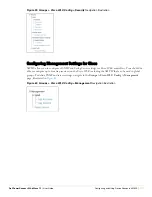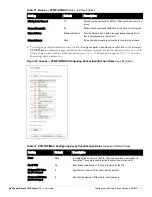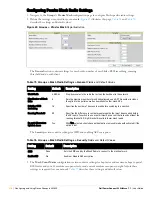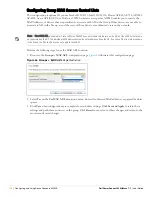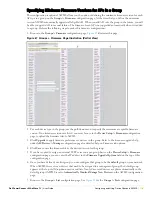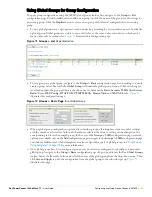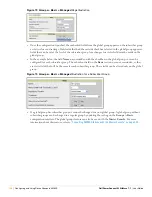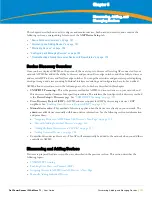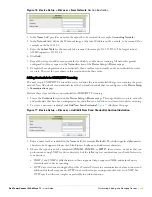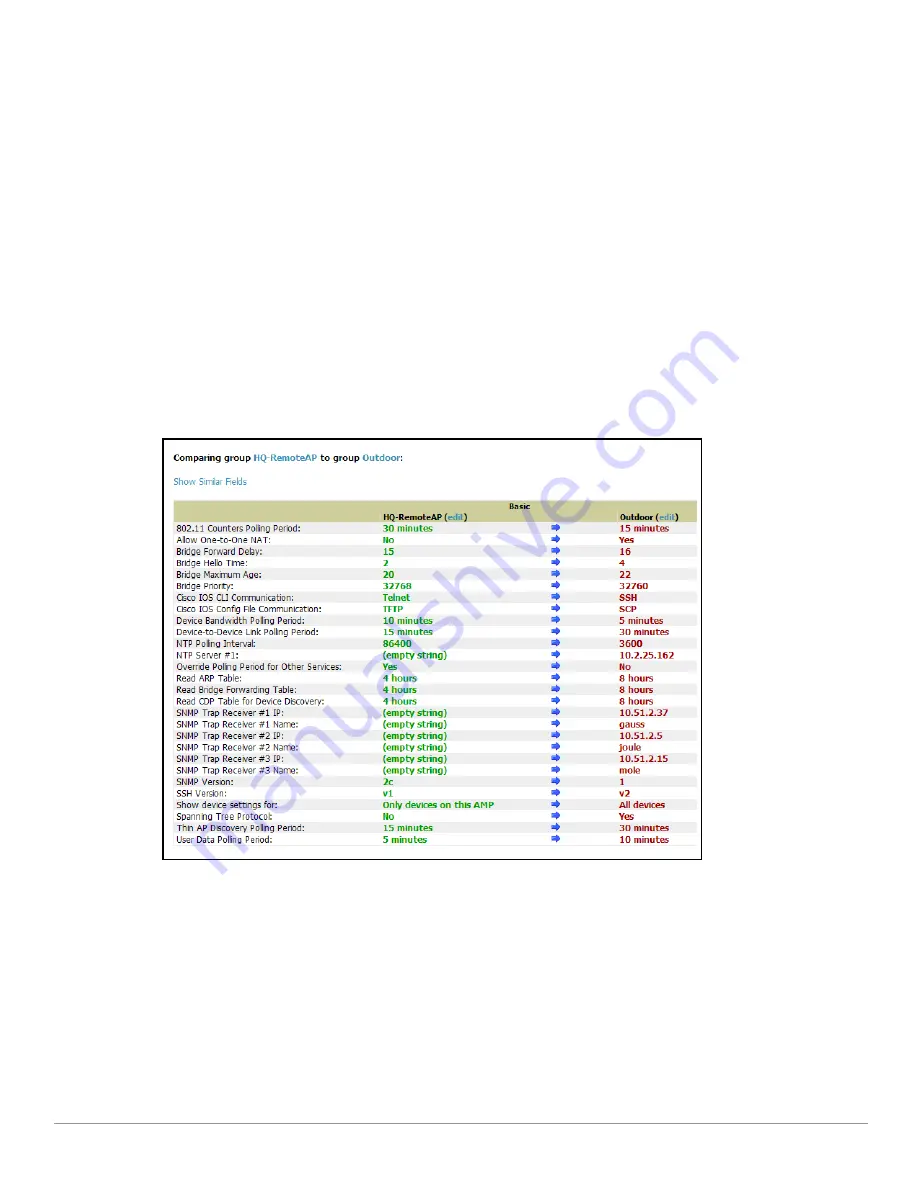
120
| Configuring and Using Device Groups in AWMS
Dell PowerConnect W AirWave 7.1
| User Guide
8. From the list of groups, check the
Default
radio button next to the desired default group to make it the
default.
Comparing Device Groups
You can compare two existing device groups with a detailed line-item comparison. Group comparison allows
several levels of analysis to include the following:
Compare performance, bandwidth consumption, or troubleshooting metrics between two groups.
Debug one device group against the settings of a similar and better performing device group.
Use one group as a model by which to fine-tune configurations for additional device groups.
This topic presumes that at least two device groups are at least partly configured in AWMS, each with saved
configurations. Perform the following steps to compare two existing device groups:
1. From the
Groups > List
page, click
Compare two groups
. Two drop-down menus appear.
2. Select the two groups to compare to each other in the drop-down menus, and click
Compare
. The
Compare
page appears, displaying some or many configuration categories.
Figure 68
illustrates this page.
Figure 68
Comparing Two Devices Groups on the
Groups > List > Compare
Page (Partial View)
3. Note the following factors when using the
Compare
page:
The
Compare
page can be very long or very abbreviated, depending on how many configurations the
device groups share or do not share.
When a configuration differs between two groups, the setting is flagged in red text for the group on the
right.
The default setting of the
Compare
page is to highlight settings that differ between two groups.
To display settings that are similar or identical between two device groups, click
Show Similar Fields
at
the top left of the page. The result may be a high volume of information.
Click
Hide Similar Fields
to return to the default display, emphasizing configuration settings that
differ between two groups.
Содержание PowerConnect W Airwave 7.1
Страница 1: ...Dell PowerConnect W AirWave Version 7 1 User Guide ...
Страница 10: ...10 Dell PowerConnect W AirWave 7 1 User Guide ...
Страница 30: ...30 Installing AWMS Dell PowerConnect W AirWave 7 1 User Guide ...
Страница 194: ...194 Creating and Using Templates Dell PowerConnect W AirWave 7 1 User Guide ...
Страница 196: ...196 Using RAPIDS and Rogue Classification Dell PowerConnect W AirWave 7 1 User Guide Figure 128 RAPIDS Overview tab ...
Страница 260: ...260 Performing Daily Administration in AWMS Dell PowerConnect W AirWave 7 1 User Guide ...
Страница 294: ...294 Creating Running and Emailing Reports Dell PowerConnect W AirWave 7 1 User Guide ...
Страница 302: ...302 Using the AWMS Helpdesk Dell PowerConnect W AirWave 7 1 User Guide ...
Страница 304: ...304 Package Management for AWMS Dell PowerConnect W AirWave 7 1 User Guide ...
Страница 308: ...308 Third Party Security Integration for AWMS Dell PowerConnect W AirWave 7 1 User Guide ...
Страница 314: ...314 Access Point Notes Dell PowerConnect W AirWave 7 1 User Guide ...
Страница 316: ...316 Initiating a Support Connection Dell PowerConnect W AirWave 7 1 User Guide ...
Страница 318: ...318 Cisco Clean Access Integration Perfigo Dell PowerConnect W AirWave 7 1 User Guide ...
Страница 320: ...320 HP Insight Install Instructions for AWMS Servers Dell PowerConnect W AirWave 7 1 User Guide ...
Страница 330: ...330 Third Party Copyright Information Dell PowerConnect W AirWave 7 1 User Guide ...
Страница 334: ...334 Index Dell PowerConnect W AirWave 7 1 User Guide ...