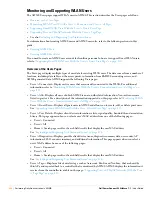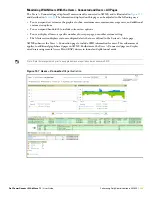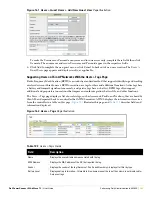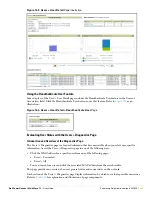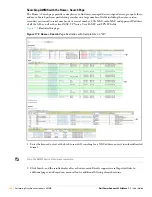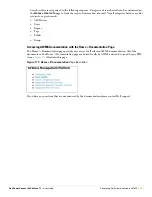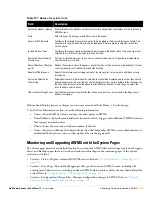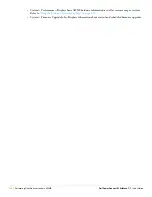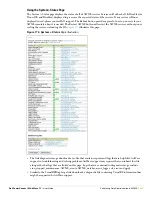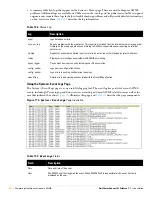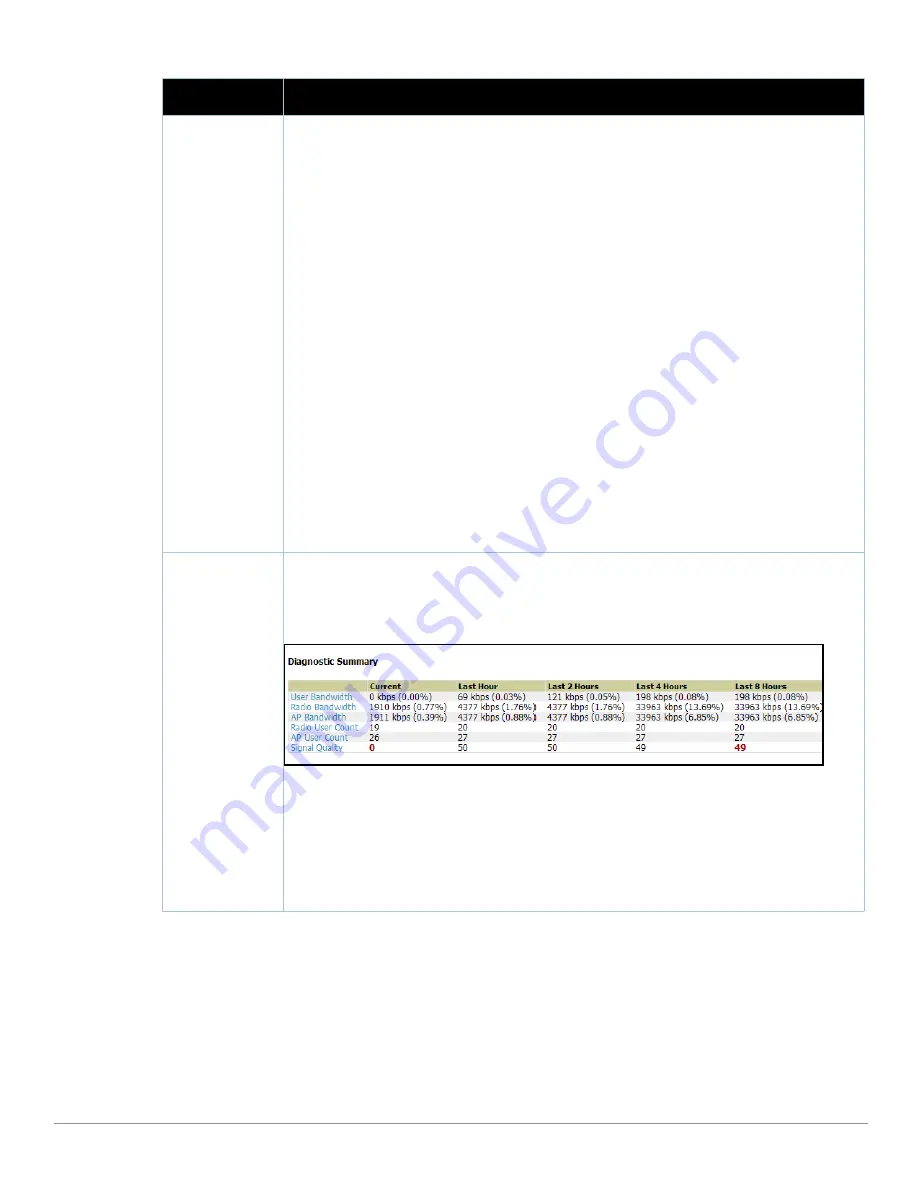
Dell PowerConnect W AirWave 7.1
| User Guide
Performing Daily Administration in AWMS |
237
Possible Issues
(Cont’d)
High FCS error rates—Frame Check Sequence (FCS) errors indicate that frames of data that transmit
across the network are experiencing corruption. A high FCS error rate indicates wireless link
interference in the area.
Frames that are transmitted by APs managed in AWMS are susceptible to interference from other
devices with radios operating in the same frequencies range (same channel), or electromagnetic
interference from electronic devices such as power cables in the office.
The 802.11 MAC layer uses the Frame Check Sequence (FCS) field to determine if errors have
occurred during the transmission. Each MAC layer frame has a FCS field that is used to store a
checksum. The checksum is added at the source AP, and verified at the destination.
If the FCS checksum included in the frame does not match the recalculated number, then an error has
occurred during the transmission, the frame is discarded, and the destination host requests it to be
resent. This can effectively reduce the bandwidth and throughput in the network.
A high FCS error rate in this field could indicate that the APs are experiencing a high level of link
interference and the clients are getting less bandwidth and throughput due to MAC layer frame
retransmissions.
One response is to assign a different channel to the AP to improve the performance from your AWMS
server. Use the Optimize feature to assign the best available channel to the AP.
1. Log in to your AWMS.
2. From the AP/Devices > List page, click the Modify Devices link.
3. Select the APs that are running into channel interference problems by checking the corresponding
box for each. Several new settings appear below the device list by which to configure these devices.
NOTE: Toward the bottom of this section, click Optimize for the Optimize channel assignment to reduce
overlap setting. A confirm changes page appears by which to apply and schedule this change, or to
cancel out of this setting.This explanation derived from the following location:
Airheads Online Forum
, explanation by bjacobs:
4.
http://airheads.arubanetworks.com/vBulletin/showthread.php?p=1266#post1266
Diagnostics
Summary
This section summarizes bandwidth, user count, and signal quality parameters for specific windows of
time. This section is useful when diagnosis or troubleshooting follows issues that had been observed a
few or several hours prior.
Figure 166
illustrates this section.
Figure 166
Diagnostics Summary
Illustration (Partial Display)
The following categories link to additional details pages:
User Bandwidth—click this link to display flash graphs for user bandwidth metrics.
Radio Bandwidth—click this link to display flash graphs for radio bandwidth consumption.
AP Bandwidth—click this link to display flash graphs for AP bandwidth consumption.
Radio User Count—click this link to display flash graphs for user count metrics.
AP User Count—click this link to display flash graphs for user count metrics.
Signal Quality—click this link to display flash graphs for signal quality.
Table 123
Users > Diagnostics
Page Sections
Section
Description
Содержание PowerConnect W Airwave 7.1
Страница 1: ...Dell PowerConnect W AirWave Version 7 1 User Guide ...
Страница 10: ...10 Dell PowerConnect W AirWave 7 1 User Guide ...
Страница 30: ...30 Installing AWMS Dell PowerConnect W AirWave 7 1 User Guide ...
Страница 194: ...194 Creating and Using Templates Dell PowerConnect W AirWave 7 1 User Guide ...
Страница 196: ...196 Using RAPIDS and Rogue Classification Dell PowerConnect W AirWave 7 1 User Guide Figure 128 RAPIDS Overview tab ...
Страница 260: ...260 Performing Daily Administration in AWMS Dell PowerConnect W AirWave 7 1 User Guide ...
Страница 294: ...294 Creating Running and Emailing Reports Dell PowerConnect W AirWave 7 1 User Guide ...
Страница 302: ...302 Using the AWMS Helpdesk Dell PowerConnect W AirWave 7 1 User Guide ...
Страница 304: ...304 Package Management for AWMS Dell PowerConnect W AirWave 7 1 User Guide ...
Страница 308: ...308 Third Party Security Integration for AWMS Dell PowerConnect W AirWave 7 1 User Guide ...
Страница 314: ...314 Access Point Notes Dell PowerConnect W AirWave 7 1 User Guide ...
Страница 316: ...316 Initiating a Support Connection Dell PowerConnect W AirWave 7 1 User Guide ...
Страница 318: ...318 Cisco Clean Access Integration Perfigo Dell PowerConnect W AirWave 7 1 User Guide ...
Страница 320: ...320 HP Insight Install Instructions for AWMS Servers Dell PowerConnect W AirWave 7 1 User Guide ...
Страница 330: ...330 Third Party Copyright Information Dell PowerConnect W AirWave 7 1 User Guide ...
Страница 334: ...334 Index Dell PowerConnect W AirWave 7 1 User Guide ...