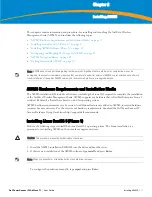18
| Installing AWMS
Dell PowerConnect W AirWave 7.1
| User Guide
The following message appears on the screen.
Welcome to AWMS Installer Phase I
- To install a new AMP, type install <ENTER>.
WARNING: This will ERASE all data on your hard drive.
- To install AWMS and manually configure hard drive settings, type expert <ENTER>.
boot:
AWMS is intended to operate as a soft appliance. Other applications should not run on the same installation.
Additionally, local shell users can access data on AWMS, so it is important to restrict access to the shell only
to authorized users.
You can create sudo users in place of root for companies that don't allow root logins.
1. Allow the installation process to continue in automatic fashion. Installing the CentOS software (Phase I)
takes 10 to 20 minutes to complete. This process formats the hard drive and launches Anaconda to install all
necessary packages. Anaconda gauges the progress of the installation.
Upon completion, the system automatically reboots and ejects the installation CD.
2. Remove the CD from the drive and store in a safe location.
Installing AWMS Software (Phase 2)
Getting Started
After the reboot, the GRUB screen appears.
1. Press
Enter
or wait six seconds, and the system automatically loads the
smp
kernel.
2. When the kernel is loaded, log into the server using the following credentials:
login =
root
password =
admin
3. Start the AWMS software installation script by executing the
./amp-install
command.
Type
./amp-install
at the command prompt and press
Enter
to execute the script.
Step 1: Configuring Date and Time, Checking for Prior Installations
Date and Time
The following message appears, and this step ensures the proper date and time are set on the server.
------------------------ Date and Time Configuration ------------------
Current Time: Fri Nov 21 09:18:12 PST 2008
1) Change Date and Time
2) Change Time Zone
0) Finish
Ensure that you enter the accurate date and time during this process.
Errors will arise later in the installation if
the specified date varies significantly from the actual date.
1. Select
1
to set the date and select
2
to set the time zone. Press
Enter
after each configuration to return to the
message menu above.
Содержание PowerConnect W Airwave 7.1
Страница 1: ...Dell PowerConnect W AirWave Version 7 1 User Guide ...
Страница 10: ...10 Dell PowerConnect W AirWave 7 1 User Guide ...
Страница 30: ...30 Installing AWMS Dell PowerConnect W AirWave 7 1 User Guide ...
Страница 194: ...194 Creating and Using Templates Dell PowerConnect W AirWave 7 1 User Guide ...
Страница 196: ...196 Using RAPIDS and Rogue Classification Dell PowerConnect W AirWave 7 1 User Guide Figure 128 RAPIDS Overview tab ...
Страница 260: ...260 Performing Daily Administration in AWMS Dell PowerConnect W AirWave 7 1 User Guide ...
Страница 294: ...294 Creating Running and Emailing Reports Dell PowerConnect W AirWave 7 1 User Guide ...
Страница 302: ...302 Using the AWMS Helpdesk Dell PowerConnect W AirWave 7 1 User Guide ...
Страница 304: ...304 Package Management for AWMS Dell PowerConnect W AirWave 7 1 User Guide ...
Страница 308: ...308 Third Party Security Integration for AWMS Dell PowerConnect W AirWave 7 1 User Guide ...
Страница 314: ...314 Access Point Notes Dell PowerConnect W AirWave 7 1 User Guide ...
Страница 316: ...316 Initiating a Support Connection Dell PowerConnect W AirWave 7 1 User Guide ...
Страница 318: ...318 Cisco Clean Access Integration Perfigo Dell PowerConnect W AirWave 7 1 User Guide ...
Страница 320: ...320 HP Insight Install Instructions for AWMS Servers Dell PowerConnect W AirWave 7 1 User Guide ...
Страница 330: ...330 Third Party Copyright Information Dell PowerConnect W AirWave 7 1 User Guide ...
Страница 334: ...334 Index Dell PowerConnect W AirWave 7 1 User Guide ...