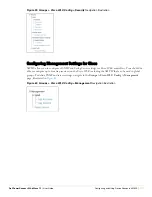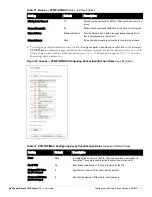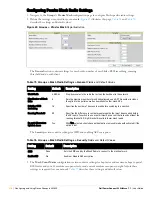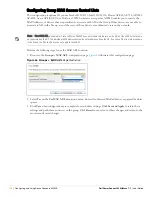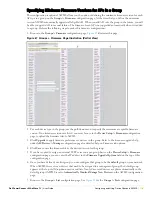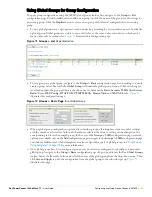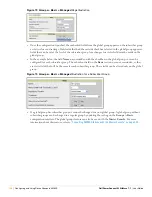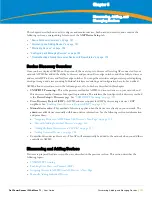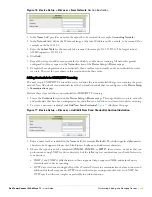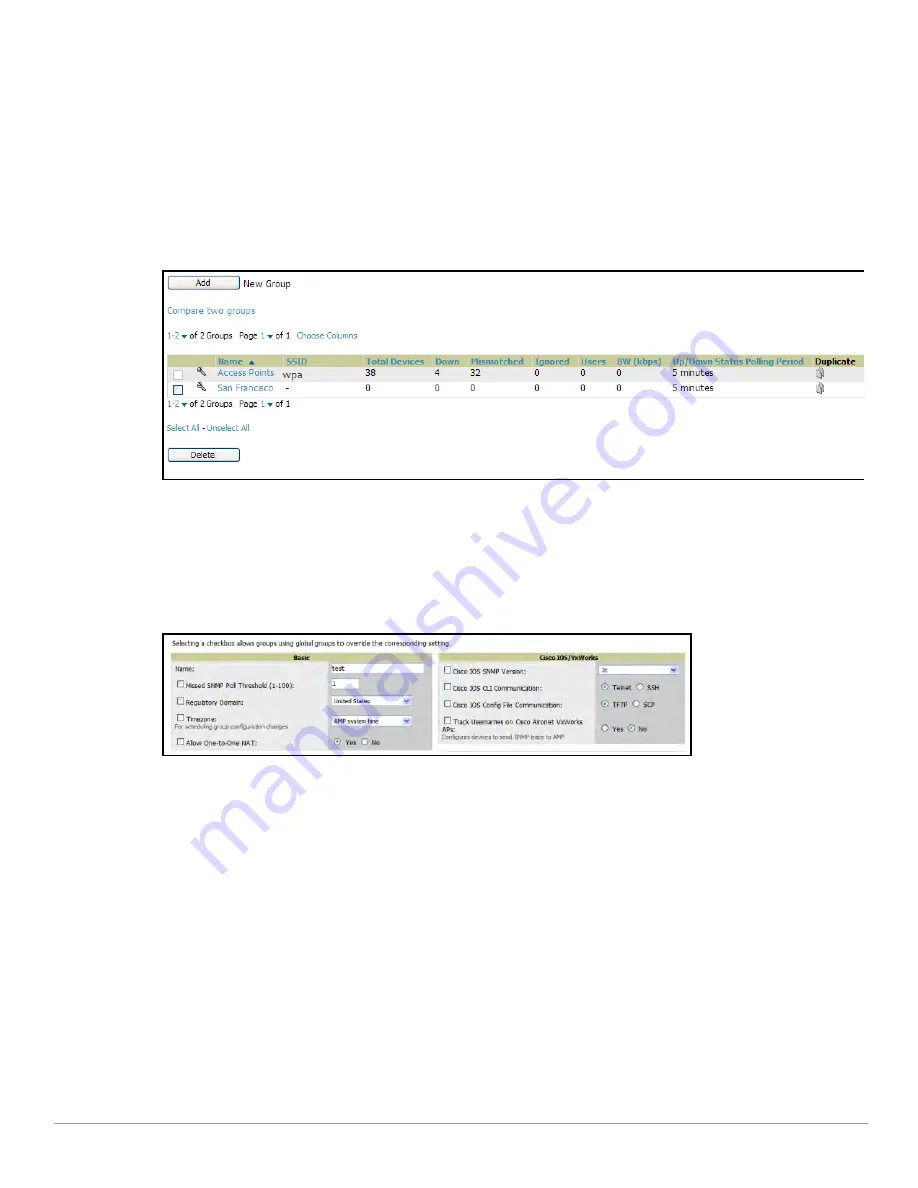
Dell PowerConnect W AirWave 7.1
| User Guide
Configuring and Using Device Groups in AWMS |
125
Using Global Groups for Group Configuration
To apply group configurations using the AWMS global groups feature, first navigate to the
Groups > List
configuration page. Click the
Add
button to add a new group, or click the name of the group to edit settings for
an existing group. Click the
Duplicate
icon to create a new group with identical configuration to an existing
group.
To have global group status, a group must contain no devices; accordingly, access points can never be added to
a global group. Global groups are visible to users of all roles, so they may not contain devices, which can be
made visible only to certain roles.
Figure 71
illustrates this configuration page.
Figure 71
Groups > List
Page Illustration
To set a group as a global group, navigate to the
Groups > Basic
configuration page for an existing or a newly
created group. Select
Yes
for the
Is Global Group
field under the global group section. When the change is
saved and applied, the group will have a check box next to fields on the
Basic, Security, SSIDs, AAA Servers,
Radio, Cisco WLC Config, LWAPP APs, PTMP/WiMAX, Proxim Mesh
and
MAC ACL
tabs.
Figure 72
illustrates this configuration page.
Figure 72
Groups > Basic Page
for a Global Group
When a global group configuration is pushed to subscriber groups, all settings are static except for settings
with the checkbox selected; for fields with checkboxes selected, the value or setting can be changed on the
corresponding tab for each managed group. In the case of the
Groups > SSIDs
configuration page, override
options are available only on the
Add
configuration page (navigate to the
Groups > SSIDs
configuration page
and click the
Add
button). Global templates are also configurable as part of global groups; see
“Creating and
Using Templates” on page 175
for more information.
Once global groups have been configured, groups may be created or configured to subscribe to a particular
global group. Navigate to the
Group > Basic
configuration page of a group and locate the
Use Global Groups
section. Select the
Yes
radio button and select the name of the global group from the drop-down menu. Then
click
Save and Apply
to push the configuration from the global group to the subscriber group.
Figure 73
illustrates this page.
Содержание PowerConnect W Airwave 7.1
Страница 1: ...Dell PowerConnect W AirWave Version 7 1 User Guide ...
Страница 10: ...10 Dell PowerConnect W AirWave 7 1 User Guide ...
Страница 30: ...30 Installing AWMS Dell PowerConnect W AirWave 7 1 User Guide ...
Страница 194: ...194 Creating and Using Templates Dell PowerConnect W AirWave 7 1 User Guide ...
Страница 196: ...196 Using RAPIDS and Rogue Classification Dell PowerConnect W AirWave 7 1 User Guide Figure 128 RAPIDS Overview tab ...
Страница 260: ...260 Performing Daily Administration in AWMS Dell PowerConnect W AirWave 7 1 User Guide ...
Страница 294: ...294 Creating Running and Emailing Reports Dell PowerConnect W AirWave 7 1 User Guide ...
Страница 302: ...302 Using the AWMS Helpdesk Dell PowerConnect W AirWave 7 1 User Guide ...
Страница 304: ...304 Package Management for AWMS Dell PowerConnect W AirWave 7 1 User Guide ...
Страница 308: ...308 Third Party Security Integration for AWMS Dell PowerConnect W AirWave 7 1 User Guide ...
Страница 314: ...314 Access Point Notes Dell PowerConnect W AirWave 7 1 User Guide ...
Страница 316: ...316 Initiating a Support Connection Dell PowerConnect W AirWave 7 1 User Guide ...
Страница 318: ...318 Cisco Clean Access Integration Perfigo Dell PowerConnect W AirWave 7 1 User Guide ...
Страница 320: ...320 HP Insight Install Instructions for AWMS Servers Dell PowerConnect W AirWave 7 1 User Guide ...
Страница 330: ...330 Third Party Copyright Information Dell PowerConnect W AirWave 7 1 User Guide ...
Страница 334: ...334 Index Dell PowerConnect W AirWave 7 1 User Guide ...