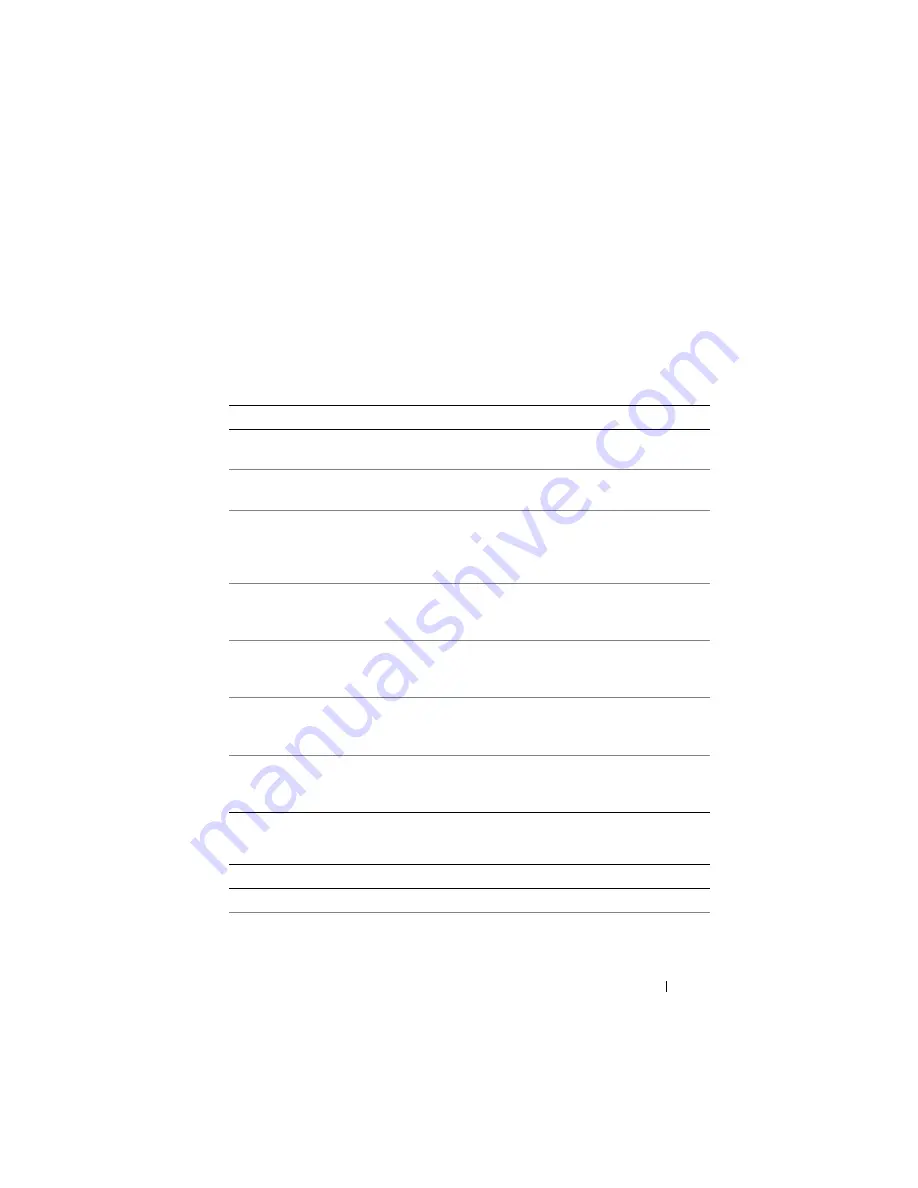
Configuring iDRAC6 Enterprise Using the Web Interface
93
The
Network Security
screen appears.
4
Configure IP filtering and blocking settings as needed. See Table 5-6 for
descriptions of the IP filtering and blocking settings.
5
Click
Apply
.
6
Click the appropriate
button to continue. See Table 5-7.
Table 5-6.
IP Filtering and Blocking Settings
Settings
Description
IP Range Enabled
Enables the IP Range checking feature, which defines a range of
IP addresses that can access iDRAC6. The default is
Disabled
.
IP Range Address
Determines the acceptable IP subnet address. The default is
192.168.1.0
.
IP Range Subnet
Mask
Defines the significant bit positions in the IP address.
The subnet mask should be in the form of a netmask, where the
more significant bits are all 1's with a single transition to all
zeros in the lower-order bits. The default is
255.255.255.0
.
IP Blocking
Enabled
Enables the IP address blocking feature, which limits the
number of failed login attempts from a specific IP address for a
preselected time span. The default is
Disabled
.
IP Blocking Fail
Count
Sets the number of login failures attempted from an IP address
before the login attempts are rejected from that address.
The default is
10
.
IP Blocking Fail
Window
Determines the time span in seconds within which IP Block
Fail Count failures must occur to trigger the IP Block Penalty
Time. The default is
3600
.
IP Blocking Penalty
Time
The time span in seconds that login attempts from an
IP address with excessive failures are rejected. The default
is
3600.
Table 5-7.
Network Security Buttons
Button
Description
Prints the
Network Security
values that appear on the screen.
Refresh
Reloads the
Network Security
screen.
Содержание IDRAC6
Страница 1: ...Integrated Dell Remote Access Controller 6 iDRAC6 Enterprise for Blade Servers Version 2 1 User Guide ...
Страница 38: ...38 iDRAC6 Enterprise Overview ...
Страница 84: ...84 Configuring the Managed Server ...
Страница 120: ...120 Configuring iDRAC6 Enterprise Using the Web Interface ...
Страница 160: ...160 Using iDRAC6 With Microsoft Active Directory ...
Страница 166: ...166 Configuring Smart Card Authentication ...
Страница 222: ...222 Using GUI Console Redirection ...
Страница 228: ...228 Configuring the vFlash Media Card for Use With iDRAC6 ...
Страница 270: ...270 Using the RACADM Command Line Interface ...
Страница 308: ...308 Using iDRAC6 Configuration Utility ...
Страница 334: ...334 Recovering and Troubleshooting the Managed System ...
Страница 382: ...382 RACADM Subcommand Overview ...
Страница 452: ...452 iDRAC6 Enterprise Property Database Group and Object Definitions ...
Страница 462: ...462 Glossary ...
Страница 472: ...472 Index ...






























