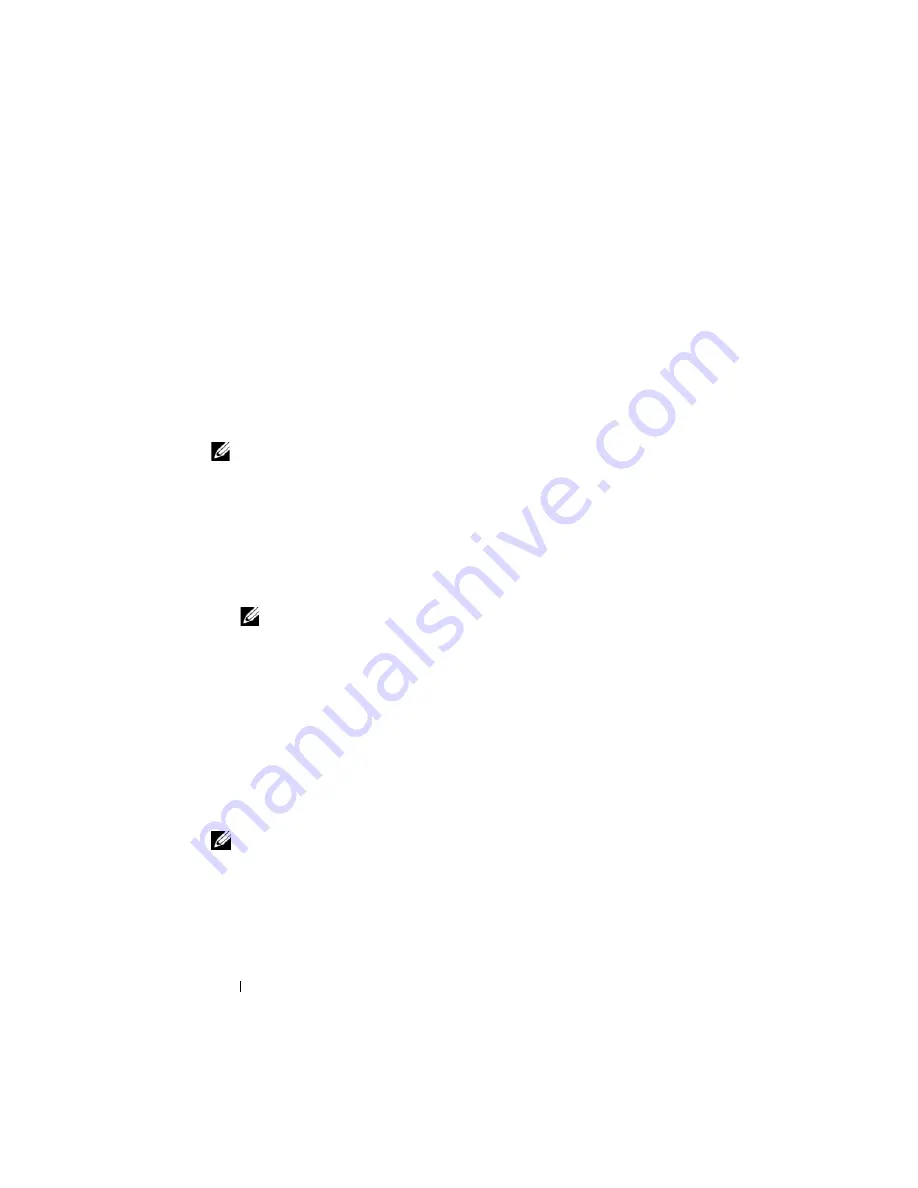
194
Configuring and Using Serial Over LAN
3
Enter the following command at the command prompt to start SOL:
connect
4
To quit a SOL session from Telnet on Linux, press <Ctrl>+] (hold down
the control key, press the right-square-bracket key, and then release).
A Telnet prompt displays. Enter
quit
to exit Telnet.
Using SOL over OpenSSH with Linux
OpenSSH is an open source utility for using the SSH protocol. To start SOL
from OpenSSH on a Linux management station, follow these steps:
NOTE:
If required, you can change the default SSH session timeout at
System
→
Remote Access
→
iDRAC6
→
Network/Security
→
Services
.
1
Start a shell.
2
Connect to iDRAC6 with the following command:
ssh <
iDRAC-ip-address
> -l <
login name
>
3
Enter the following command at the command prompt to start SOL:
connect
NOTE:
This connects you to the managed server's serial port. Once a SOL
session is established successfully, iDRAC6 command line console is no
longer available to you. Follow the escape sequence properly to reach
iDRAC6 command line console. Quit the SOL session (refer to "Disconnecting
SOL session in iDRAC6 Command Line Console" to close an active SOL
session).
Using SOL over IPMItool
The
Dell Systems Management Tools and Documentation
DVD provides the
IPMItool which can be installed on various operating systems. See the
Software Quick Installation Guide
for installation details. To start SOL with
IPMItool on a management station, follow these steps:
NOTE:
If required, you can change the default SOL timeout at
System
→
Remote
Access
→
iDRAC6
→
Network/Security
→
Services
.
1
Locate
IPMItool.exe
under the proper directory.
The default path in Windows 32–bit operating system is
C:\Program
Files\Dell\SysMgt\bmc
and in Windows 64–bit operating system is
C:\Program Files (x86)\Dell\SysMgt\bmc
.
Содержание IDRAC6
Страница 1: ...Integrated Dell Remote Access Controller 6 iDRAC6 Enterprise for Blade Servers Version 2 1 User Guide ...
Страница 38: ...38 iDRAC6 Enterprise Overview ...
Страница 84: ...84 Configuring the Managed Server ...
Страница 120: ...120 Configuring iDRAC6 Enterprise Using the Web Interface ...
Страница 160: ...160 Using iDRAC6 With Microsoft Active Directory ...
Страница 166: ...166 Configuring Smart Card Authentication ...
Страница 222: ...222 Using GUI Console Redirection ...
Страница 228: ...228 Configuring the vFlash Media Card for Use With iDRAC6 ...
Страница 270: ...270 Using the RACADM Command Line Interface ...
Страница 308: ...308 Using iDRAC6 Configuration Utility ...
Страница 334: ...334 Recovering and Troubleshooting the Managed System ...
Страница 382: ...382 RACADM Subcommand Overview ...
Страница 452: ...452 iDRAC6 Enterprise Property Database Group and Object Definitions ...
Страница 462: ...462 Glossary ...
Страница 472: ...472 Index ...






























