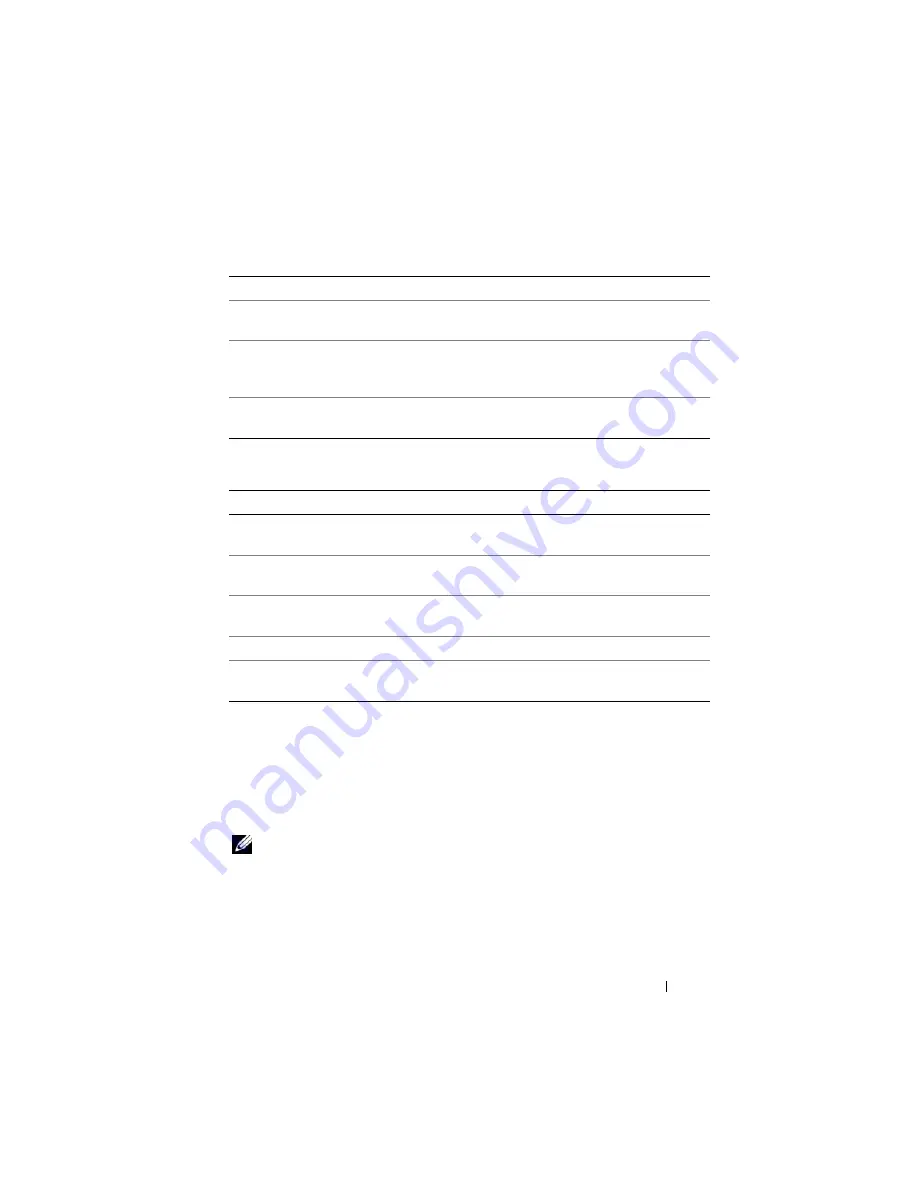
Configuring iDRAC6 Enterprise Using the Web Interface
105
Uploading a Server Certificate
1
In the
SSL
screen, select
Upload Server Certificate
and click
Next
.
The
Certificate Upload
screen appears.
2
In the
File Path
field, enter the path to the certificate or click
Browse
to
navigate to the certificate file on the management station.
NOTE:
The
File Path
value displays the file path of the certificate you are uploading.
You must enter the file path, which includes the full path and the complete file name
and file extension.
3
Click
Apply
.
4
Click the appropriate button to continue. See Table 5-18.
Country Code
The name of the country where the entity applying for
certification is located.
The e-mail address associated with the CSR. Enter the
company’s e-mail address, or any e-mail address associated
with the CSR. This field is optional.
Key Size
The size of the Certificate Signing Request (CSR) Key to
be generated. The size may be 1024 KB or 2048 KB.
Table 5-17.
Generate Certificate Signing Request (CSR) Buttons
Button
Description
Prints the
Generate Certificate Signing Request (CSR)
values that appear on the screen.
Refresh
Reloads the
Generate Certificate Signing Request (CSR)
screen.
Generate
Generates a CSR and then prompts the user to save it to a
specified directory.
Download
Downloads the certificate to the local computer.
Go Back to SSL Main
Menu
Returns the user to the
SSL
screen.
Table 5-16.
Generate Certificate Signing Request (CSR) Options
(continued)
Field
Description
Содержание IDRAC6
Страница 1: ...Integrated Dell Remote Access Controller 6 iDRAC6 Enterprise for Blade Servers Version 2 1 User Guide ...
Страница 38: ...38 iDRAC6 Enterprise Overview ...
Страница 84: ...84 Configuring the Managed Server ...
Страница 120: ...120 Configuring iDRAC6 Enterprise Using the Web Interface ...
Страница 160: ...160 Using iDRAC6 With Microsoft Active Directory ...
Страница 166: ...166 Configuring Smart Card Authentication ...
Страница 222: ...222 Using GUI Console Redirection ...
Страница 228: ...228 Configuring the vFlash Media Card for Use With iDRAC6 ...
Страница 270: ...270 Using the RACADM Command Line Interface ...
Страница 308: ...308 Using iDRAC6 Configuration Utility ...
Страница 334: ...334 Recovering and Troubleshooting the Managed System ...
Страница 382: ...382 RACADM Subcommand Overview ...
Страница 452: ...452 iDRAC6 Enterprise Property Database Group and Object Definitions ...
Страница 462: ...462 Glossary ...
Страница 472: ...472 Index ...






























