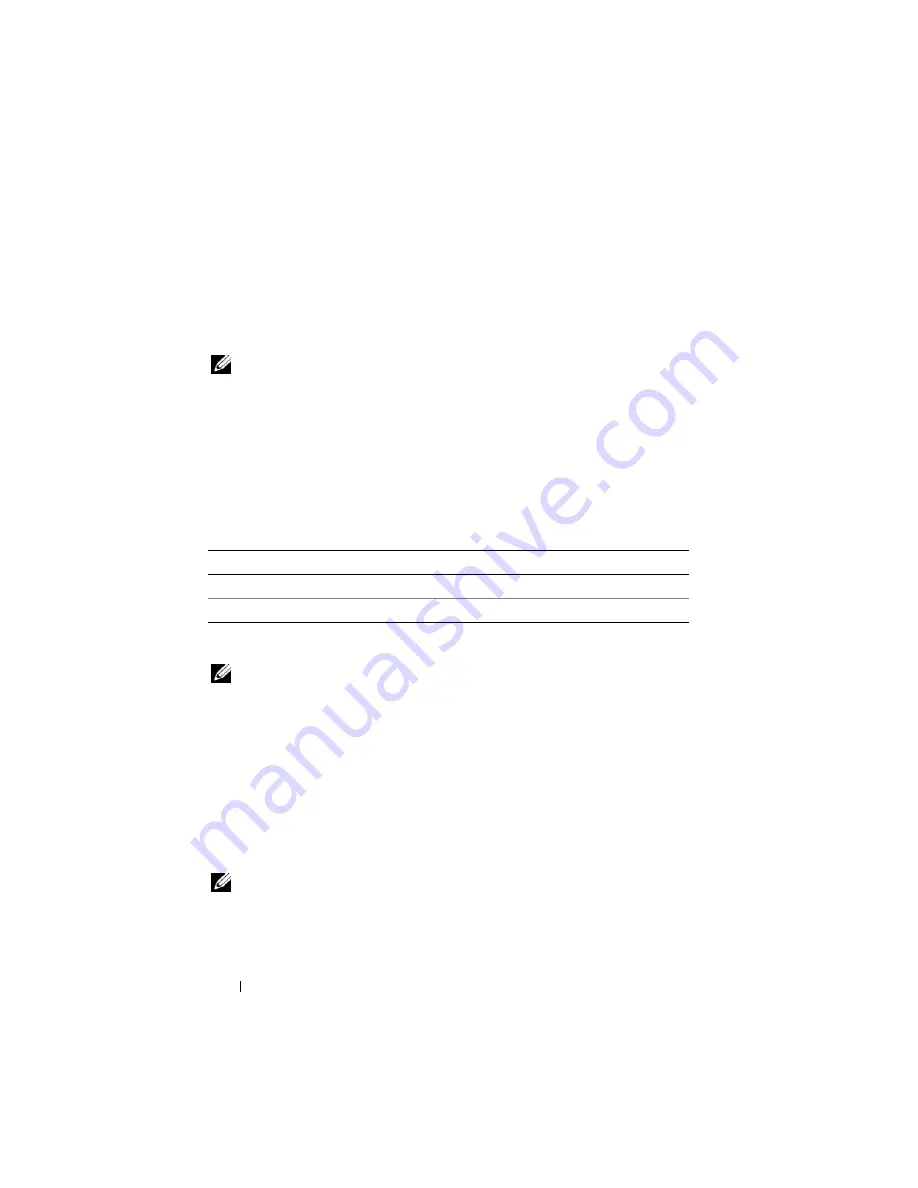
314
Recovering and Troubleshooting the Managed System
Checking the Post Codes
The
Post Codes
screen displays the last system post code prior to booting the
operating system. Post codes are progress indicators from the system BIOS,
indicating various stages of the boot sequence from Power on Reset, and allow
you to diagnose any faults related to system boot-up.
NOTE:
View the text for POST code message numbers in the LCD display or in the
Hardware Owner’s Manual.
To view the Post Codes, perform the following steps:
1
Click
System
, the
Logs
tab, and then
Post Code
.
The
Post Code
screen displays a system health indicator (see Table 20-3),
a hexadecimal code, and a description of the code.
2
Click the appropriate
Post Code
button to continue (see Table 20-5).
Viewing the Last System Crash Screen
NOTE:
The last crash screen feature must be configured in the Server Administrator
and in iDRAC6 Web interface. See "Configuring the Managed Server to Capture the
Last Crash Screen" for instructions on configuring this feature.
The
Last Crash Screen
screen displays the most recent crash screen, which
includes information about the events that occurred before the system crash.
The last system crash image is saved in iDRAC6 persistent store and is
remotely accessible.
To view the
Last Crash Screen
screen, perform the following steps:
•
Click
System
, the
Logs
tab, and then
Last Crash Screen
.
The
Last Crash Screen
screen provides the buttons shown in Table 20-6:
NOTE:
The
Save
and
Delete
buttons do not appear if there is no saved crash screen.
Table 20-5.
Post Code Buttons
Button
Action
Prints the
Post Code
screen.
Refresh
Reloads the
Post Code
screen.
Содержание IDRAC6
Страница 1: ...Integrated Dell Remote Access Controller 6 iDRAC6 Enterprise for Blade Servers Version 2 1 User Guide ...
Страница 38: ...38 iDRAC6 Enterprise Overview ...
Страница 84: ...84 Configuring the Managed Server ...
Страница 120: ...120 Configuring iDRAC6 Enterprise Using the Web Interface ...
Страница 160: ...160 Using iDRAC6 With Microsoft Active Directory ...
Страница 166: ...166 Configuring Smart Card Authentication ...
Страница 222: ...222 Using GUI Console Redirection ...
Страница 228: ...228 Configuring the vFlash Media Card for Use With iDRAC6 ...
Страница 270: ...270 Using the RACADM Command Line Interface ...
Страница 308: ...308 Using iDRAC6 Configuration Utility ...
Страница 334: ...334 Recovering and Troubleshooting the Managed System ...
Страница 382: ...382 RACADM Subcommand Overview ...
Страница 452: ...452 iDRAC6 Enterprise Property Database Group and Object Definitions ...
Страница 462: ...462 Glossary ...
Страница 472: ...472 Index ...






























