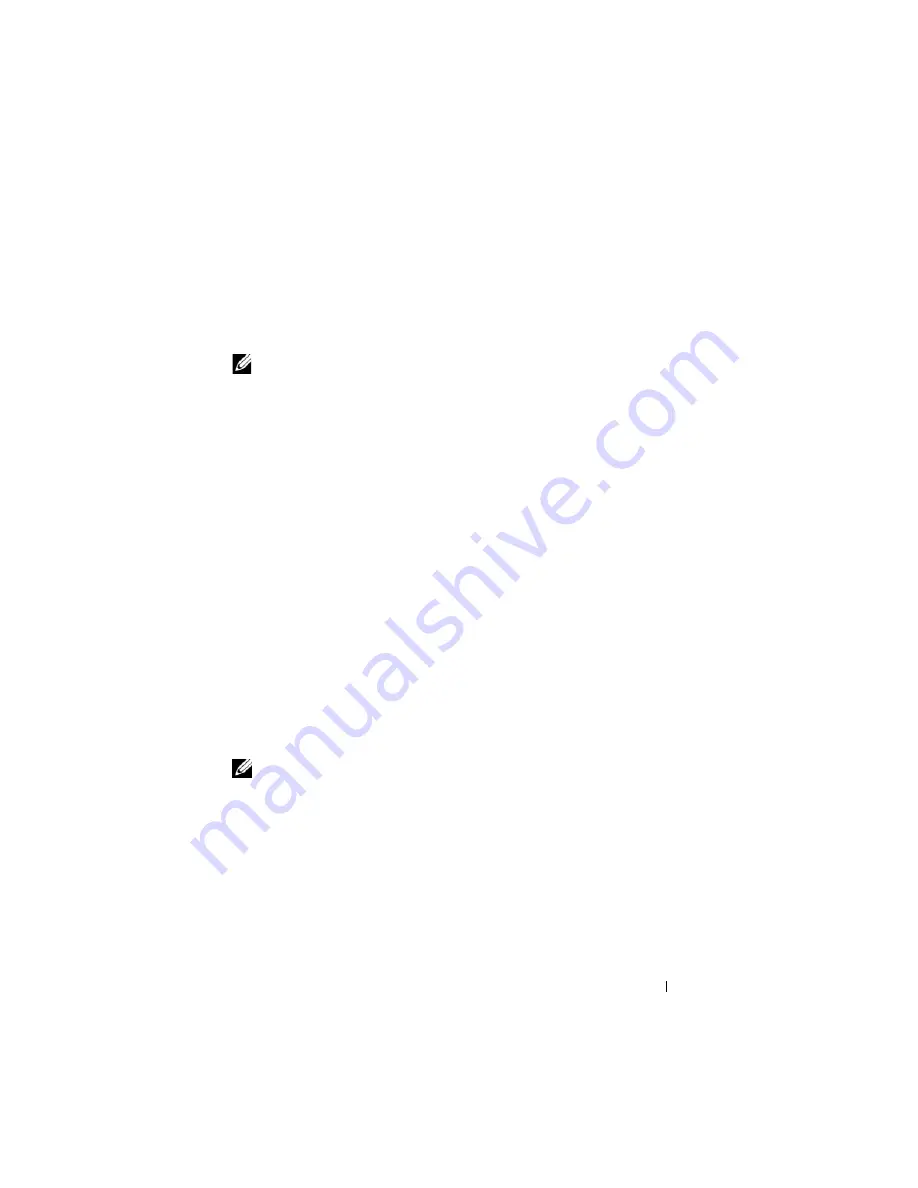
Power Monitoring and Power Management
183
Viewing Power Budget
The server provides power budget status overviews of the power subsystem on the
Power Budget
screen.
Using the Web Interface
NOTE:
To perform power management actions, you must have
Administrative
privilege.
1
Log in to iDRAC6 Web interface.
2
In the system tree, select
System
.
3
Click the
Power Management
tab, and then click
Power Budget
.
The
Power Budget
screen appears.
The
Power Budget Information
table displays the minimum and maximum
limits of power thresholds for the current system configuration. These cover
the range of AC power consumptions a thresholded system under heavy
workload will present to the datacenter.
•
Minimum Potential Power Consumption
represents the lowest Power
Budget Threshold value.
•
Maximum Potential Power Consumption
represents the highest Power
Budget Threshold value. This value is also the current system
configuration's absolute maximum power consumption.
Using RACADM
On a managed server, open a command line interface and enter:
racadm getconfig -g cfgServerPower
NOTE:
For more information about cfgServerPower, including output details,
see "cfgServerPower."
Power Budget Threshold
Power Budget Threshold, if enabled, enforces power limits for the system.
System performance is dynamically adjusted to maintain power consumption
near the specified threshold.
Actual power consumption may be less for light workloads and momentarily
may exceed the threshold until performance adjustments have completed.
Содержание IDRAC6
Страница 1: ...Integrated Dell Remote Access Controller 6 iDRAC6 Enterprise for Blade Servers Version 2 1 User Guide ...
Страница 38: ...38 iDRAC6 Enterprise Overview ...
Страница 84: ...84 Configuring the Managed Server ...
Страница 120: ...120 Configuring iDRAC6 Enterprise Using the Web Interface ...
Страница 160: ...160 Using iDRAC6 With Microsoft Active Directory ...
Страница 166: ...166 Configuring Smart Card Authentication ...
Страница 222: ...222 Using GUI Console Redirection ...
Страница 228: ...228 Configuring the vFlash Media Card for Use With iDRAC6 ...
Страница 270: ...270 Using the RACADM Command Line Interface ...
Страница 308: ...308 Using iDRAC6 Configuration Utility ...
Страница 334: ...334 Recovering and Troubleshooting the Managed System ...
Страница 382: ...382 RACADM Subcommand Overview ...
Страница 452: ...452 iDRAC6 Enterprise Property Database Group and Object Definitions ...
Страница 462: ...462 Glossary ...
Страница 472: ...472 Index ...






























