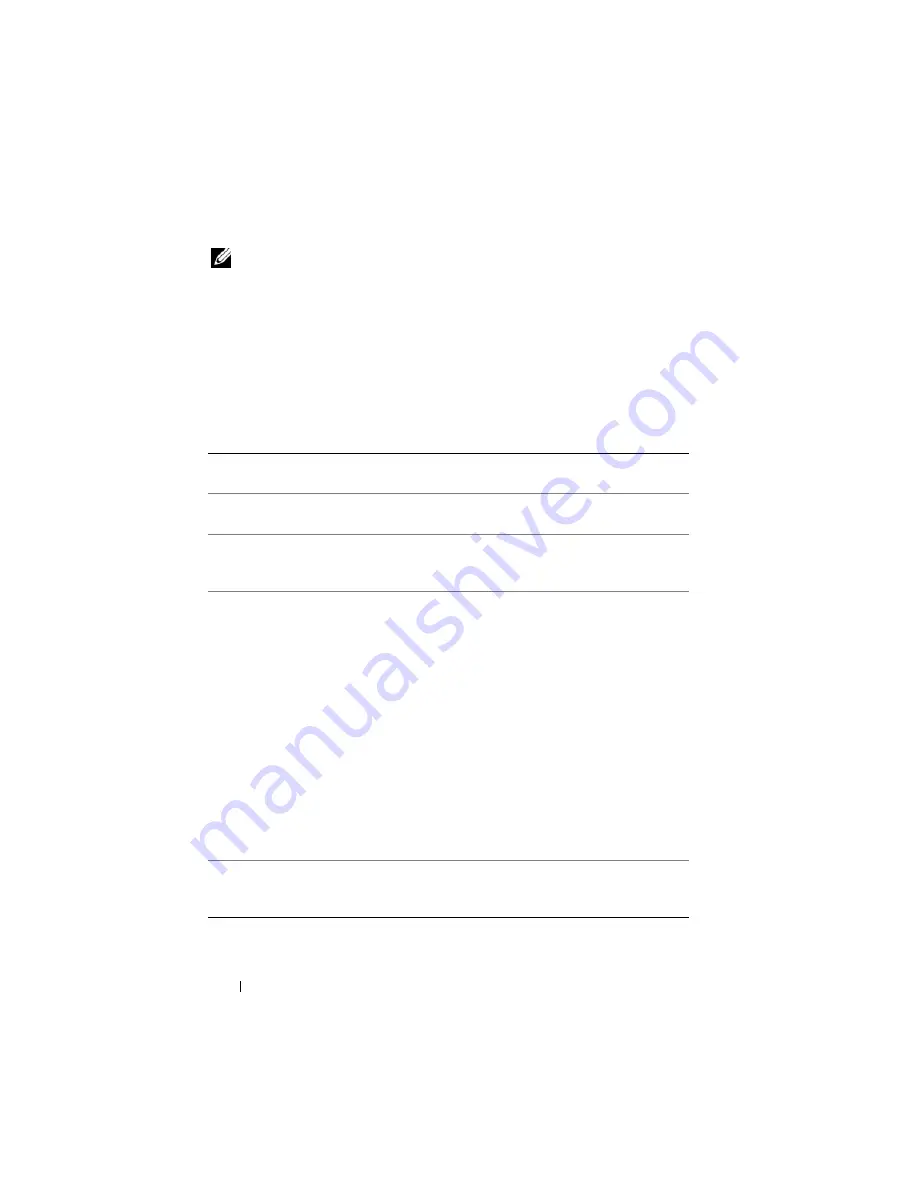
328
Recovering and Troubleshooting the Managed System
NOTE:
You must have
Execute Server Action Commands
permission to perform
power management actions. See "Adding and Configuring iDRAC6 Users" for help
configuring user permissions.
1
Click
System
, then click the
Power Management
→
Power Control
tab.
2
Select a
Power Control Operation
, for example
Reset System (warm
boot)
.
Table 20-12 provides information about Power Control Actions.
3
Click
Apply
to perform the selected action.
See
Power Monitoring and Power Management
for more information.
Table 20-12.
Power Control Actions
Power On
System
Turns on the system power (equivalent to pressing the power button
when the system power is off).
Power Off
System
Turns off the system power (equivalent to pressing the power button
when the system power is on).
NMI
(Non-Masking
Interrupt)
Sends a high-level interrupt to the operating system, which causes
the system to halt operation to allow for critical diagnostic or
troubleshooting activities.
Graceful
Shutdown
Attempts to cleanly shut down the operating system, then powers off
the system. It requires an ACPI (Advanced Configuration and Power
Interface) aware operating system, which allows for system directed
power management.
NOTE:
A graceful shutdown of the server operating system may not be
possible when the server software stops responding, or if you are not
logged as an administrator at a local Windows console. In these cases,
you must specify a forced reboot instead of a graceful shutdown of
Windows. In addition, depending on the version of the Windows OS,
there might be a policy configured around the shutdown process that
modifies shutdown behavior when triggered from iDRAC6. See
Microsoft’s documentation for the local computer policy “Shutdown:
Allow system to be shut down without having to login.”
Reset System
(warm boot)
Reboots the system without powering off (warm boot).
Power Cycle
System (cold
boot)
Powers off, then reboots the system (cold boot).
Содержание IDRAC6
Страница 1: ...Integrated Dell Remote Access Controller 6 iDRAC6 Enterprise for Blade Servers Version 2 1 User Guide ...
Страница 38: ...38 iDRAC6 Enterprise Overview ...
Страница 84: ...84 Configuring the Managed Server ...
Страница 120: ...120 Configuring iDRAC6 Enterprise Using the Web Interface ...
Страница 160: ...160 Using iDRAC6 With Microsoft Active Directory ...
Страница 166: ...166 Configuring Smart Card Authentication ...
Страница 222: ...222 Using GUI Console Redirection ...
Страница 228: ...228 Configuring the vFlash Media Card for Use With iDRAC6 ...
Страница 270: ...270 Using the RACADM Command Line Interface ...
Страница 308: ...308 Using iDRAC6 Configuration Utility ...
Страница 334: ...334 Recovering and Troubleshooting the Managed System ...
Страница 382: ...382 RACADM Subcommand Overview ...
Страница 452: ...452 iDRAC6 Enterprise Property Database Group and Object Definitions ...
Страница 462: ...462 Glossary ...
Страница 472: ...472 Index ...






























