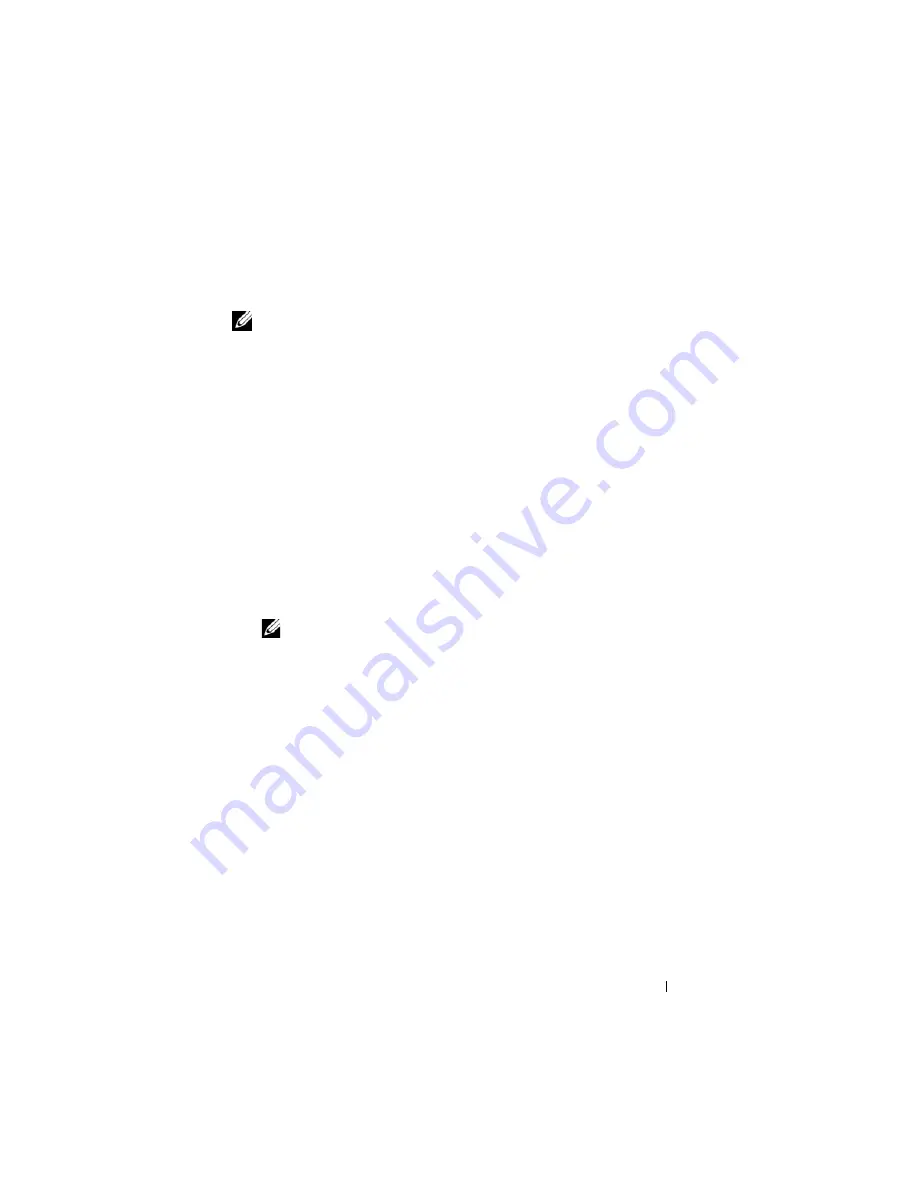
Configuring Smart Card Authentication
163
Logging Into iDRAC6 Using Active Directory
Smart Card Authentication
NOTE:
Depending on your browser settings, you may be prompted to download
and install the Smart Card reader ActiveX plug-in when using this feature for the
first time.
1
Log into iDRAC6 using https.
https://<
IP address>
If the default HTTPS port number (port 443) has been changed, type:
https://<
IP address>
:<
port number
>
where
IP address
is the IP address for iDRAC6 and
port number
is
the HTTPS port number.
iDRAC6 Login page is displayed prompting you to insert the Smart Card.
2
Insert the Smart Card.
3
Enter the PIN and click
Login
.
You are logged into iDRAC6 with your credentials as set in Active Directory.
NOTE:
You need not keep your Smart Card in the reader to stay logged in.
Troubleshooting the Smart Card Logon in iDRAC6
Use the following tips to help you debug an inaccessible Smart Card:
It takes nearly 4 minutes to log into iDRAC6 using Active Directory Smart Card login.
The normal Active Directory Smart Card login usually takes less than 10
seconds but it may take nearly 4 minutes to log into iDRAC6 using Active
Directory Smart Card login if you have specified the
Preferred DNS Server
and the
Alternate DNS Server
in the iDRAC6
Network
page, and the
preferred DNS server has failed. DNS timeouts are expected when a DNS
server is down. iDRAC6 logs you in using the alternate DNS server.
ActiveX plug-in unable to detect the Smart Card reader
Ensure that the Smart Card is supported on the Microsoft Windows
®
operating system. Windows supports a limited number of Smart Card
cryptographic service providers (CSPs).
Содержание IDRAC6
Страница 1: ...Integrated Dell Remote Access Controller 6 iDRAC6 Enterprise for Blade Servers Version 2 1 User Guide ...
Страница 38: ...38 iDRAC6 Enterprise Overview ...
Страница 84: ...84 Configuring the Managed Server ...
Страница 120: ...120 Configuring iDRAC6 Enterprise Using the Web Interface ...
Страница 160: ...160 Using iDRAC6 With Microsoft Active Directory ...
Страница 166: ...166 Configuring Smart Card Authentication ...
Страница 222: ...222 Using GUI Console Redirection ...
Страница 228: ...228 Configuring the vFlash Media Card for Use With iDRAC6 ...
Страница 270: ...270 Using the RACADM Command Line Interface ...
Страница 308: ...308 Using iDRAC6 Configuration Utility ...
Страница 334: ...334 Recovering and Troubleshooting the Managed System ...
Страница 382: ...382 RACADM Subcommand Overview ...
Страница 452: ...452 iDRAC6 Enterprise Property Database Group and Object Definitions ...
Страница 462: ...462 Glossary ...
Страница 472: ...472 Index ...






























