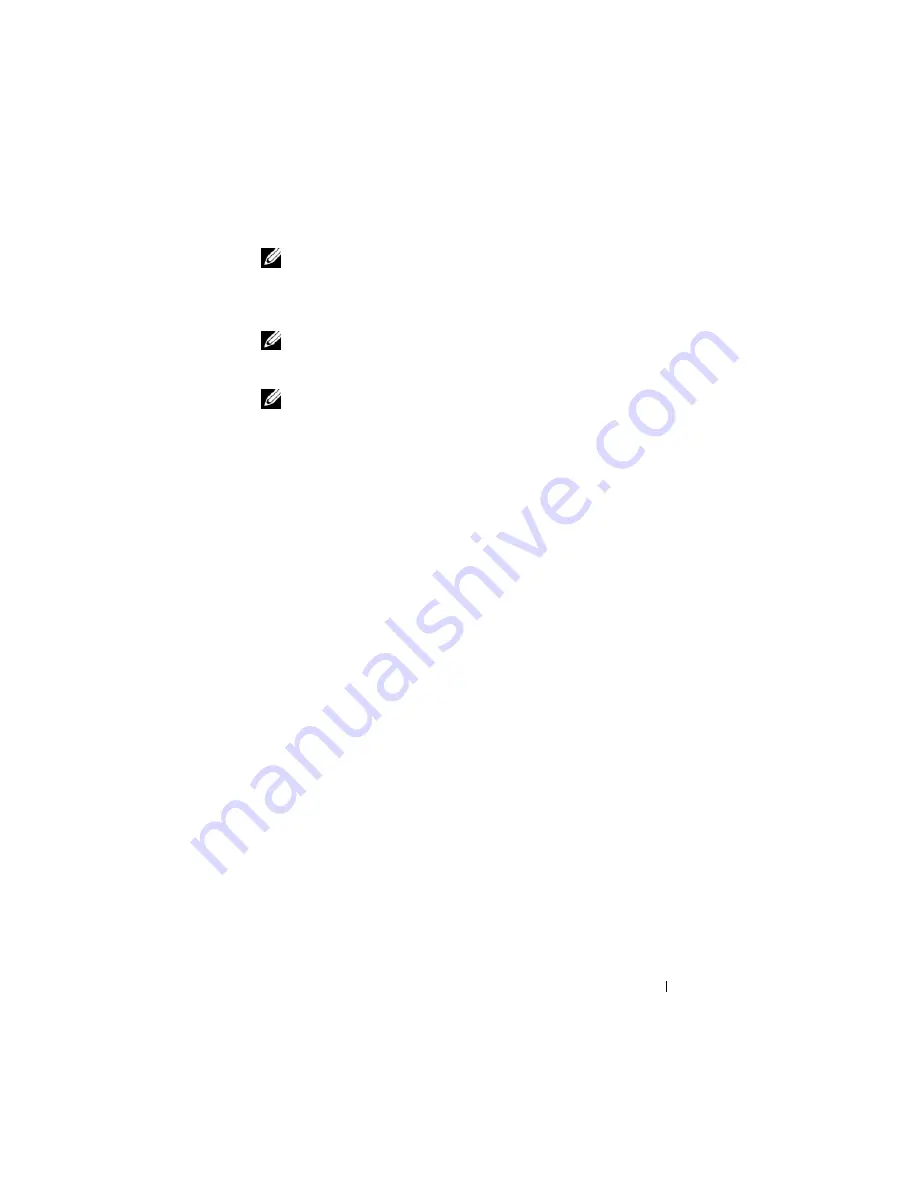
Configuring and Using Serial Over LAN
199
NOTE:
If required, extend SOL session duration to infinite by changing the
Telnet
Timeout
value to zero in iDRAC6 Web GUI under
System
→
Remote
Access
→
iDRAC6
→
Network/Security
→
Services
.
4
Provide the IPMI encryption key if it was configured in the iDRAC.
NOTE:
You can locate the IPMI encryption key in iDRAC6 GUI on
System
→
Remote Access
→
iDRAC6
→
Network/Security
→
Network
→
IPMI Settings
→
Encryption Key
.
NOTE:
The default IPMI encryption key is all zeros. If you press <Enter> for
the encryption option, iDRAC6 will use this default encryption key.
5
Select
Configure the Serial-Over-LAN for the Remote Server
(option 2)
in the main menu.
The SOL configuration menu appears. According to the current SOL
status, the content of the SOL configuration menu varies:
•
If SOL is already enabled, the current settings are displayed and you
are presented with three choices:
1. Disable Serial-Over-LAN
2. Change Serial-Over-LAN settings
3. Cancel
•
If SOL is enabled, ensure that the SOL baud rate is consistent with
the iDRAC's and the minimum iDRAC6 user privilege level of
administrator
is required for activating console redirection.
•
If SOL is currently disabled, enter
Y
to enable SOL or
N
to keep
SOL disabled.
6
Select
Activate Console Redirection
(option 3) in the main menu
The remote managed system's text console is redirected to your
management station.
7
Select
Reboot and Activate Console Redirection
(option 4) in the main
menu (optional).
The power state of the remote managed system is confirmed. If power is
on, you are asked to decide between a graceful or forceful shutdown.
The power state is monitored until the state changes to
On
. Console
redirection begins, and the remote managed system text console is
redirected to your management station.
Содержание IDRAC6
Страница 1: ...Integrated Dell Remote Access Controller 6 iDRAC6 Enterprise for Blade Servers Version 2 1 User Guide ...
Страница 38: ...38 iDRAC6 Enterprise Overview ...
Страница 84: ...84 Configuring the Managed Server ...
Страница 120: ...120 Configuring iDRAC6 Enterprise Using the Web Interface ...
Страница 160: ...160 Using iDRAC6 With Microsoft Active Directory ...
Страница 166: ...166 Configuring Smart Card Authentication ...
Страница 222: ...222 Using GUI Console Redirection ...
Страница 228: ...228 Configuring the vFlash Media Card for Use With iDRAC6 ...
Страница 270: ...270 Using the RACADM Command Line Interface ...
Страница 308: ...308 Using iDRAC6 Configuration Utility ...
Страница 334: ...334 Recovering and Troubleshooting the Managed System ...
Страница 382: ...382 RACADM Subcommand Overview ...
Страница 452: ...452 iDRAC6 Enterprise Property Database Group and Object Definitions ...
Страница 462: ...462 Glossary ...
Страница 472: ...472 Index ...






























