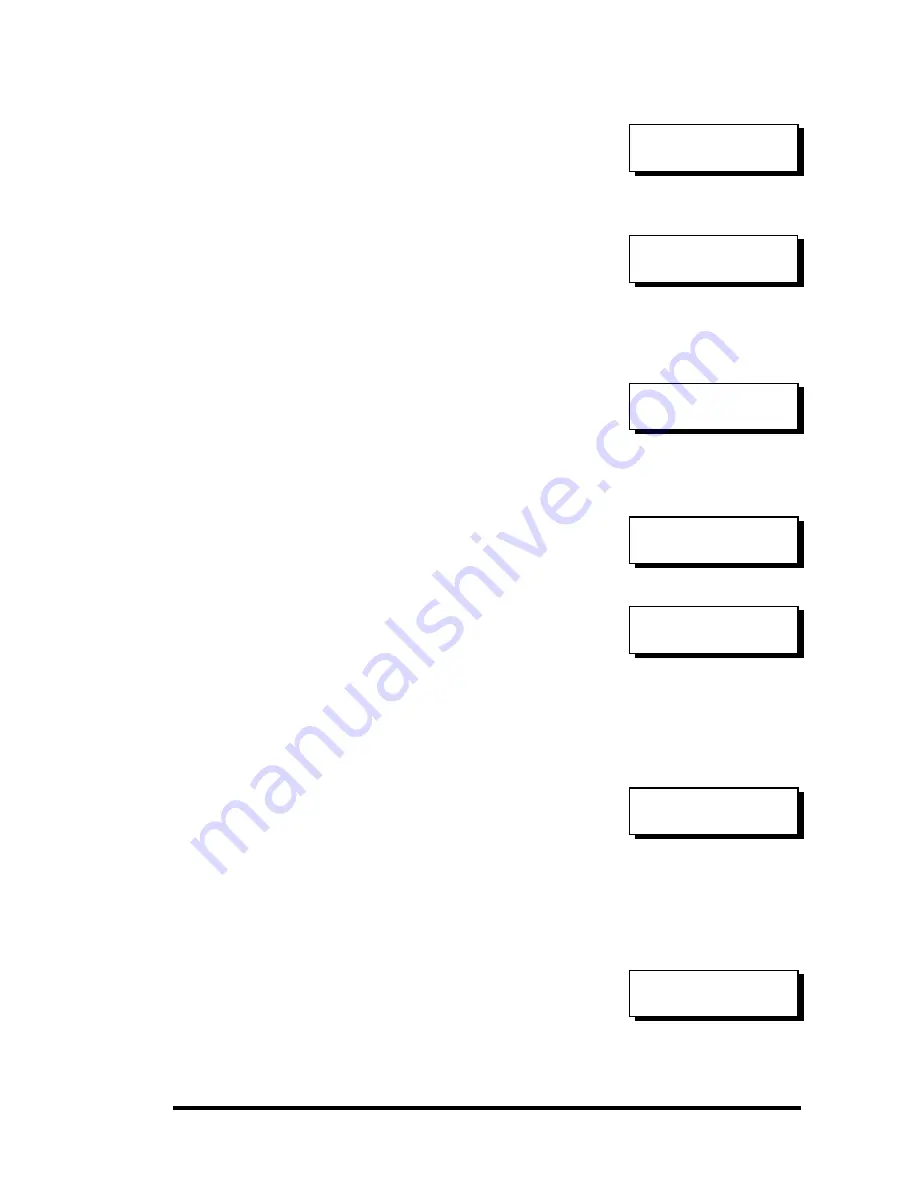
Infortrend
5-6
5.4
Creating a Logical Drive
To create a logical drive, press
ENT
for
two seconds to enter the Main Menu.
Use
▼
or
▲
to navigate through the
menus. Choose "View and Edit Logical
Drives," and then press
ENT
.
Press
▼
or
▲
to select a logical drive
entry, then press
ENT
for two seconds
to proceed. "LG" is short for Logical
Drive.
Choosing a RAID Level:
Press
▼
or
▲
to choose the desired
RAID level, then press
ENT
for two
seconds. "TDRV" (Total Drives) refers
to the number of available SCSI drives.
Choosing Member Drives:
Press
ENT
for two seconds, a message,
“RAID X selected To Select drives”,
will prompt. Confirm your selection
by pressing
ENT
.
Press
ENT
, then use
▼
or
▲
to browse
through the available drives. Press
ENT
again to select/deselect the
drives. An asterisk (*) mark will appear
on the selected drive(s). To deselect a
drive, press
ENT
again on the selected
drive. The (*) mark will disappear.
"C=1 I=0" refers to "Channel 1, SCSI ID
0".
After all the desired drives have been
selected, press
ENT
for two seconds to
continue. Press
▼
or
▲
to choose
“Create Logical Drive,” then press
ENT
for two seconds to start
initializing the logical drive.
Logical Drive Preferences:
You may also choose “Change Logical
Drive Parameter,” then press
ENT
to
change related parameters before
initializing the logical drive.
View and Edit
Logical Drives
LG=0
Not Defined ?
TDRV=4 Create
LG Level=RAID5 ?
C=1 I=0 1010MB
NEW DRV SEAGATE
Create Logical
Drive ?
Change Logical
Drive Parameter?
RAID X Selected
To Select drives
Содержание External RAID Controller & Subsystem Infortrend
Страница 231: ...Infortrend 10 18 operating in write back mode it is recommended to install a battery module to each controller...
Страница 249: ...Infortrend 11 2 LN SB FL NAME Disk reserved space Partition Information LG Partition Size MB LG Partition Size MB...
Страница 276: ...Array Expansion 12 17 Drive E now has a capacity of about 25GB...
Страница 327: ...Event Messages D 27...
















































