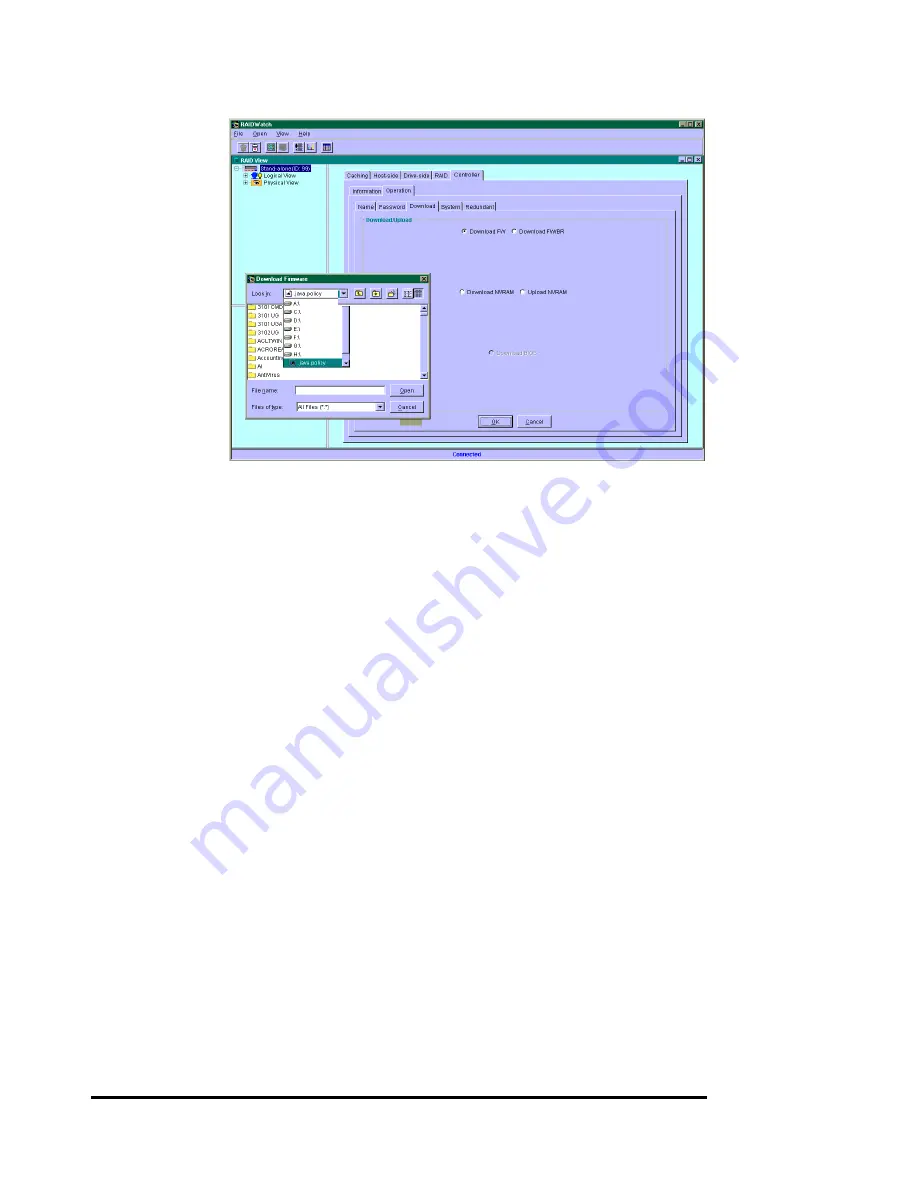
Infortrend
C-4
Upgrade the Firmware Binary Only
1.
Connect to the RAID system locally or from a remote host using
RAIDWatch Manager. While connected to the RAID system,
there will be icon(s) with IP address specified on the left of the
menu screen. Select by double-clicking the icon of the RAID
system which firmware is to be upgraded. Select the controller
icon and then select the “RAID system-to-host bus” (usually
appears as In-band SCSI or PCI bus…). Double-click the
RAID-to-host-bus to connect to the desired controller. Choose
the “RAID view” icon on the controller panel. The RAID view
window will appear. Choose "Controller" > "Download" -> and
click among the selections "Download FW” (Firmware). If both
boot record and firmware are desired to upgrade, choose
"Download Firmware".
2.
Provide the firmware filename to the RAIDWatch Manager. It
will start to download the firmware to the controller.
3.
Shutdown the system which is accessing the RAID, then reset
the controller in order to use the new downloaded firmware.
Upgrading Firmware Using RS-232C Terminal
Emulation
The firmware can be downloaded to the RAID controller by using
an ANSI/VT-100 compatible terminal emulation program.
Whichever terminal emulation program is used must support the
ZMODEM file transfer protocol. The following example uses the
HyperTerminal in Windows NT
®
. Other terminal emulation
programs (e.g., Telix and PROCOMM Plus) can perform the
firmware upgrade as well.
Содержание External RAID Controller & Subsystem Infortrend
Страница 231: ...Infortrend 10 18 operating in write back mode it is recommended to install a battery module to each controller...
Страница 249: ...Infortrend 11 2 LN SB FL NAME Disk reserved space Partition Information LG Partition Size MB LG Partition Size MB...
Страница 276: ...Array Expansion 12 17 Drive E now has a capacity of about 25GB...
Страница 327: ...Event Messages D 27...






























