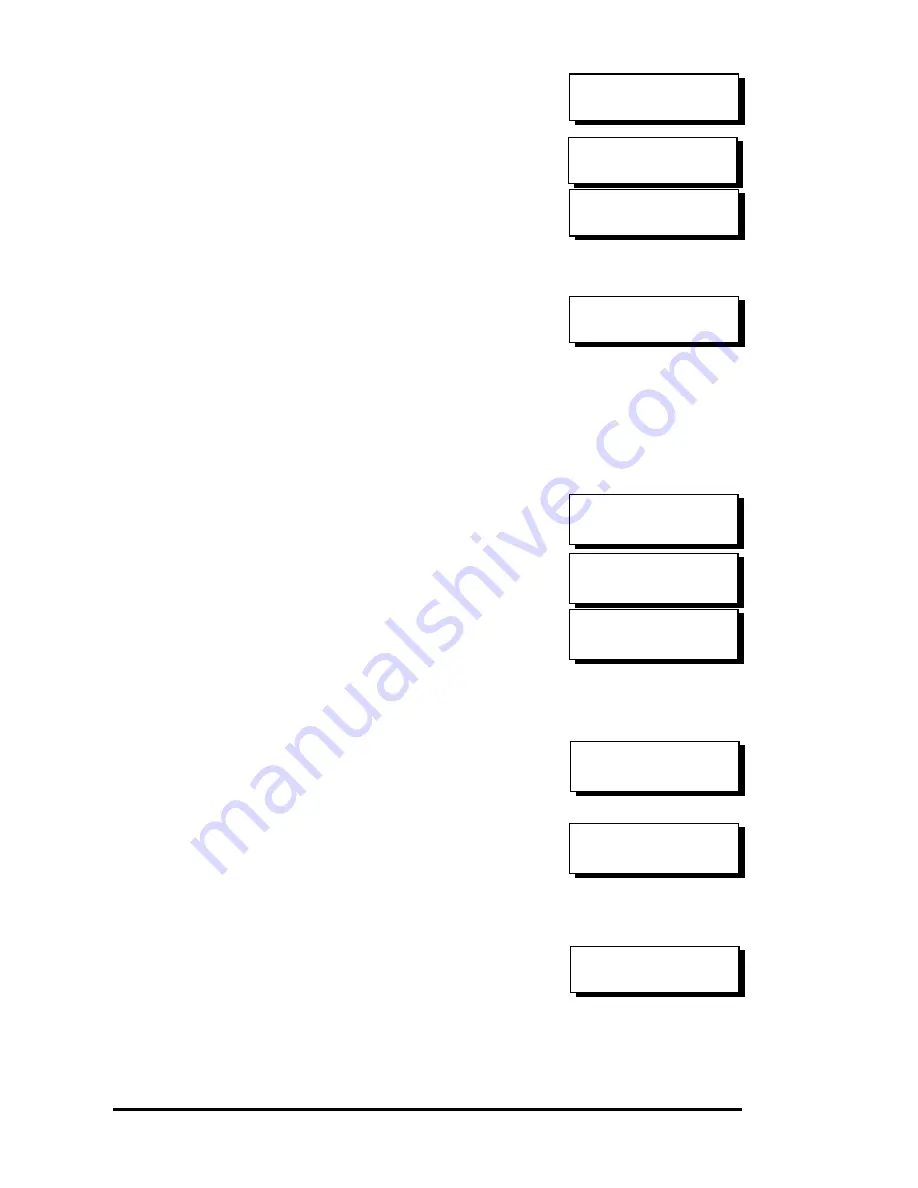
Front Panel Operation
5-11
seconds to display the confirm box.
Press
ENT
for two seconds to start
initializing the logical volume.
The logical volume has been
successfully created.
Press
ESC
to clear the message.
Another message will prompt, press
ESC
to clear it.
Logical volume information will be
displayed below.
Logical Volume Assignment
If you have two controllers, you may
choose to assign this logical volume to
the secondary controller. The
assignment can be done during or after
the initial configuration.
If the redundant controller function has
been enabled, secondary controller IDs
assigned to IO channels, the
assignment menus should appear as
listed on the right.
If settings related to redundant
controllers have not been
accomplished, you may find the option
after the volume is successfully created.
Press ENT on a configured logical
volume. Use arrow keys to select
“Logical Volume Assignment..”, and
press
ENT
to proceed. Press
ENT
for
two seconds to confirm.
Press
ESC
, and the LCD will display
the logical volume’s information when
initialization is finished
.
Create
Logical Volume ?
Lv=0 Creation
Completed
LV=0 ID=685AE502
2021MB DRV=1
Logical Volume
Assignment ..
Red Ctlr Assign
to Sec. Ctlr ?
Create Logical
Volume Successed
Lv=0 ID=07548332
0024488MB DRV=2
Logical Volume
Assignments ..
Red Ctlr Assign
to Sec. Ctlr ?
Change Logical
Volume Params ?
Содержание External RAID Controller & Subsystem Infortrend
Страница 231: ...Infortrend 10 18 operating in write back mode it is recommended to install a battery module to each controller...
Страница 249: ...Infortrend 11 2 LN SB FL NAME Disk reserved space Partition Information LG Partition Size MB LG Partition Size MB...
Страница 276: ...Array Expansion 12 17 Drive E now has a capacity of about 25GB...
Страница 327: ...Event Messages D 27...






























