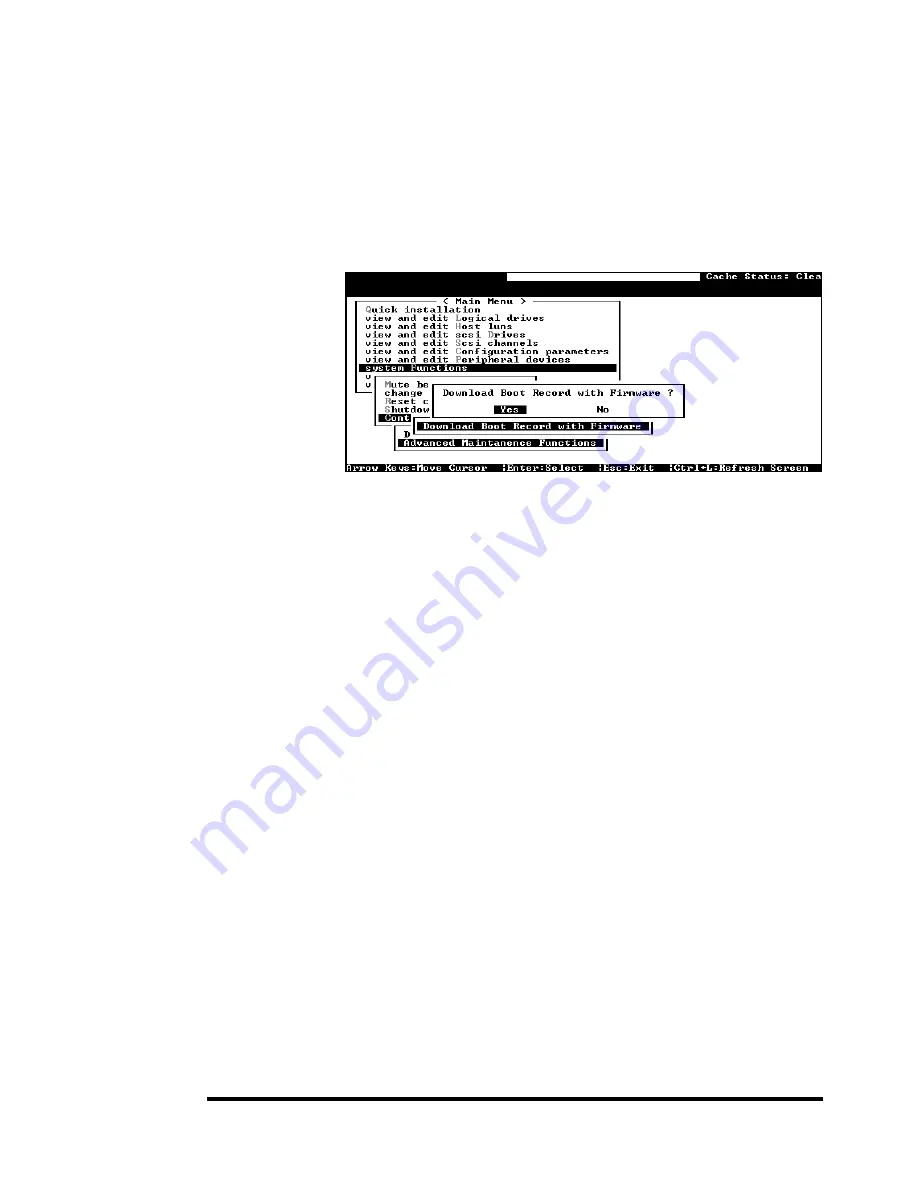
System Functions: Upgrading Firmware
C-5
Establishing the connection for the RS-232C Terminal Emulation
Please refer to chapter 4, “Connecting to Terminal Emulation,” and
also your hardware manual for details on establishing the
connection.
Upgrading Both Boot Record and Firmware Binaries
1.
From the Main Menu, scroll down to "System Functions."
2.
Go to "Controller Maintenance."
3.
Choose "Advanced Maintenance."
4.
Select "Download Boot Record and Firmware."
5.
Set ZMODEM as the file transfer protocol of your terminal
emulation software.
6.
Send the Boot Record Binary to the controller. In
HyperTerminal, go to the "Transfer" menu and choose "Send
file." If you are not using Hyper Terminal, choose "Upload" or
"Send" (depending on the software).
7.
After the Boot Record has been downloaded, send the
Firmware Binary to the controller. In HyperTerminal, go to the
"Transfer" menu and choose "Send file." If you are not using
Hyper Terminal, choose "Upload" or "Send" (depending on the
software).
8.
When the Firmware completes downloading, the controller will
automatically reset itself.
Содержание External RAID Controller & Subsystem Infortrend
Страница 231: ...Infortrend 10 18 operating in write back mode it is recommended to install a battery module to each controller...
Страница 249: ...Infortrend 11 2 LN SB FL NAME Disk reserved space Partition Information LG Partition Size MB LG Partition Size MB...
Страница 276: ...Array Expansion 12 17 Drive E now has a capacity of about 25GB...
Страница 327: ...Event Messages D 27...






























