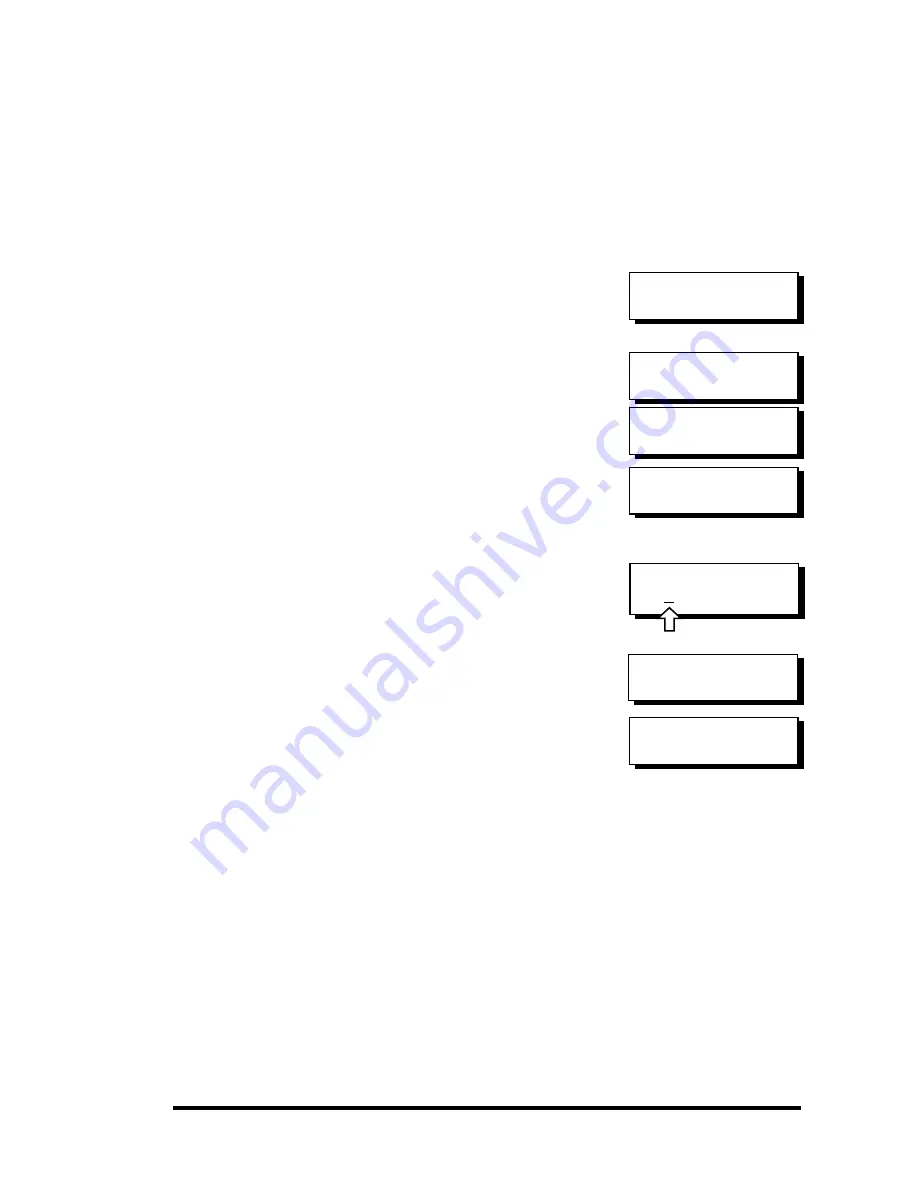
Infortrend
5-12
5.6 Partitioning a Logical Drive/Logical
Volume
Partitioning, as well as the creation of logical volume, are not the
requirements for creating a RAID system. The configuration
processes for partitioning a logical drive are the same as those for
partitioning a logical volume.
Press
ENT
for two seconds to enter the
Main Menu. Press
▼
or
▲
to select
"View and Edit Logical Volume," then
press
ENT
.
Press
▼
or
▲
to select a logical volume,
then press
ENT
.
Press
▼
or
▲
to select “Partition
Logical Volume,” then press
ENT
.
The total capacity of the logical volume
will be displayed as the first partition
(partition 0). Press
ENT
for two
seconds to change the size of the first
partition.
Use
▼
or
▲
to change the number of
the flashing digit, (see the arrow mark)
then press
ENT
to move to the next
digit. After changing all the digits,
press
ENT
for two seconds to confirm
the capacity of this partition. You may
also use arrow keys to move down to
the next partition.
The rest of the drive space will be
automatically allocated as the last
partition. You may go on to create up
to 32 partitions using the same method
as described above.
Press
ESC
for several times to go back
to the main menu.
View and Edit
Logical Volume
↕
LV=0 ID=685AE502
2021MB DRV=1
Partition
Logical Volume..
LV=0 Part=0:
2021MB
LV=0 Part=0:
700MB ?
LV=0 Partition=1
1321MB ?
LV=0 Part=0:
2021MB ?
Содержание External RAID Controller & Subsystem Infortrend
Страница 231: ...Infortrend 10 18 operating in write back mode it is recommended to install a battery module to each controller...
Страница 249: ...Infortrend 11 2 LN SB FL NAME Disk reserved space Partition Information LG Partition Size MB LG Partition Size MB...
Страница 276: ...Array Expansion 12 17 Drive E now has a capacity of about 25GB...
Страница 327: ...Event Messages D 27...






























