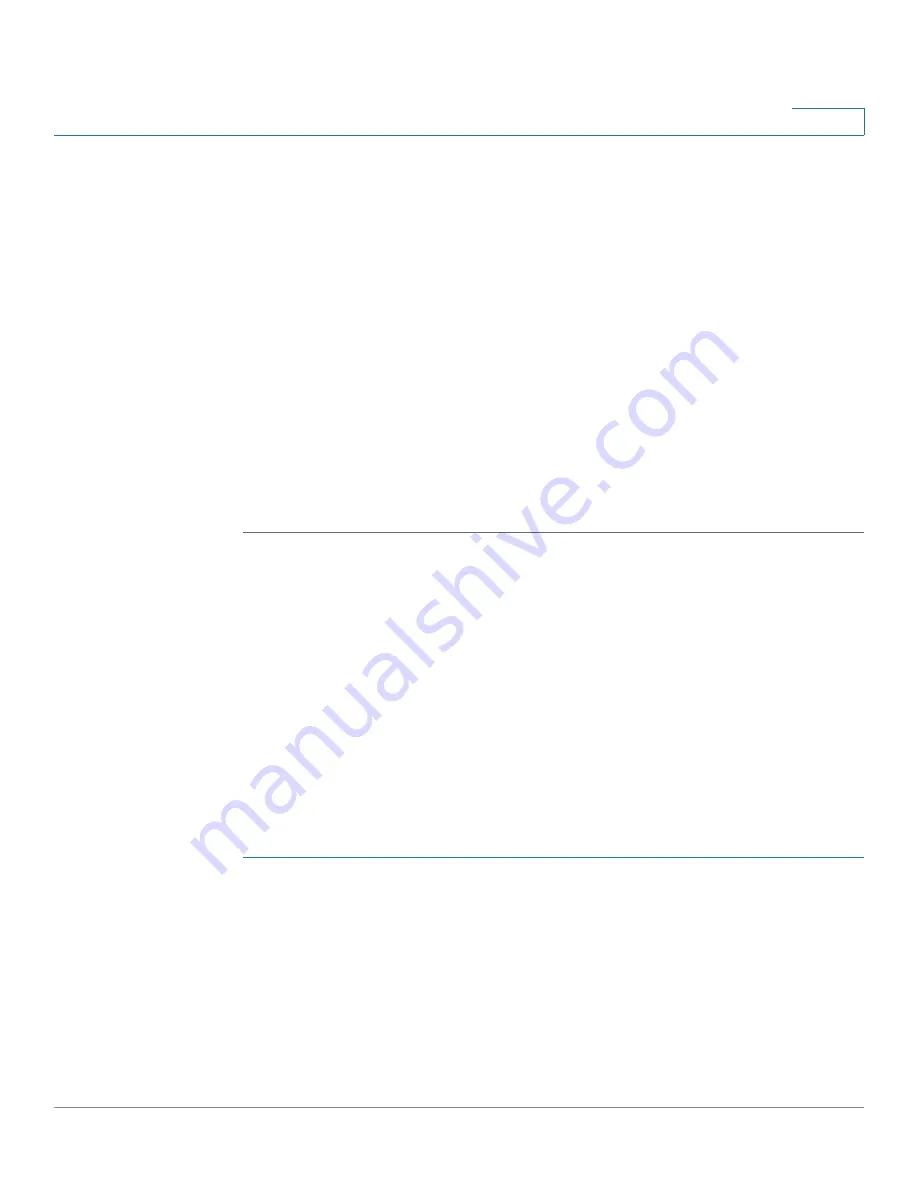
Configuring Discovery
Configuring LLDP
Cisco Small Business 200 Series Smart Switch Administration Guide
78
8
•
Application
—Select the type of application (type of traffic) for which the
network policy is being defined.
•
VLAN ID
—Enter the VLAN ID to which the traffic must be sent.
•
VLAN Tag
—Select whether the traffic is Tagged or Untagged.
•
User Priority
—Select the traffic priority applied to traffic defined by this
network policy. This is the CoS value.
•
DSCP Value
—Select the DSCP value to associate with application data
sent by neighbors. This informs them how they must mark the application
traffic they send to the switch.
STEP 6
Click
Apply
. The network policy is defined.
NOTE
You must manually configure the interfaces to include the desired
manually-defined network policies for the outgoing LLDP packets using the
LLDP MED Port Settings.
Configuring LLDP MED Port Settings
The LLDP MED Port Settings page enables the selection of the LLDP-MED TLVs
and/or the network policies to be included in the outgoing LLDP advertisement for
the desired interfaces. Network Policies are configured using the LLDP MED
Network Policy page.
NOTE
If LLDP-MED Network Policy for Voice Application (LLDP-MED Network Policy
Page) is Auto and Auto Voice VLAN is in operation, then the switch automatically
generates an LLDP-MED Network Policy for Voice Application for all the ports that
are LLDP-MED enabled and are members of the voice VLAN.
To configure LLDP MED on each port:
STEP 1
Click
Administration
>
Discovery - LLDP
>
LLDP MED Port Settings
. The
LLDP
MED Port Settings
page opens.
This page displays LLDP MED settings, including enabled TLVs, for all ports.
STEP 2
The message at the top of the page indicates whether the generation of the LLDP
MED Network Policy for the voice application is automatic or not (see
LLDP
Overview
). Click on the link to change the mode.






























