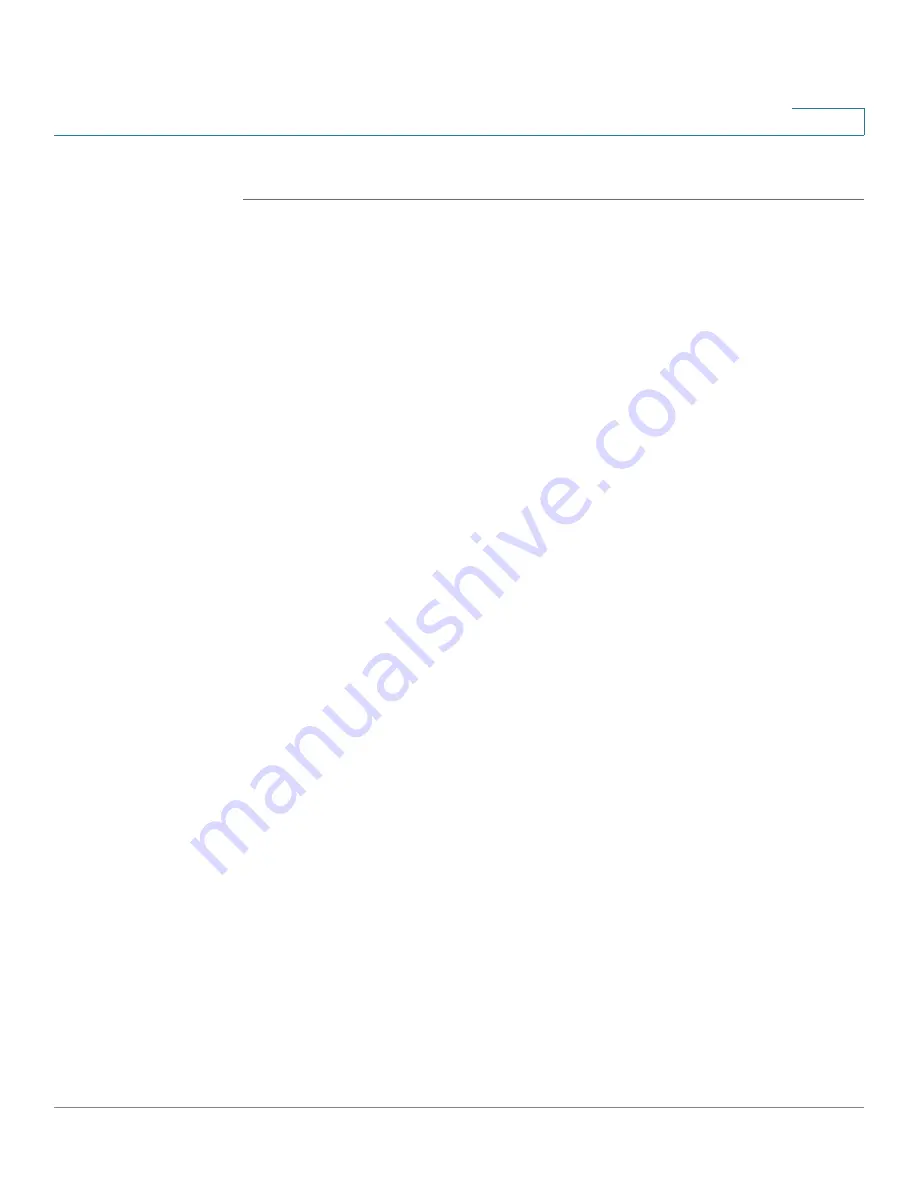
Managing Power-over-Ethernet Devices
Configuring the PoE Power, Priority, and Class
Cisco Small Business 200 Series Smart Switch Administration Guide
153
11
STEP 3
Click Apply to save the PoE properties.
Configuring the PoE Power, Priority, and Class
The
PoE Settings
page
displays system PoE information for enabling PoE on the
interfaces and monitoring the current power usage and maximum power limit per
port.
Click Port Management > PoE > Settings. The
Settings
page opens.
This page limits the power per port in two ways depending on the Power Mode:
•
Port Limit: Power is limited to a specified wattage. For these settings to be
active, the system must be in PoE Port Limit mode. That mode is configured
in the
PoE Properties
page.
When the power consumed on the port exceeds the port limit, the port
power is turned off.
•
Class Limit: Power is limited based on the class of the connected PD. For
these settings to be active, the system must be in PoE Class Limit mode. That
mode is configured in the
PoE Properties
page.
When the power consumed on the port exceeds the class limit, the port
power is turned off.
PoE priority example:
Given: A 48 port switch is supplying a total of 375 watts.
The administrator configures all ports to allocate up to 30 watts. This results in 48
times 30 ports equaling 1440 watts, which is too much. The switch cannot provide
enough power to each port, so it provides power according to the priority.
The administrator sets the priority for each port, allocating how much power it can
be given.
These priorities are entered in the
PoE Settings
page.
See
Switch Models
for a description of the switch models that support PoE and
the maximum power that can be allocated to PoE ports.















































