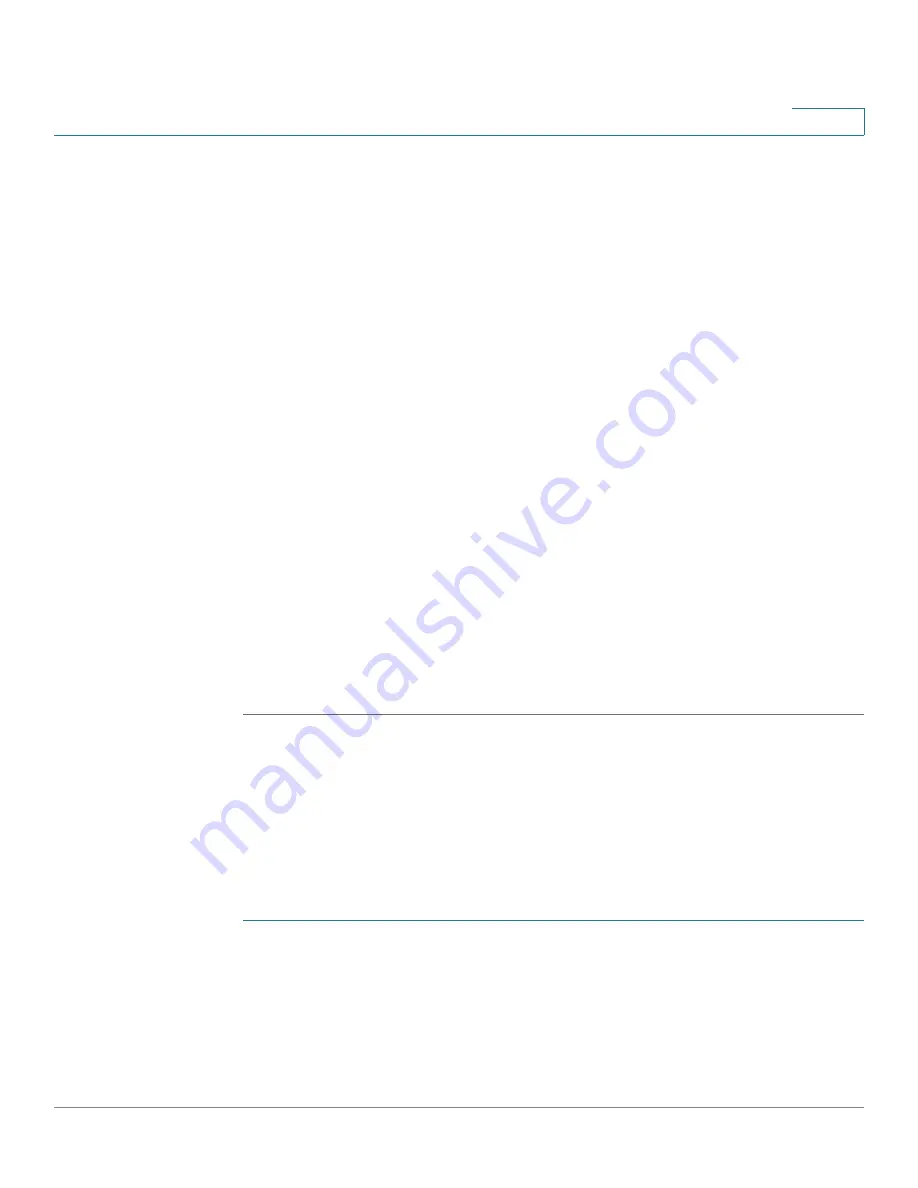
System Time
Configuring System Time
Cisco Small Business 200 Series Smart Switch Administration Guide
59
6
-
Global
—The IPv6 address is a global Unicast IPV6 type that is visible and
reachable from other networks.
•
Link Local Interface
—Select the link local interface (if IPv6 Address Type
Link Local is selected) from the list.
•
SNTP Server IP Address
—Enter the SNTP server IP address. The format
depends on which address type was selected.
•
SNTP Server
—Select the name of the SNTP server from a list of well-known
NTP servers. If
other
is chosen, enter name of SNTP server in the adjacent
field.
•
Poll Interval
—Select to enable polling of the SNTP server for system time
information. All NTP servers that are registered for polling are polled, and the
clock is selected from the server with the lowest stratum level (distance from
the reference clock) that is reachable. The server with the lowest stratum is
considered to be the primary server. The server with the next lowest stratum
is a secondary server, and so forth. If the primary server is down, the switch
polls all servers with the polling setting enabled, and selects a new primary
server with the lowest stratum.
•
Authentication
—Select the check box to enable authentication.
•
Authentication Key ID
—If authentication is enabled, select the value of the
key ID. (Create the authentication keys using the
SNTP Authentication
page.)
STEP 5
Click
Apply
. The STNP server is added, and you are returned to the main page.
Configuring the SNTP Mode
The switch can be in active and/or passive mode (see
SNTP Modes
for more
information).
To enable receiving SNTP packets from all servers on the subnet and/or to enable
transmitting time requests to SNTP servers:
STEP 1
Click
Administration
>
Time Settings
>
SNTP Multicast/Anycast
. The
SNTP
Multicast/Anycast
page opens.
STEP 2
Select from the following options:
•
SNTP Multicast Client Mode (Client Broadcast Reception)—Select to
receive system time from any SNTP server on the subnet.






























