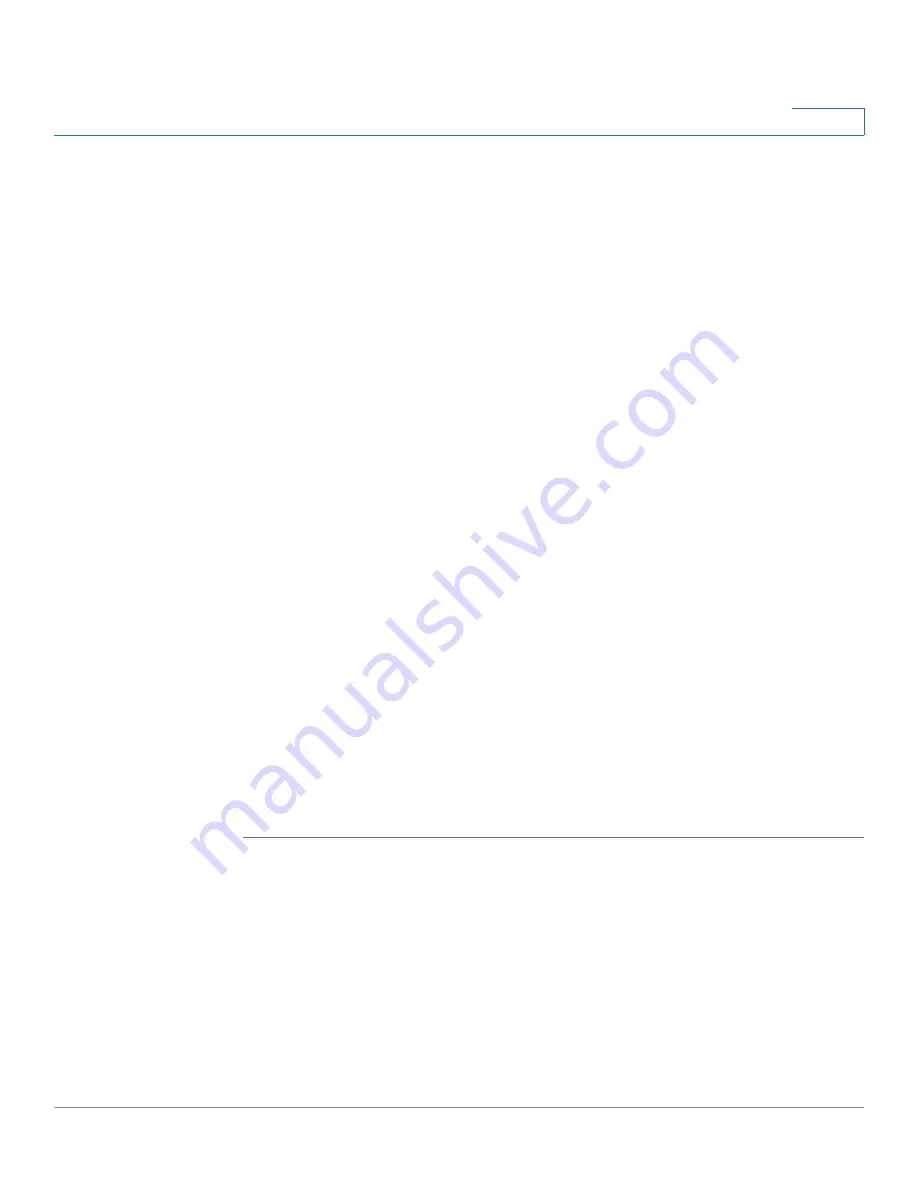
Managing System Files
Viewing Configuration Files Properties
Cisco Small Business 200 Series Smart Switch Administration Guide
38
4
Select the
Save Action
.
If
Save Action
is
Download
(replacing the file on the switch with a new version
from another device), do the following. Otherwise, go to the next procedure in this
step.
a.
Source File Name
—Click Browse to select a file or enter the path and source
file name to be used in the transfer.
b.
Destination File Type
—Select the configuration file type. Only valid file types
are displayed. (The file types are described in the
Files and File Types
section).
c. Click
Apply
. The file is transferred from the other device to the switch.
If
Save Action
is
Backup
(copying a file to another device), do the following:
a.
Source File Type
—Select the configuration file type. Only valid file types are
displayed. (The file types are described in the
Files and File Types
section).
b.
Sensitive Data
—Select how sensitive data should be included in the backup
file. The following options are available:
-
Exclude
—Do not include sensitive data in the backup.
-
Encrypted
—Include sensitive data in the backup in its encrypted form.
-
Plaintext
—Include sensitive data in the backup in its plaintext form.
NOTE
The available sensitive data options are determined by the current
user SSD rules. For details, refer to Secure Sensitive Data Management >
SSD Rules page.
c. Click
Apply
. The file is upgraded or backed up.
Viewing Configuration Files Properties
The
Configuration Files Properties
page allows you to see when various system
configuration files were created. It also enables deleting the Startup Configuration
and Backup Configuration files. You cannot delete the other configuration file
types.






























