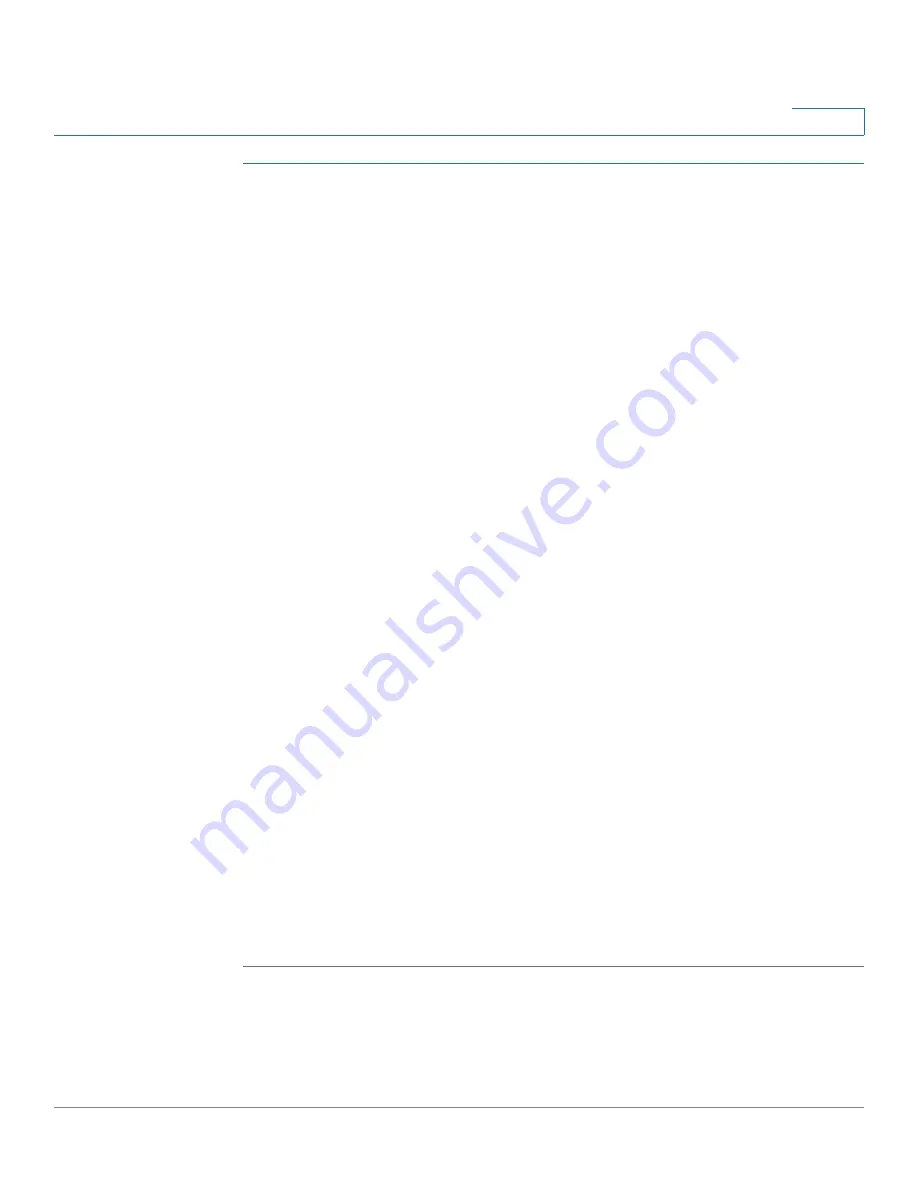
Configuring IP Information
Management and IP Interfaces
Cisco Small Business 200 Series Smart Switch Administration Guide
215
16
STEP 1
Click
Administration
>
Management Interface
>
IPv6 Default Router List
.
The
IPv6 Default Router List
page opens.
This page displays the following fields for each default router:
•
Default Router IPv6 Address
—Link local IP address of the default router.
•
Interface
—Outgoing IPv6 interface where the default router resides.
•
Type
—The default router configuration that includes the following options:
-
Static
—The default router was manually added to this table through the
Add
button.
-
Dynamic
—The default router was dynamically configured.
State
—The default router status options are:
-
Incomplete
—Address resolution is in process. Default router has not yet
responded.
-
Reachable
—Positive confirmation was received within the
Reachable
Time.
-
Stale
—Previously-known neighboring network is unreachable, and no
action is taken to verify its reachability until it is necessary to send traffic.
-
Delay
—Previously-known neighboring network is unreachable. The
device is in Delay state for a predefined
Delay Time.
If no confirmation is
received, the state changes to Probe.
-
Probe
—Neighboring network is unavailable, and Unicast Neighbor
Solicitation probes are being sent to verify the status.
STEP 2
Click
Add
to add a static default router. The
Add Default Router
page
opens.
The window displays the Link Local Interface. The interface can be a port, LAG,
VLAN, or tunnel.
STEP 3
Enter the static default router IP address in the Default Router IPv6 Address field.
STEP 4
Click
Apply
. The default router is written to the Running Configuration file.






























