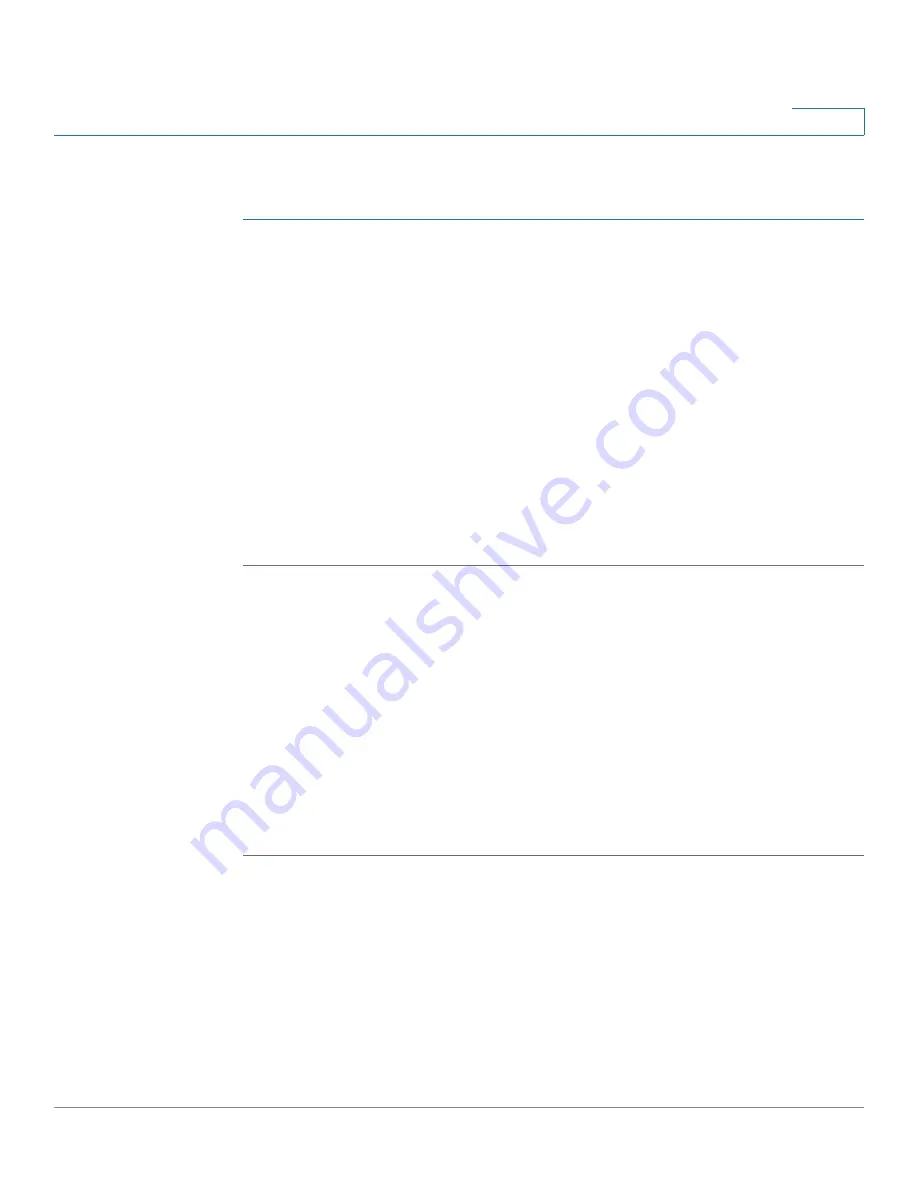
Managing System Files
Copying Configuration Files
Cisco Small Business 200 Series Smart Switch Administration Guide
39
4
To set whether mirror configuration files will be created, clear configuration files
and see when configuration files were created:
STEP 1
Click
Administration
>
File Management
>
Configuration Files Properties
. The
Configuration Files Properties
page opens.
STEP 2
If required, disable
Auto Mirror Configuration
. This disables the automatic
creation of mirror configuration files. When disabling this feature, the mirror
configuration file, if it exists, is deleted. See
Types of System Files
for a
description of mirror files and why you might not want to automatically create
mirror configuration files.
STEP 3
If required, select either the Startup Configuration, Backup Configuration or both
and click
Clear Files
to delete these files.
This page provides the following fields:
•
Configuration File Name—
Displays the type of file.
•
Creation Time—
Displays the date and time that file was modified.
Copying Configuration Files
When you click
Apply
on any window, changes that you made to the switch
configuration settings are stored
only
in the Running Configuration. To preserve
the parameters in the Running Configuration, the Running Configuration must be
copied to another configuration type or saved on another device.
CAUTION
Unless the Running Configuration is copied to the Startup Configuration or another
configuration file, all changes made since the last time the file was copied are lost
when the switch is rebooted.
The following combinations of copying internal file types are allowed:
•
From the Running Configuration to the Startup Configuration or Backup
Configuration.
•
From the Startup Configuration to the Backup Configuration.
•
From the Backup Configuration to the Startup Configuration.
•
From the Mirror Configuration to the Startup Configuration or Backup
Configuration.






























