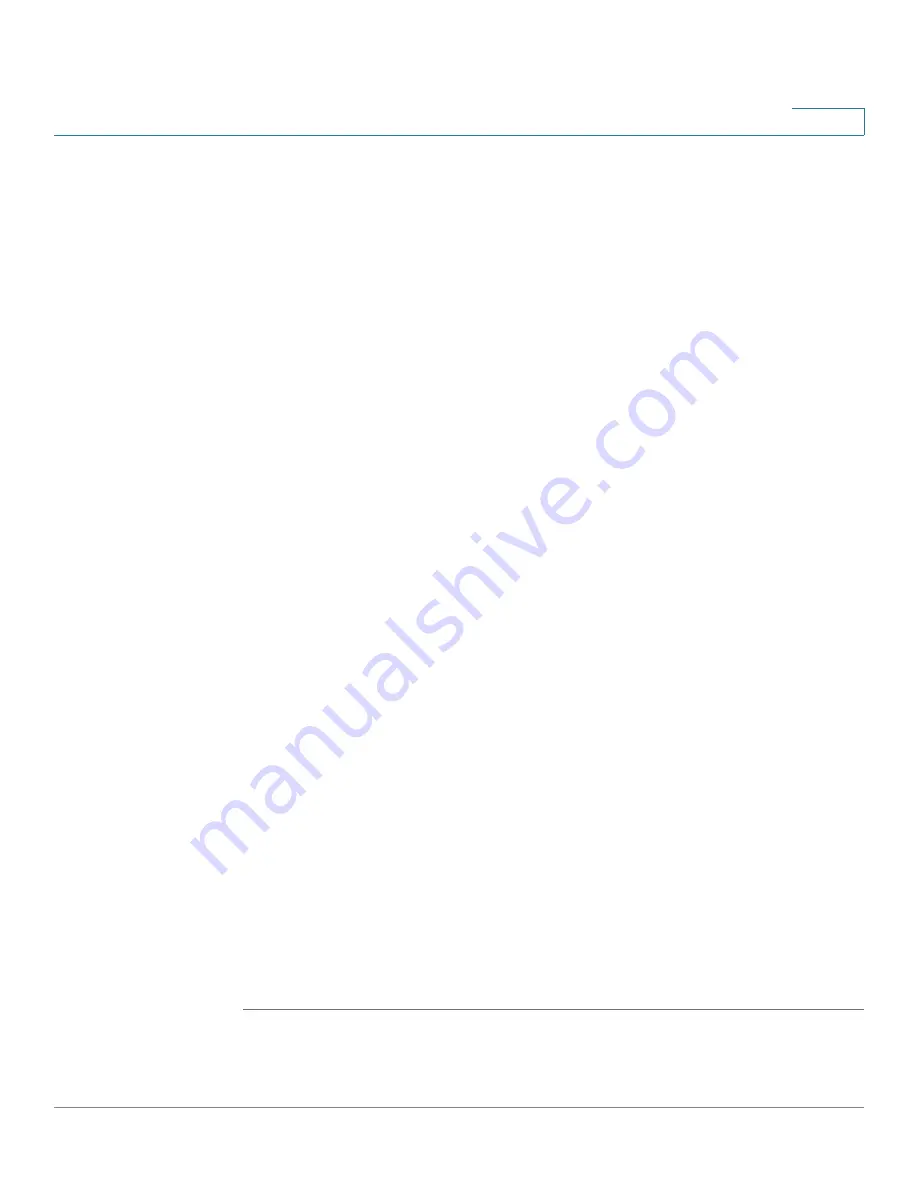
Configuring Multicast Forwarding
Adding MAC Group Address
Cisco Small Business 200 Series Smart Switch Administration Guide
197
15
Entries that were created both in this page and in the
IP Multicast Group Address
page are displayed. For those created in the
IP Multicast Group Address page
, the
IP addresses are converted to MAC addresses.
STEP 4
Click
Add
to add a static MAC Group Address. The
Add MAC Group Address
page opens.
STEP 5
Enter the parameters.
•
VLAN ID
—Defines the VLAN ID of the new Multicast group.
•
MAC Group Address
—Defines the MAC address of the new Multicast
group.
STEP 6
Click
Apply
, the MAC Multicast group is written to the Running Configuration file.
To configure and display the registration for the interfaces within the group, select
an address, and click
Details.
The
MAC Group Address Settings
page opens.
The page displays:
•
VLAN ID
—The VLAN ID of the Multicast group.
•
MAC Group Address
—The MAC address of the group.
STEP 7
Select the port or LAG to be displayed from the
Filter: Interface Type
menu.
STEP 8
Click
Go
to display the port or LAG membership.
STEP 9
Select the way that each interface is associated with the Multicast group:
•
Static
—Attaches the interface to the Multicast group as a static member.
•
Dynamic
—Indicates that the interface was added to the Multicast group as
a result of IGMP/MLD snooping.
•
Forbidden
—Specifies that this port is not allowed to join this group on this
VLAN.
•
None
—Specifies that the port is not currently a member of this Multicast
group on this VLAN.
STEP 10
Click
Apply
, and the Running Configuration file is updated.
NOTE
Entries that were created in the
IP Multicast Group Address
page
cannot be deleted in this page (even if they are selected).






























