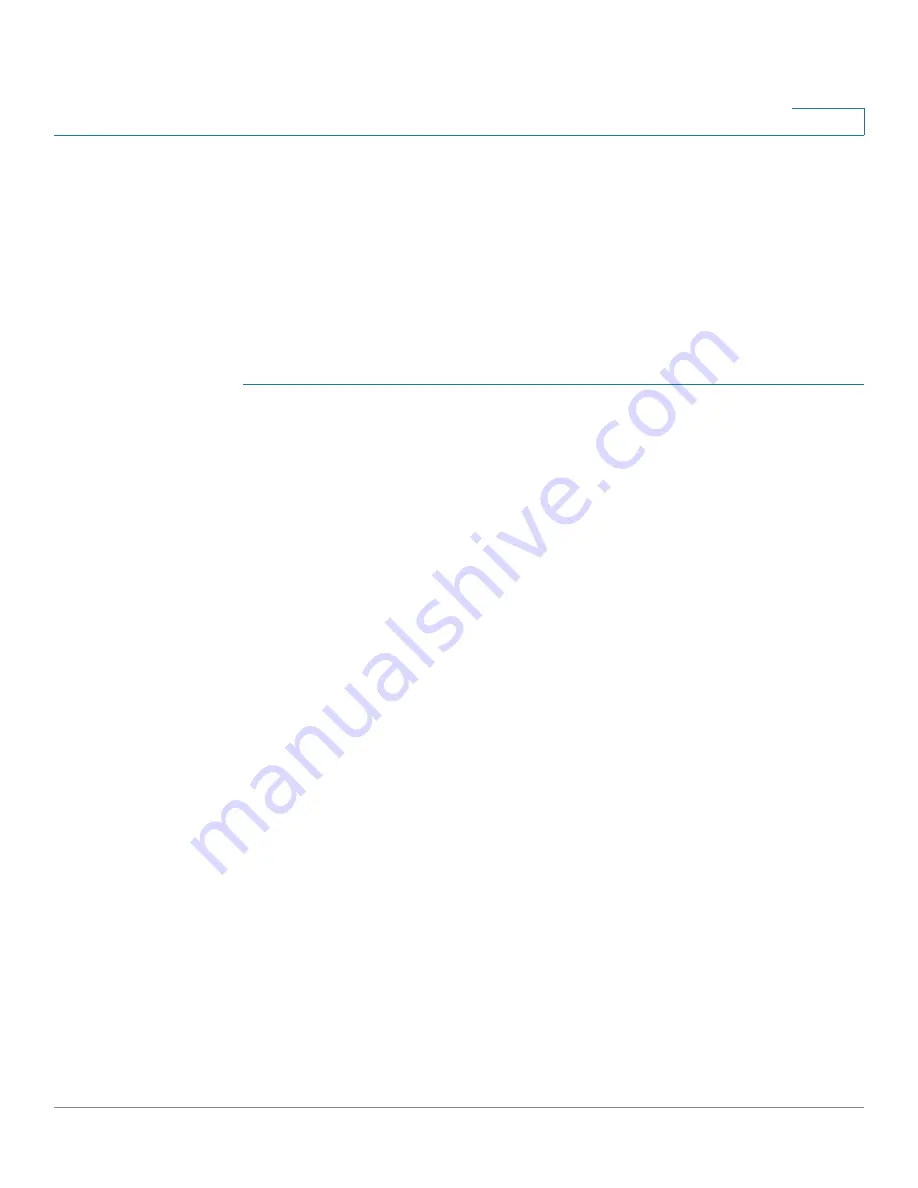
Using the SSL Feature
SSL Server Authentication Settings
Cisco Small Business 200 Series Smart Switch Administration Guide
251
18
HTTPS is enabled by default.
SSL Server Authentication Settings
It may be required to generate a new certificate to replace the default certificate
found on the device.
To create a new certificate, modify an existing one, or import a certificate:
STEP 1
Click
Security
>
SSL Server
>
SSL Server Authentication Settings
. The
SSL
Server Authentication Settings
page is displayed.
Information is displayed for certificate 1 and 2 in the SSL Server Key Table. These
fields are defined in the
Edit
page except for the following fields:
•
Valid From—Specifies the date from which the certificate is valid.
•
Valid To—Specifies the date up to which the certificate is valid.
•
Certificate Source—Specifies whether the certificate was generated by the
system (
Auto Generated
) or the user (
User Defined
).
STEP 2
Select an active certificate.
STEP 3
You can perform one of the following actions by clicking the relevant button:
•
Edit—Select one of the certificates and enter the following fields for it:
-
Regenerate RSA Key—Select to regenerate the RSA key.
-
Key Length—Enter the length of the RSA key to be generated.
-
Common Name—Specifies the fully-qualified device URL or IP address.
If unspecified, defaults to the lowest IP address of the device (when the
certificate is generated).
-
Organization Unit—Specifies the organization-unit or department name.
-
Organization Name—Specifies the organization name.
-
Location—Specifies the location or city name.
-
State—Specifies the state or province name.
-
Country—Specifies the country name.
-
Duration—Specifies the number of days a certification is valid.






























