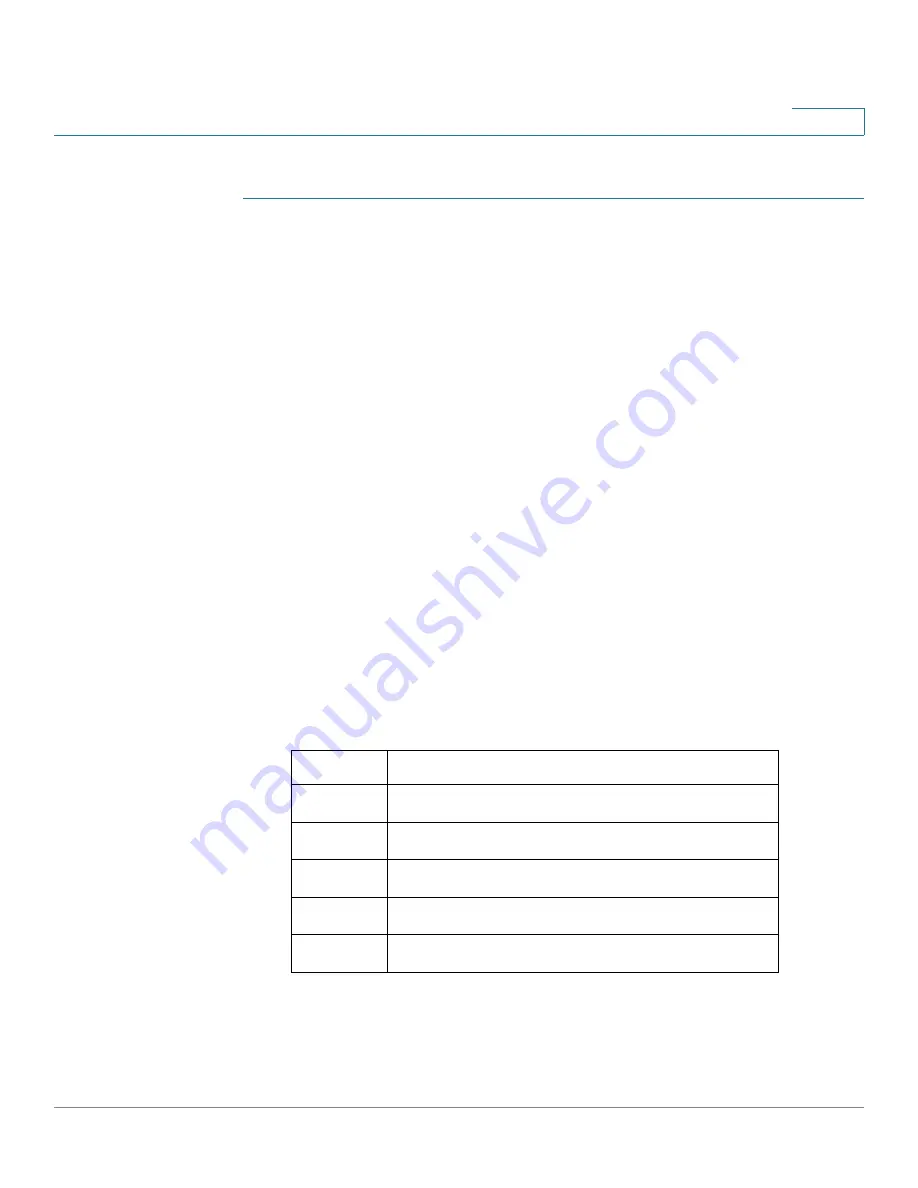
Managing Power-over-Ethernet Devices
Configuring the PoE Power, Priority, and Class
Cisco Small Business 200 Series Smart Switch Administration Guide
154
11
To configure PoE port settings:
STEP 1
Click Port Management > PoE > Settings. The
Settings
page opens. The list of
fields below is for Port Limit Power Mode. The fields are slightly different if the
Power Mode is Class Limit.
STEP 2
Select a port and click Edit
.
The
Edit PoE Settings
page
opens. The list of fields
below is for Port Limit Power Mode. The fields are slightly different if the Power
Mode is Class Limit.
STEP 3
Enter the value for the following field:
•
Interface—Select the port to configure.
•
PoE Administrative Status—Enable or disable PoE on the port.
•
Power Priority Level—Select the port priority: low, high, or critical, for use
when the power supply is low. For example, if the power supply is running at
99% usage and port 1 is prioritized as high, but port 3 is prioritized as low,
port 1 receives power and port 3 might be denied power.
•
Administrative Power Allocation—This field is displayed only if the Power
Mode set in the
PoE Properties
page is Port Limit. If the Power mode is
Power Limit, enter the power in milliwatts allocated to the port.
•
Max Power Allocation—Displays the maximum amount of power permitted
on this port.
•
Class—This field is displayed only if the Power Mode set in the
PoE
Properties
page is Class Limit. The class determines the power level:
•
Power Consumption—Displays the amount of power in milliwatts assigned
to the powered device connected to the selected interface.
Class
Maximum Power Delivered by Switch Port
0
15.4 watt
1
4.0 watt
2
7.0 watt
3
15.4 watt
4
30.0 watt






























