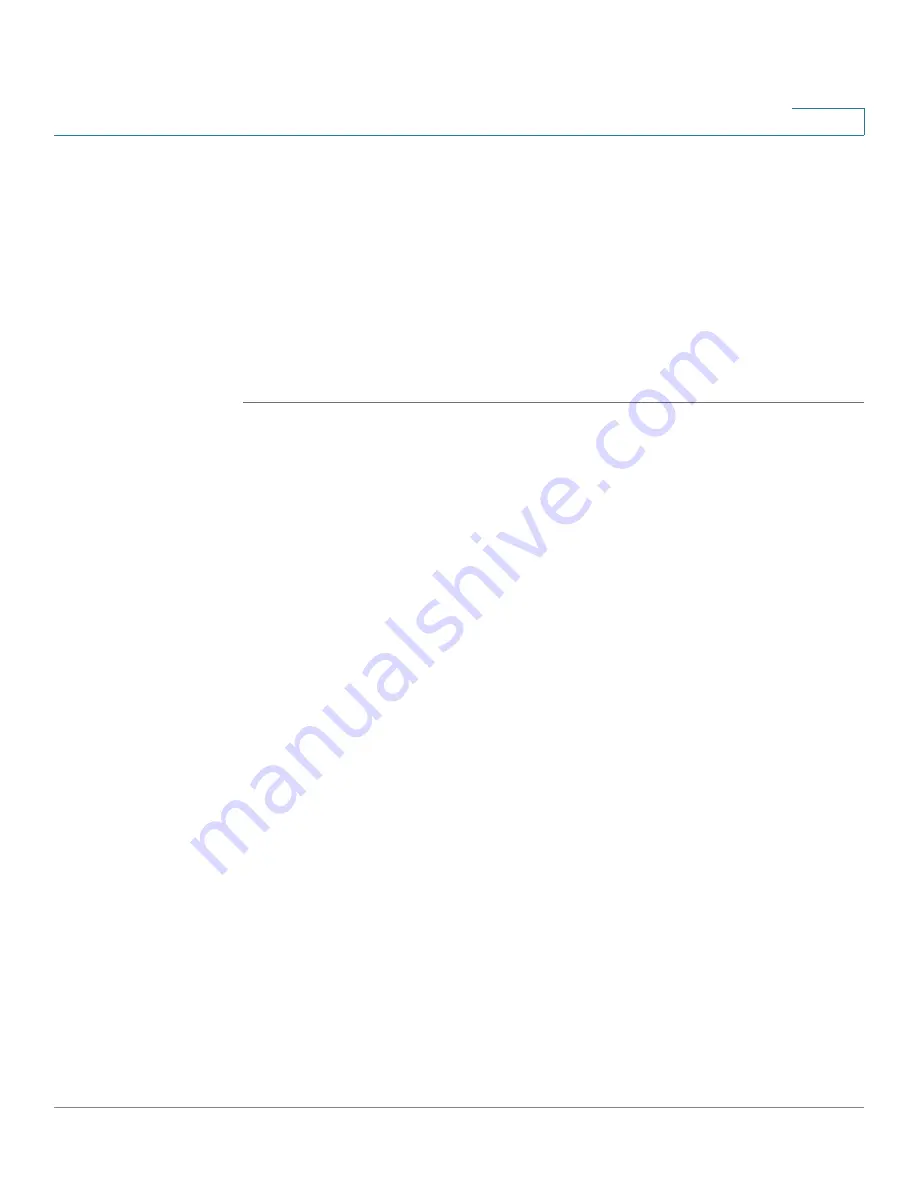
Smartports
Configuring Smartport Using The Web-based Interface
Cisco Small Business 200 Series Smart Switch Administration Guide
135
10
STEP 5
Click
Apply
to save the changes to the running configuration. If the Smartport
macro and/or its parameter values associated with the Smartport type are
modified, Auto Smartport automatically reapplies the macro to the interfaces
currently assigned with the Smartport type by Auto Smartport. Auto Smartport
does not apply the changes to interfaces that were statically assigned a
Smartport type.
NOTE
There is no method to validate macro parameters because they do not have a type
association. Therefore, any entry is valid at this point. However, invalid parameter
values may cause errors to occur when the Smartport type is assigned to an
interface, applying the associated macro.
Smartport Interface Settings
Use the
Interface Settings
page to perform the following tasks:
•
Statically apply a specific Smartport type to an interface with interface
specific values for the macro parameters.
•
Enable Auto Smartport on an interface.
•
Diagnose a Smartport macro that failed upon application, and caused the
Smartport type to become Unknown.
•
Reapply a Smartport macro after it fails for one of the following types of
interfaces: switch, router and AP. It is expected that the necessary
corrections have been made prior to clicking
Reapply
. See the workflow
area in
Common Smartport Tasks
section for troubleshooting tips.
•
Reapply a Smartport macro to an interface. In some circumstances, you
may want to reapply a Smartport macro so that the configuration at an
interface is up to date. For instance, reapplying a switch Smartport macro
at a switch interface makes the interface a member of the VLANs created
since the last macro application. You have to be familiar with the current
configurations on the switch and the definition of the macro to determine if a
reapplication has any impact on the interface.
•
Reset unknown interfaces. This sets the mode of Unknown interfaces to
Default.
















































