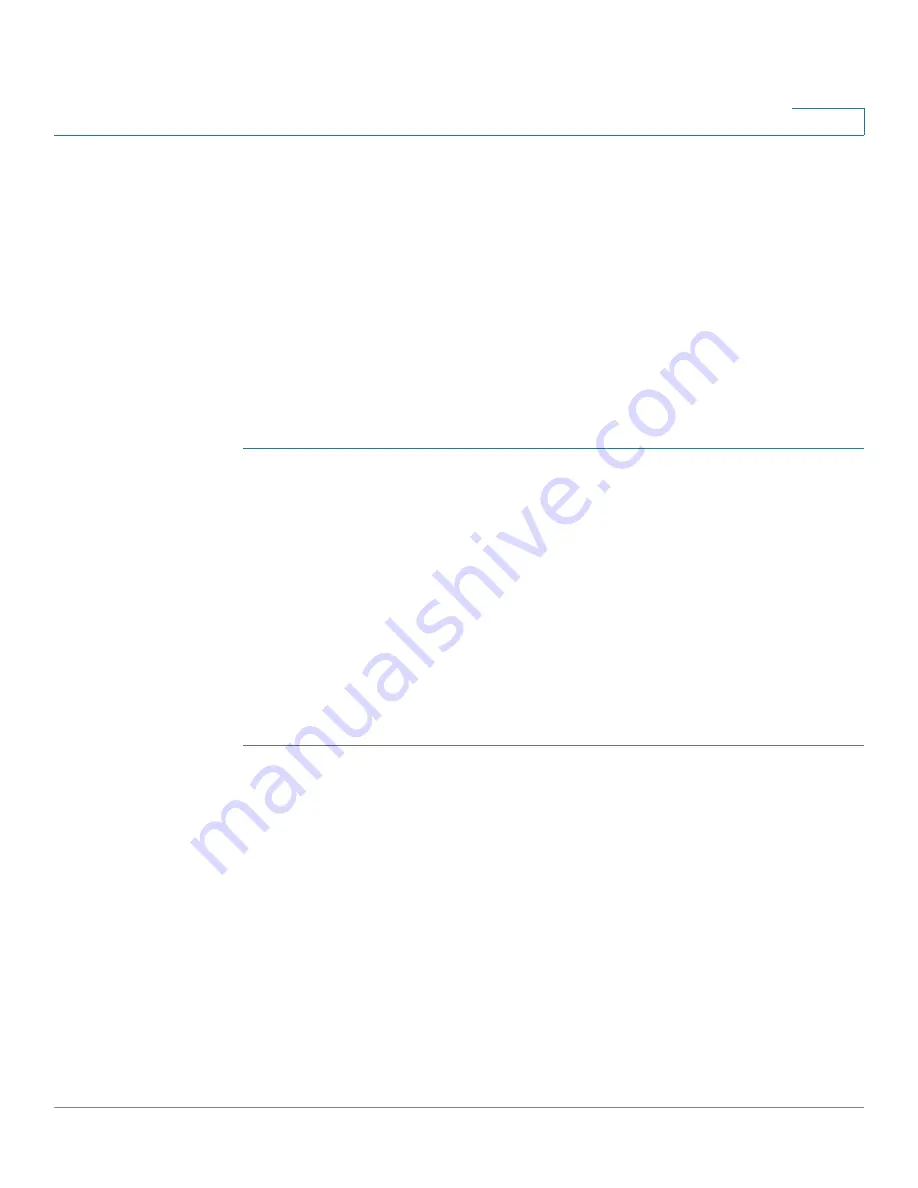
Configuring Quality of Service
Configuring QoS - General
Cisco Small Business 200 Series Smart Switch Administration Guide
275
20
Interface QoS Settings
The
Interface Settings
page
enables configuring QoS on each port of the switch,
as follows:
QoS State Disabled on an Interface
—All inbound traffic on the port is
mapped to the best effort queue and no classification/prioritization takes
place.
QoS State of the Port is Enabled
—Port prioritize traffic on ingress is
based on the system wide configured trusted mode, which is either CoS/
802.1p trusted mode or DSCP trusted mode.
To enter QoS settings per interface:
STEP 1
Click
Quality of Service
>
General
>
Interface Settings
. The
Interface Settings
page is displayed.
STEP 2
Select
Port
or
LAG
to display the list of ports or LAGs.
The list of ports/LAGs is displayed.
QoS State
displays whether QoS is enabled
on the interface.
STEP 3
Select an interface, and click
Edit
. The
Edit QoS Interface Settings
is displayed.
STEP 4
Select
the Port
or
LAG
interface.
STEP 5
Click to enable or disable
QoS State
for this interface.
STEP 6
Click
Apply
. The Running Configuration file is updated.
Configuring QoS Queues
The switch supports four queues for each interface. Queue number four is the
highest priority queue. Queue number one is the lowest priority queue.
There are two ways of determining how traffic in queues is handled, Strict Priority
and Weighted Round Robin (WRR).
Strict Priority
—Egress traffic from the highest-priority queue is transmitted first.
Traffic from the lower queues is processed only after the highest queue has been
transmitted, thus providing the highest level of priority of traffic to the highest
numbered queue.
























