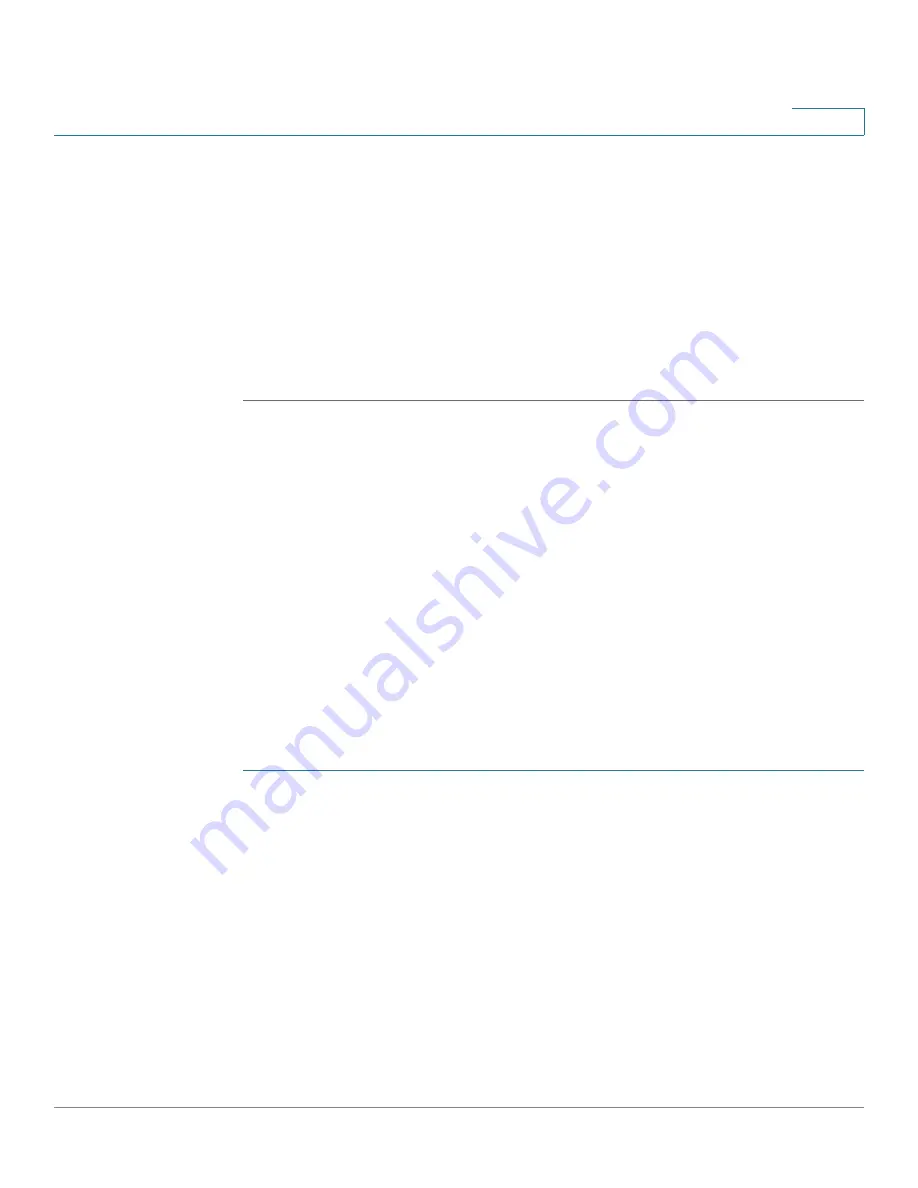
VLAN Management
Creating VLANs
Cisco Small Business 200 Series Smart Switch Administration Guide
160
12
•
Current Default VLAN ID
—Displays the current default VLAN ID.
•
Default VLAN ID After Reboot
—Enter a new VLAN ID to replace the default
VLAN ID after reboot.
STEP 3
Click
Apply
.
STEP 4
Click
Save
(in the upper-right corner of the window) and save the Running
Configuration to the Startup Configuration.
The
Default VLAN ID After Reset
becomes the
Current Default VLAN ID
after
you reboot the switch.
Creating VLANs
You can create a VLAN, but this has no effect until the VLAN is attached to at least
one port, either manually or dynamically. Ports must always belong to one or more
VLANs.
The 200 Series switch supports up to 256 VLANs, including the default VLAN.
Each VLAN must be configured with a unique VID (VLAN ID) with a value from
1 to 4094. The switch reserves VID 4095 as the Discard VLAN. All packets
classified to the Discard VLAN are discarded at ingress, and are not forwarded to
a port.
To create a VLAN:
STEP 1
Click
VLAN Management
>
Create VLAN
. The
Create VLAN
page is displayed.
The Create VLAN page displays the following fields for all VLANs:
•
VLAN ID
—User-defined VLAN ID.
•
VLAN Name
—User-defined VLAN name.
•
Type
—VLAN type:
-
Static
—VLAN is user-defined.
-
Default
—VLAN is the default VLAN.
STEP 2
Click
Add
to add a new VLAN or select an existing VLAN and click
Edit
to modify
the VLAN parameters. The
Add/Edit VLAN
page is displayed.






























