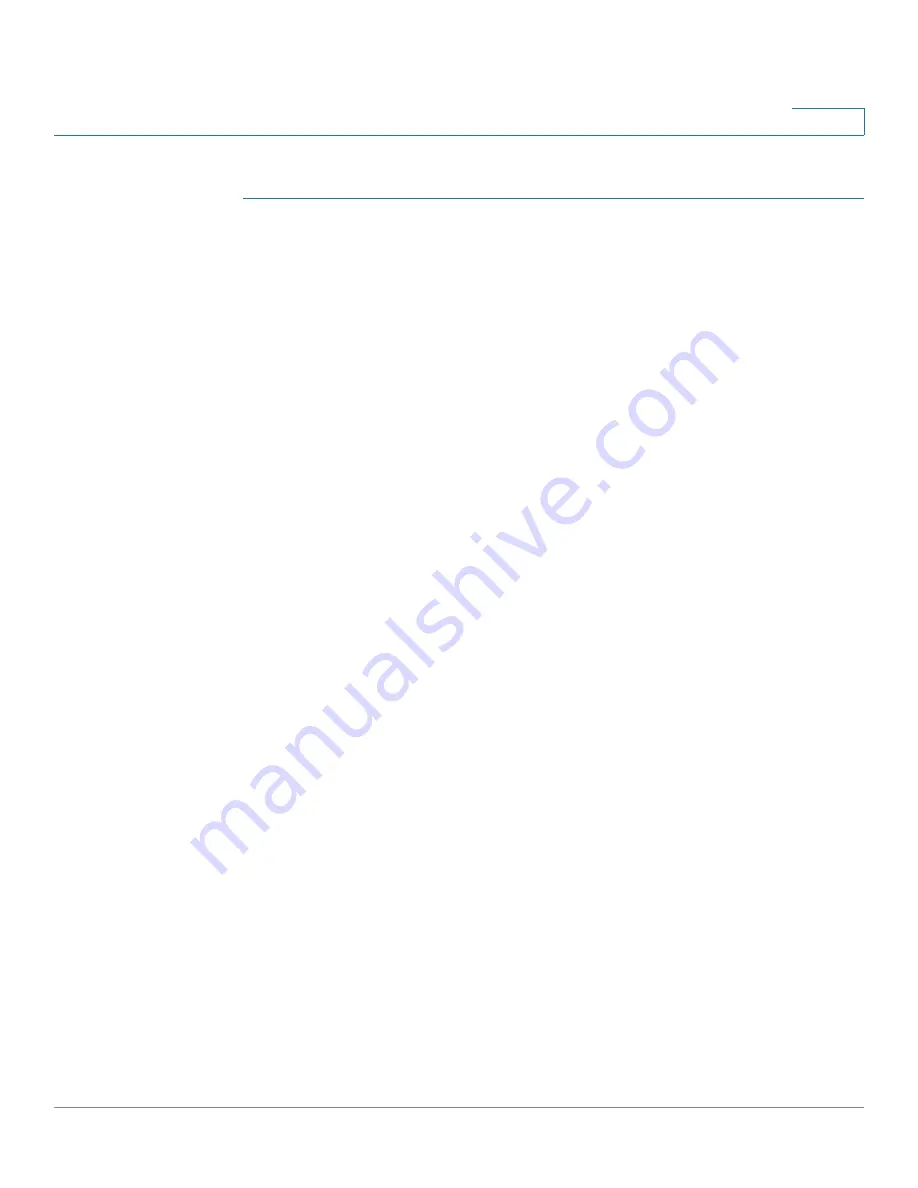
Configuring Quality of Service
Managing QoS Statistics
Cisco Small Business 200 Series Smart Switch Administration Guide
282
20
To view Queues Statistics:
STEP 1
Click
Quality of Service
>
QoS Statistics
>
Queues Statistics
. The
Queues
Statistics
page is displayed.
This page displays the following fields:
•
Refresh Rate
—Select the time period that passes before the interface
Ethernet statistics are refreshed. The available options are:
-
No Refresh
—Statistics are not refreshed.
-
15 Sec
—Statistics are refreshed every 15 seconds.
-
30 Sec
—Statistics are refreshed every 30 seconds.
-
60 Sec
—Statistics are refreshed every 60 seconds.
•
Counter Set
—The options are:
-
Set 1
—Displays the statistics for Set 1 that contains all interfaces and
queues with a high DP (Drop Precedence).
-
Set 2
—Displays the statistics for Set 2 that contains all interfaces and
queues with a low DP.
•
Interface
—Queue statistics are displayed for this interface.
•
Queue
—Packets were forwarded or tail dropped from this queue.
•
Drop Precedence
—Lowest drop precedence has the lowest probability of
being dropped.
•
Total Packets
—Number of packets forwarded or tail dropped.
•
Tail Drop Packets
—Percentage of packets that were tail dropped.
STEP 2
Click
Add.
The
Add Queues Statistics
page is displayed.
STEP 3
Enter the parameters.
•
Counter Set
—Select the counter set:
-
Set 1
—Displays the statistics for Set 1 that contains all interfaces and
queues with a high DP (Drop Precedence).
-
Set 2
—Displays the statistics for Set 2 that contains all interfaces and
queues with a low DP.



































