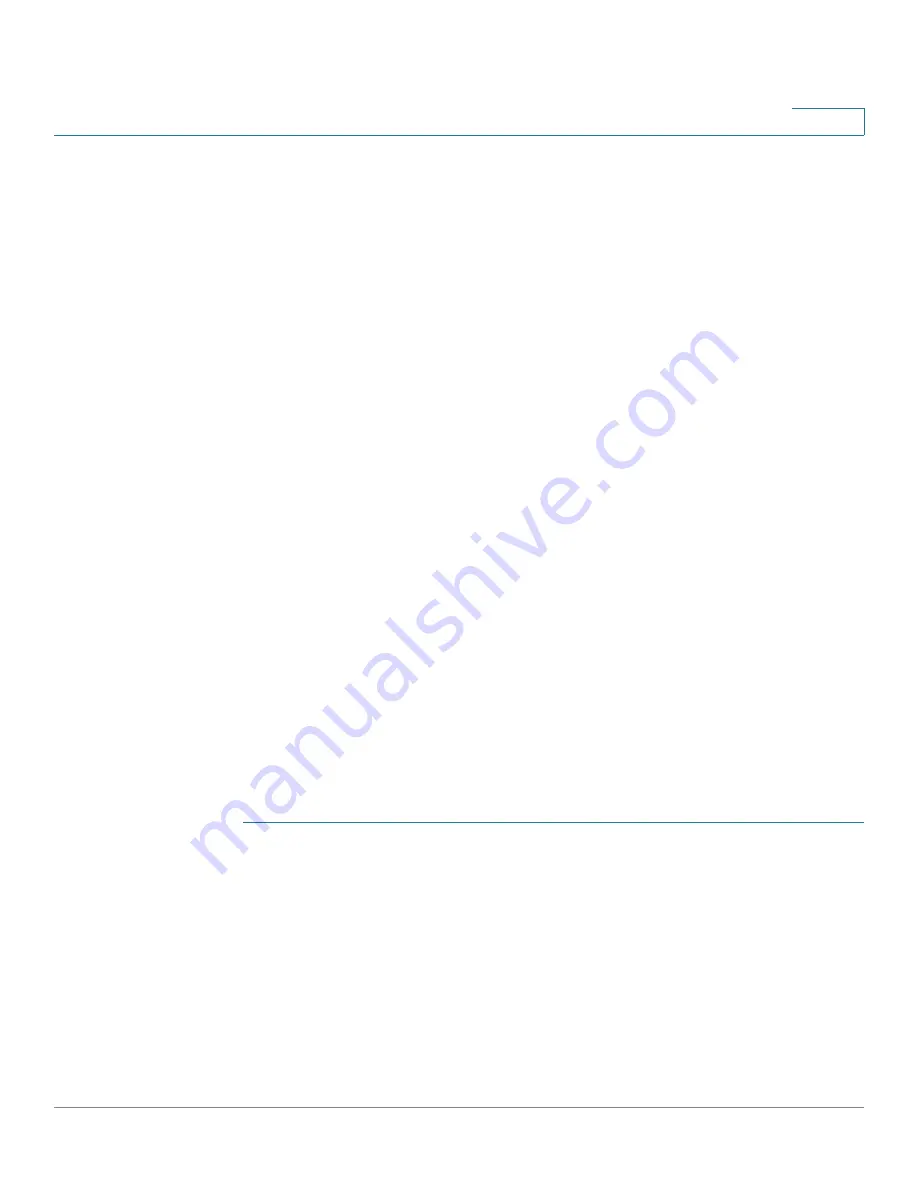
Managing System Files
Upgrade/Backup Firmware/Language
Cisco Small Business 200 Series Smart Switch Administration Guide
33
4
•
Copying Configuration Files
•
DHCP Auto Configuration
Upgrade/Backup Firmware/Language
The
Upgrade/Backup Firmware/Language
process can be used to:
•
Upgrade or backup the firmware image.
•
Upgrade or backup the boot code.
•
Import or upgrade a second language file.
The following methods for transferring files are supported:
•
HTTP/HTTPS that uses the facilities provided by the browser
•
TFTP that requires a TFTP server
If a new language file was loaded onto the switch, the new language can be
selected from the drop-down menu. (It is not necessary to reboot the switch).
A single firmware image is stored on the switch. After new firmware has been
successfully loaded into the switch, the device needs to be rebooted prior to the
new firmware taking effect. The
Summary
page continues to show the previous
image prior to the reboot.
Upgrading/Backing Up Firmware or Language File
To upgrade or backup a software image or language file:
STEP 1
Click
Administration
>
File Management
>
Upgrade/Backup Firmware/
Language
. The
Upgrade/Backup Firmware/Language
page opens.
STEP 2
Click the Transfer Method. Proceed as follows:
•
If you selected TFTP, go to
STEP 3
.
•
If you selected via HTTP/HTTPS, go to
STEP 4
.
STEP 3
If you selected via TFTP, enter the parameters as described in this step.
Otherwise, skip to
STEP 4
.






























