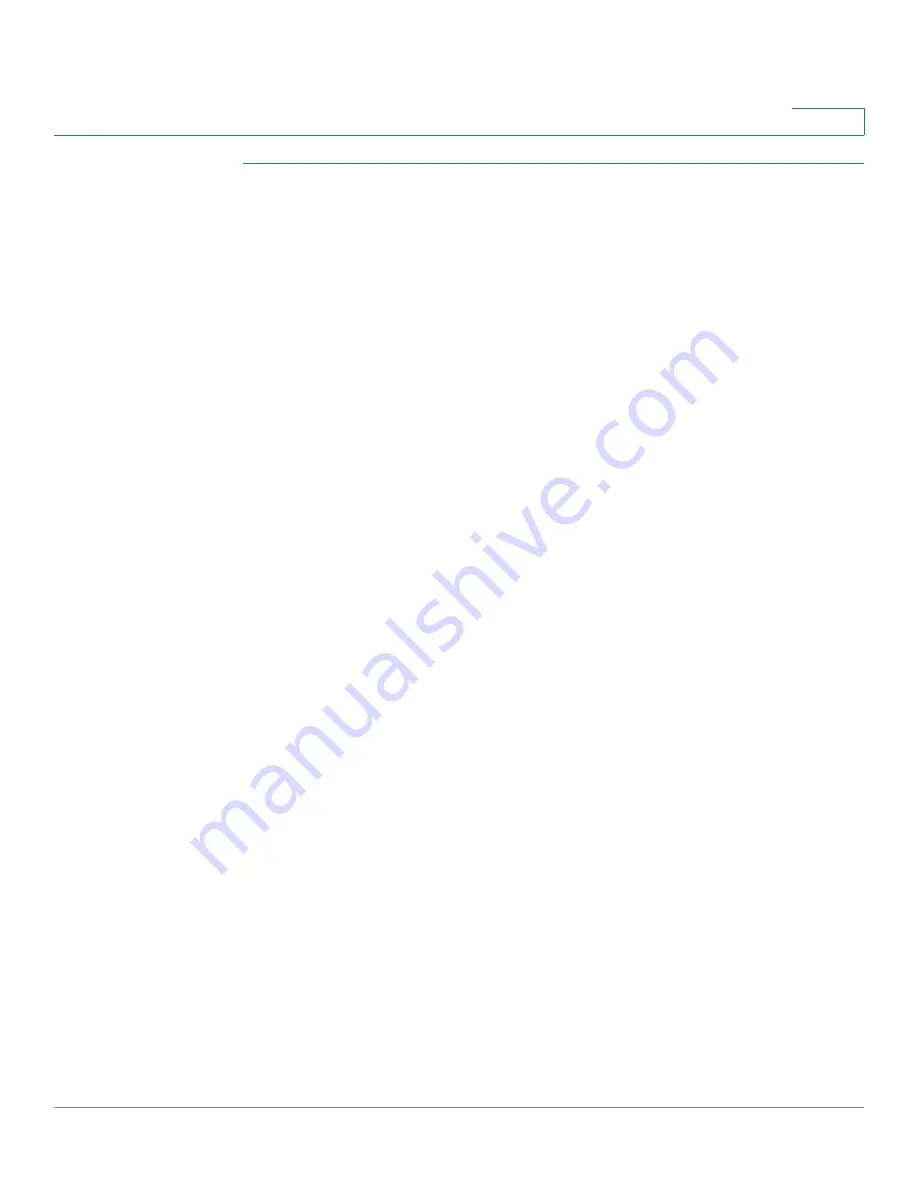
Configuring IP Information
Management and IP Interfaces
Cisco Small Business 200 Series Smart Switch Administration Guide
218
16
STEP 1
Click
Administration > Management Interface > IPv6 Neighbors
The
IPv6 Neighbors
page opens.
STEP 2
You can select a
Clear Table
option to clear some or all of IPv6 addresses in the
IPv6 Neighbors Table.
•
Static Only—Deletes the static IPv6 address entries.
•
Dynamic Only—Deletes the dynamic IPv6 address entries.
•
All Dynamic & Static—Deletes the static and dynamic address entries IPv6
address entries.
The following fields are displayed for the neighboring interfaces:
•
Interface
—Neighboring IPv6 interface type.
•
IPv6 Address
—IPv6 address of a neighbor.
•
MAC Address
—MAC address mapped to the specified IPv6 address.
•
Type
—Neighbor discovery cache information entry type (static or dynamic).
•
State
—Specifies the IPv6 neighbor status. The values are:
-
Incomplete
—Address resolution is working. The neighbor has not yet
responded.
-
Reachable
—Neighbor is known to be reachable.
-
Stale
—Previously-known neighbor is unreachable. No action is taken to
verify its reachability until traffic must be sent.
-
Delay
—Previously-known neighbor is unreachable. The interface is in
Delay state for a predefined Delay Time. If no reachability confirmation is
received, the state changes to Probe.
-
Probe
—Neighbor is no longer known to be reachable, and Unicast
Neighbor Solicitation probes are being sent to verify the reachability.
STEP 3
To add a neighbor to the table, click
Add
. The
Add IPv6 Neighbors
page opens.
STEP 4
Enter values for the following fields:
•
Interface
—The neighboring IPv6 interface to be added.
•
IPv6 Address
—Enter the IPv6 network address assigned to the interface.
The address must be a valid IPv6 address.






























