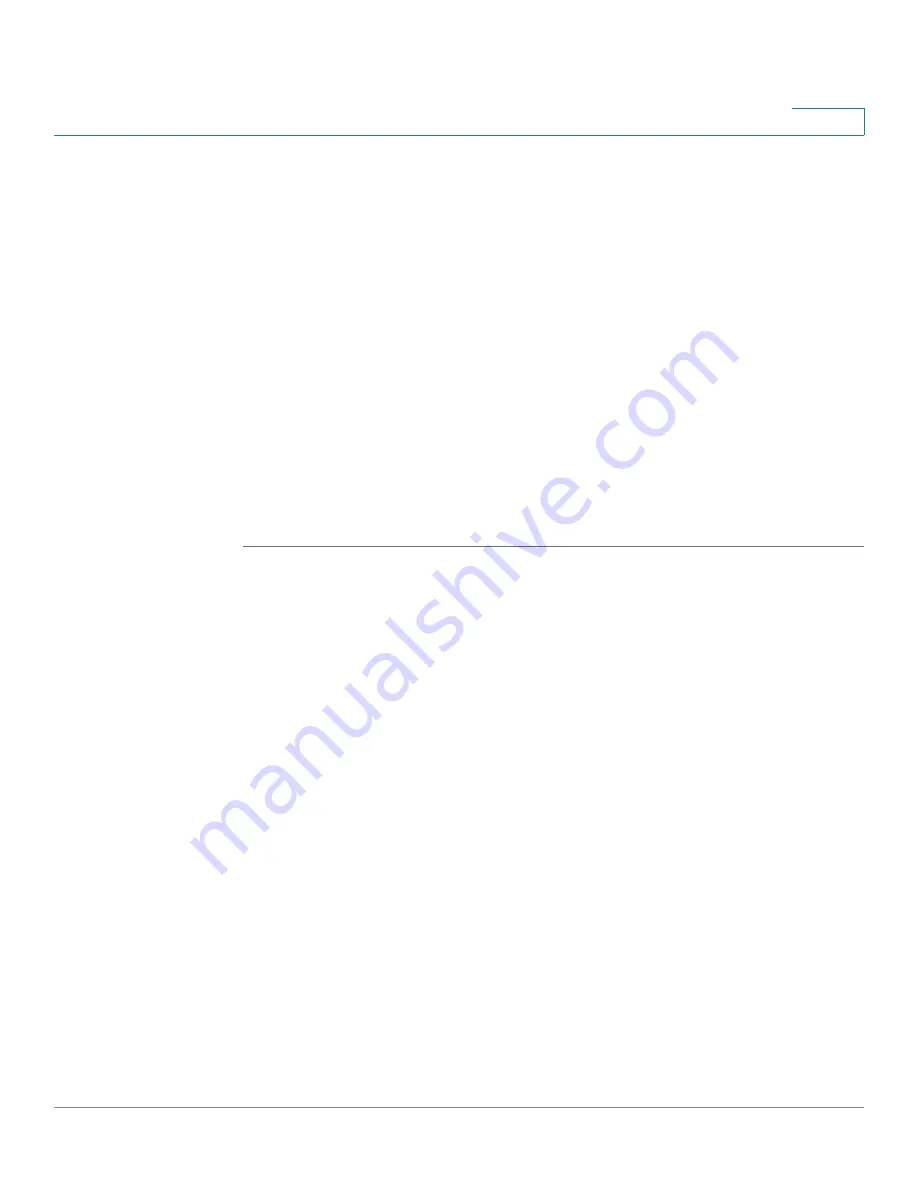
Configuring Quality of Service
Managing QoS Statistics
Cisco Small Business 200 Series Smart Switch Administration Guide
281
20
STEP 3
Select a Port/LAG, and click
Edit
. The
Edit Egress Shaping Per Queue
page
is
displayed.
This page enables shaping the egress for up to four queues on each interface.
STEP 4
Select the
Interface
.
STEP 5
For each queue that is required, enter the following fields:
•
Enable Shaping
—Select to enable egress shaping on this queue
.
•
Committed Information Rate (CIR)
—Enter the maximum rate (CIR) in Kbits
per second (Kbps). CIR is the average maximum amount of data that can be
sent.
•
Committed Burst Size (CBS)
—Enter the maximum burst size (CBS) in bytes.
CBS is the maximum burst of data allowed to be sent even if a burst exceeds
CIR.
STEP 6
Click
Apply
. The bandwidth settings are written to the Running Configuration file.
Managing QoS Statistics
From this page you can manage the view queues statistics.
Viewing Queues Statistics
The
Queues Statistics
page
displays queue statistics, including statistics of
forwarded and dropped packets, based on interface, queue, and drop
precedence.
NOTE
QoS Statistics are shown only when the switch is in QoS Advanced Mode only. This
change is made in
General
>
QoS Properties
.


















