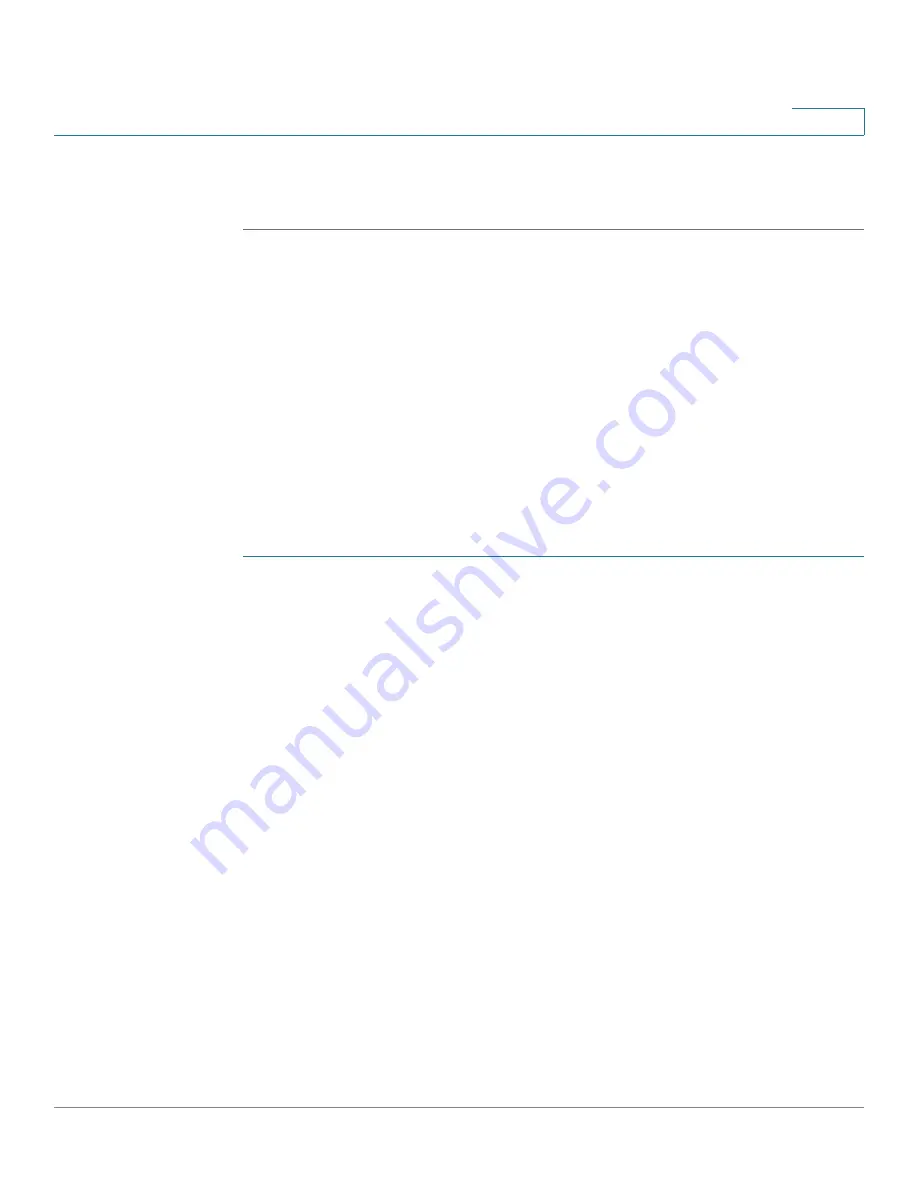
Managing Power-over-Ethernet Devices
Configuring PoE Properties
Cisco Small Business 200 Series Smart Switch Administration Guide
152
11
before connecting it to a PoE switch. When a device is being falsely detected as a
PD, you should disconnect the device from the PoE port and power recycle the
device with AC power before reconnecting its PoE ports.
Configuring PoE Properties
The
PoE Properties
page
enables selecting either the Port Limit or Class Limit PoE
mode and specifying the PoE traps to be generated.
These settings are entered in advance. When the PD actually connects and is
consuming power, it might consume much less than the maximum power allowed.
Output power is disabled during power-on reboot, initialization, and system
configuration to ensure that PDs are not damaged.
To configure PoE on the switch and monitor current power usage:
STEP 1
Click Port Management > PoE > Properties. The
PoE Properties
page opens.
STEP 2
Enter the values for the following fields:
•
Power Mode—Select one of the following options:
-
Port Limit
—The maximum power limit per each port is configured by the
user.
-
Class Limit
—The maximum power limit per port is determined by the
class of the device, which results from the Classification stage.
•
Traps—Enable or disable a SYSLOG trap.
•
Power Trap Threshold—Enter the usage threshold that is a percentage of
the power limit. An alarm is initiated if the power exceeds this value.
The following counters are displayed for each device:
•
Nominal Power—The total amount of power the switch can supply to all the
connected PDs.
•
Consumed Power—Amount of power currently being consumed by the PoE
ports.
•
Available Power—Nominal power minus the amount of consumed power.






























