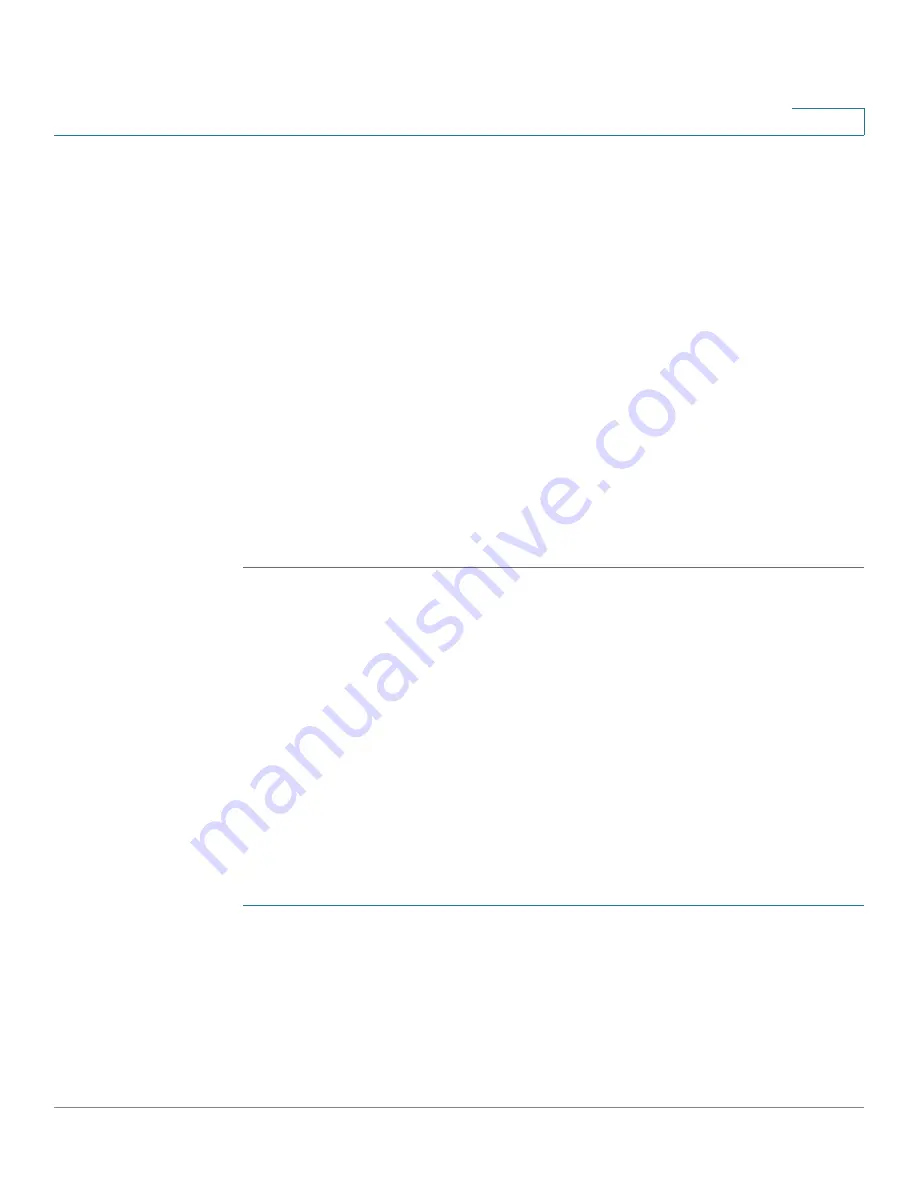
Configuring Quality of Service
Configuring QoS - General
Cisco Small Business 200 Series Smart Switch Administration Guide
280
20
STEP 4
Enter the fields for the selected interface:
•
Ingress Rate Limit
—Select to enable the ingress rate limit, which is defined
in the field below.
•
Ingress Rate Limit
—Enter the maximum amount of bandwidth allowed on
the interface.
NOTE
The two Ingress Rate Limit fields do not appear when the interface
type is LAG.
•
Egress Shaping Rate
—Select to enable egress shaping on the interface.
•
Committed Information Rate (CIR)
—Enter the maximum bandwidth for the
egress interface.
•
Committed Burst Size (CBS)
—Enter the maximum burst size of data for the
egress interface in bytes of data. This amount can be sent even if it
temporarily increases the bandwidth beyond the allowed limit.
STEP 5
Click
Apply
. The bandwidth settings are written to the Running Configuration file.
Configuring Egress Shaping per Queue
In addition to limiting transmission rate per port, which is done in the
Bandwidth
page
,
the switch can limit the transmission rate of selected egressing frames on a
per-queue per-port basis. Egress rate limiting is performed by shaping the output
load.
The switch limits all frames except for management frames. Any frames that are
not limited are ignored in the rate calculations, meaning that their size is not
included in the limit total.
Per-queue Egress rate shaping can be disabled.
To define egress shaping per queue:
STEP 1
Click
Quality of Service
>
General
>
Egress Shaping per Queue
. The
Egress
Shaping Per Queue
page is displayed.
The
Egress Shaping Per Queue
page
displays the rate limit and burst size for
each queue.
STEP 2
Select an interface type (Port or LAG), and click
Go
. The list of Ports/LAGs is
displayed.



















