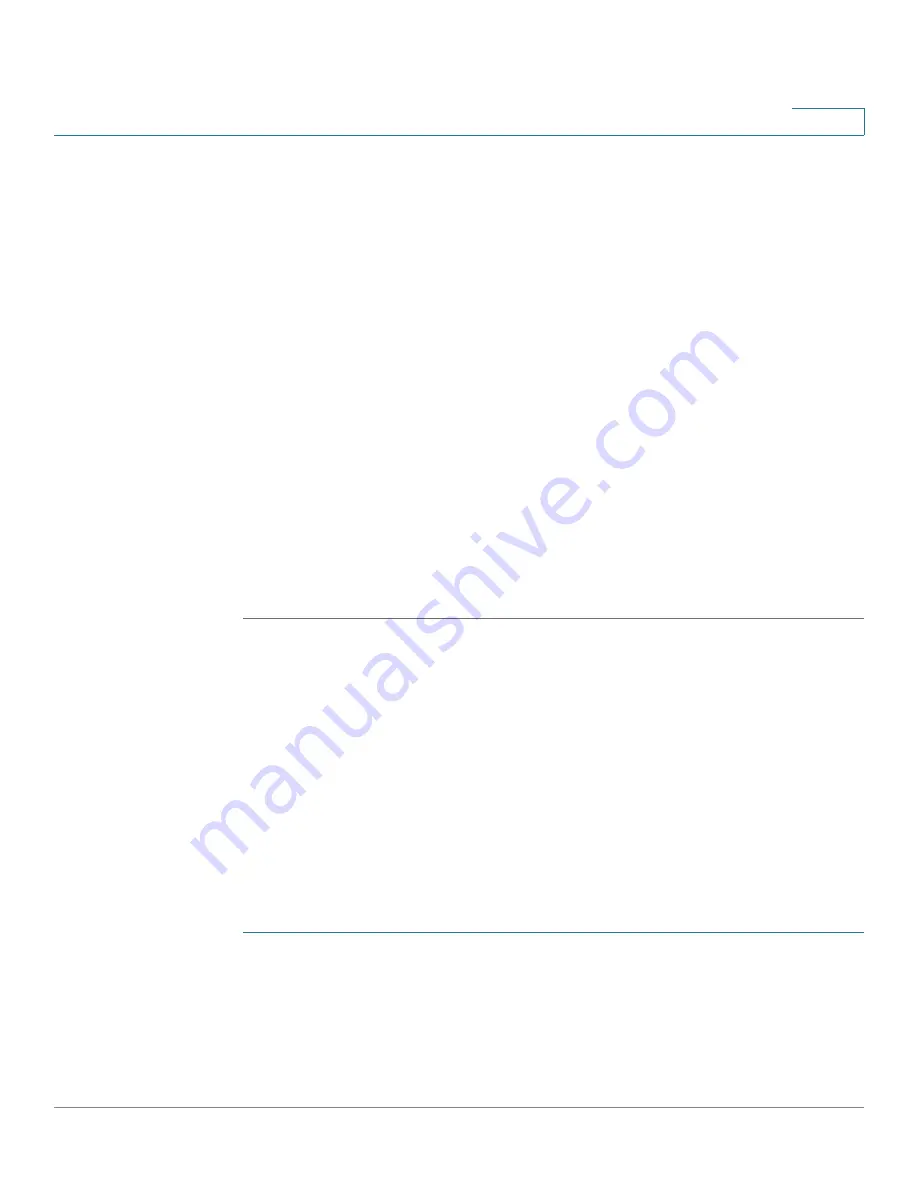
General Administrative Information
Monitoring the Fan Status and Temperature
Cisco Small Business 200 Series Smart Switch Administration Guide
49
5
Monitoring the Fan Status and Temperature
The
Health
page displays the switch fan status and temperature on all devices
with fans.
To view the switch health parameters, click
Status and Statistics
>
Health
. The
Health
page opens.
The
Health
page displays the following fields:
•
Fan Status
—Fan status. The following values are possible:
-
OK—Fan is operating normally.
-
Fail—Fan is not operating correctly.
-
N/A—Fan ID is not applicable for the specific model.
•
Temperature (in Celsius and Fahrenheit)
—The internal temperature of the
switch (for devices with temperature sensors).
•
Alarm Temperature (in Celsius and Fahrenheit)
—The internal temperature
of the unit (for relevant devices) that triggers an alarm.
Defining Idle Session Timeout
The
Idle Session Timeout
configures the time interval during which the HTTP
session can remain idle before it times out and you must log in again to reestablish
the session.
•
HTTP Session Timeout
•
HTTPS Session Timeout
To set the idle session timeout of an HTTP or HTTPS session:
STEP 1
Click
Administration
>
Idle Session Timeout
. The
Idle Session Timeout
page
opens.
STEP 2
Select the timeout for the each session from the corresponding list. The default
timeout value is 10 minutes.






























