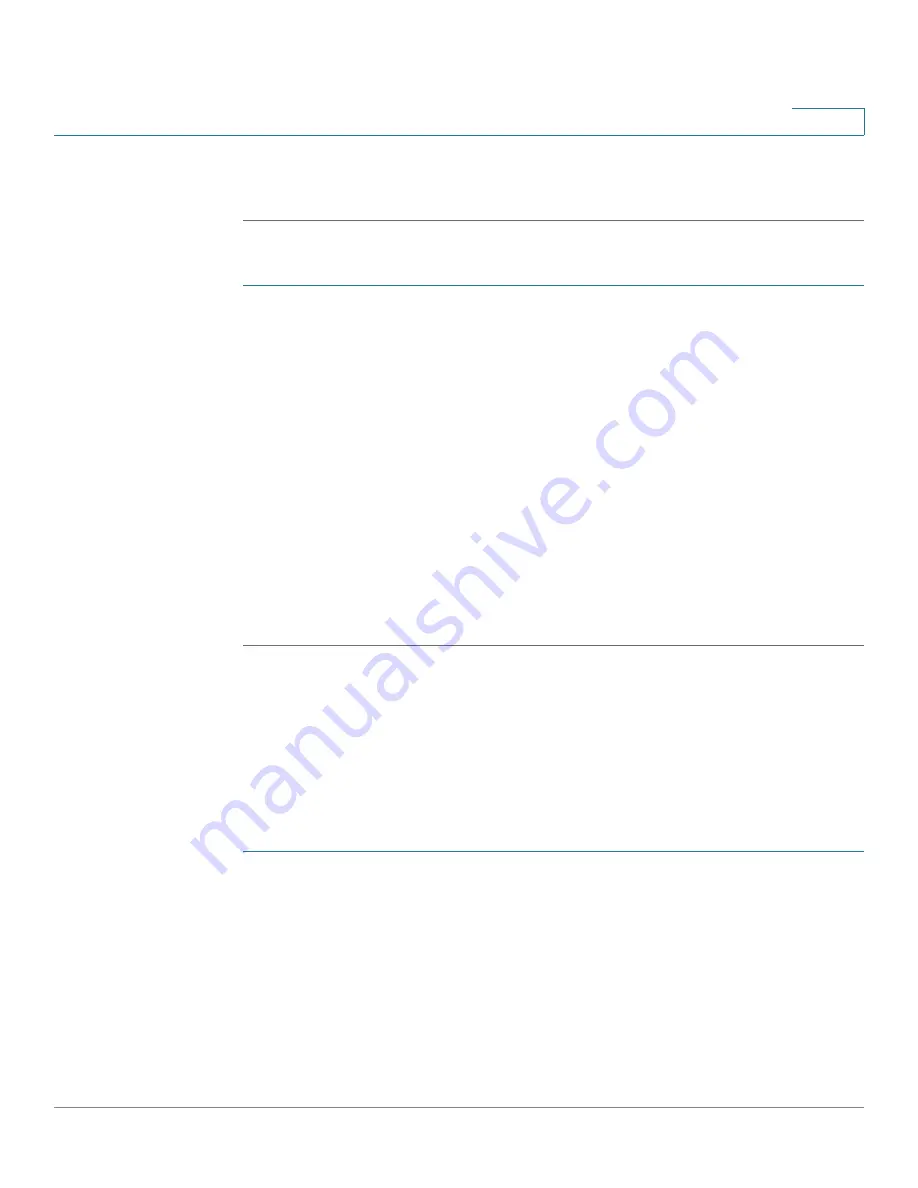
Port Management
Configuring Link Aggregation
Cisco Small Business 200 Series Smart Switch Administration Guide
108
9
STEP 3
Click
Apply
. The Load Balance Algorithm is written to the Running Configuration
file.
To define the member or candidate ports in a LAG.
STEP 1
Select the LAG to be configured, and click
Edit.
The
Edit LAG Membership
page
opens.
STEP 2
Enter the values for the following fields:
•
LAG
—Select the LAG number.
•
LAG Name
—Enter the LAG name or a comment.
•
LACP
—Select to enable LACP on the selected LAG. This makes it a dynamic
LAG. This field can only be enabled after moving a port to the LAG in the next
field.
•
Port List
—Move those ports that are to be assigned to the LAG from the
Port List
to the
LAG Members
list. Up to eight ports per static LAG can be
assigned, and 16 ports can be assigned to a dynamic LAG.
STEP 3
Click
Apply
. LAG membership is written to the Running Configuration file.
Configuring LAG Settings
The
LAG Settings
page displays a table of current settings for all LAGs. You can
configure the settings of selected LAGs, and reactivate suspended LAGs by
launching the
Edit LAG Settings
page.
To configure the LAG settings or reactivate a suspended LAG:
STEP 1
Click
Port Management
>
Link Aggregation
>
LAG Settings
. The
LAG Settings
page opens.
STEP 2
Select a LAG, and click
Edit
. The
Edit LAG Settings
page opens.
STEP 3
Enter the values for the following fields:
•
LAG
—Select the LAG ID number.
•
Description
—Enter the LAG name or a comment.
•
LAG Type
—Displays the port type that comprises the LAG.






























