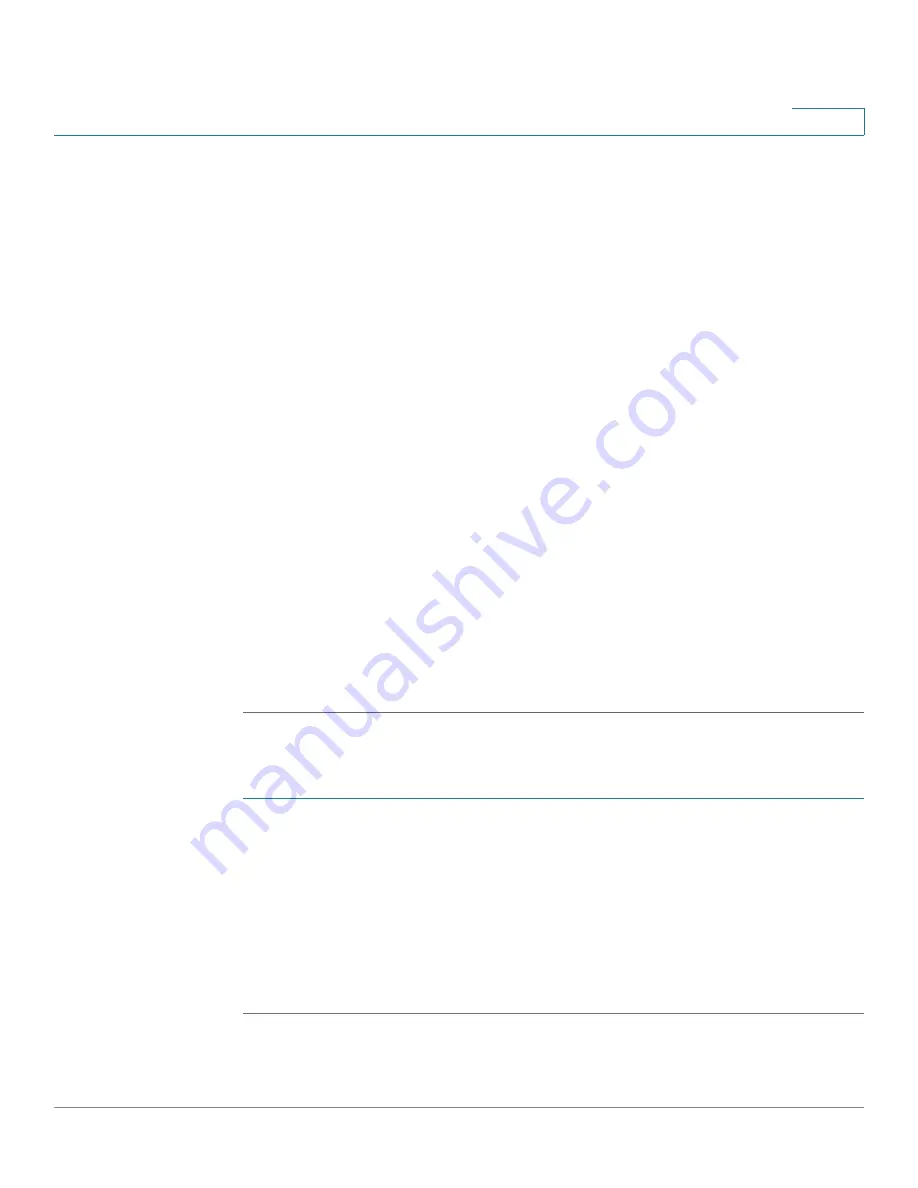
Configuring Quality of Service
Configuring QoS - General
Cisco Small Business 200 Series Smart Switch Administration Guide
274
20
STEP 3
Select a trust mode (CoS/802.1p or DSCP) and click
Apply
.
STEP 4
If you selected DSCP, proceed to
STEP 6
; if you selected CoS, proceed to the next
step.
STEP 5
Select
Port/LAG
and click GO
to display/modify all ports/LAGs on the device and
their CoS information.
The following fields are displayed for all ports/LAGs:
•
Interface
—Type of interface.
•
Default CoS
—Default VPT value for incoming packets that do not have a
VLAN Tag. The default CoS is 0. The default is only relevant for untagged
frames if
Trust CoS
is selected.
Select
Restore Defaults
to restore the factory CoS default setting for this
interface.
STEP 6
Click
DSCP Override Table
to enter the DSCP values. The
DSCP Override Table
is displayed.
STEP 7
DSCP In displays the DSCP value of the incoming packet that needs to be re-
marked to an alternative value. Select the new DSCP value to override the
incoming value.
Select Restore Defaults to restore the factory DSCP values.
STEP 8
Click
Apply
. The Running Configuration file is updated.
To set QoS on an interface, select it, and click
Edit
. The
Edit Interface CoS
Configuration
page is displayed.
STEP 1
Enter the parameters.
•
Interface
—Select the port or LAG.
•
Default CoS
—Select the default CoS (Class-of-Service) value to be
assigned for incoming packets (that do not have a VLAN tag). The range is
0-7.
STEP 2
Click
Apply
. The interface default CoS value is written to Running Configuration
file.

























