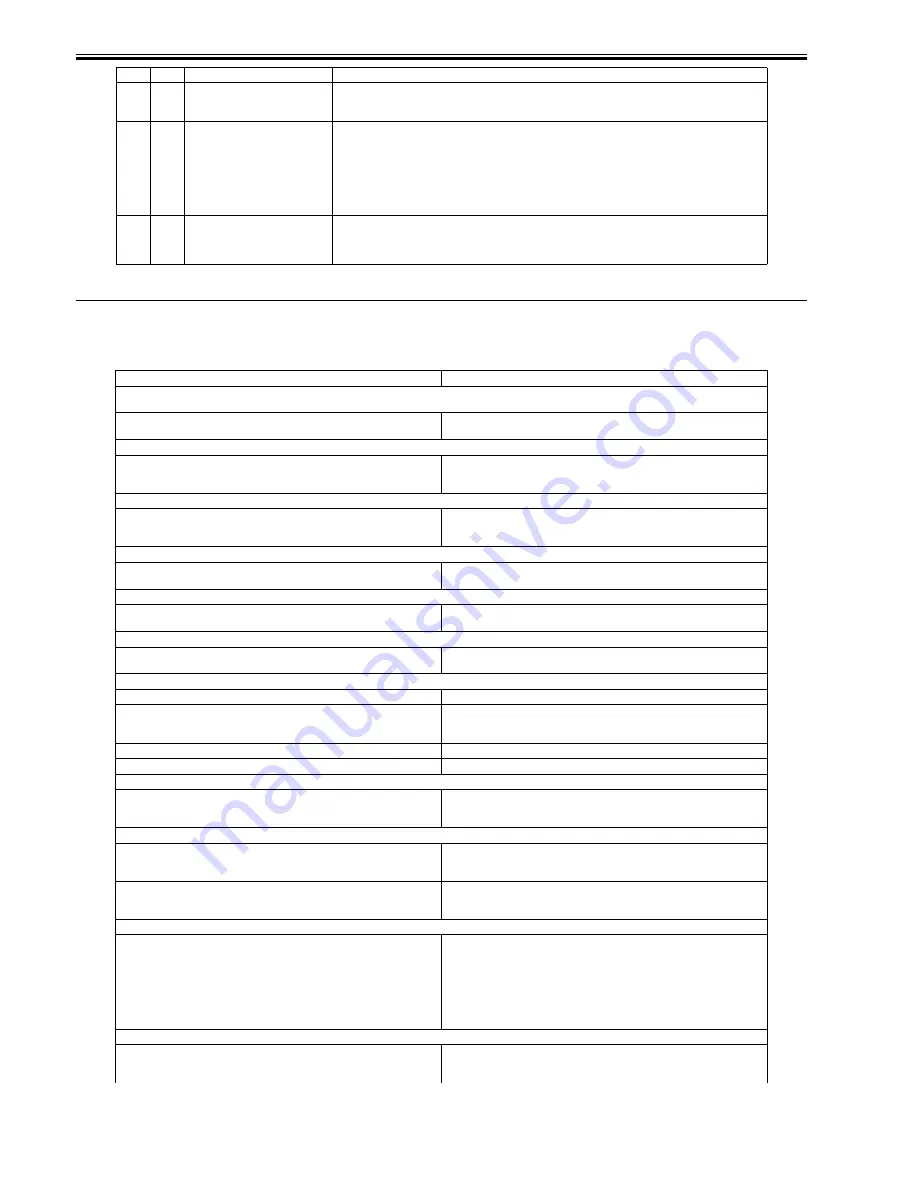
Chapter 16
16-14
16.3 Error Codes (SEND)
16.3.1 Self-Diagnostic Display
0014-6629
/ / / / iR C3380i / iR C3380 / iR C2880i / iR C2880
*10
11,21
HDD contact fault
This error seldom occurs in the course of normal read/write operations.
1. Check the cable and power connectors.
2. If the foregoing fails, suspect a fault on the HDD, and replace the HDD and reinstall the system software.
*11
13,25
WriteAbort
The text file on the HDD (e.g., Box) may be damaged.
1. Indicate the partition for CHK-TYPE, and execute HDD-CHECK (several min to several 10s of min); then,
turn off and then on the power.
2. If the forgoing fails, indicate the partition for CHK-TYPE, and execute HDD-CLEAR; then, turn off and
then on the main switch.
(In the case of BOOTDEV, BOOTDEV2, or APL_SEND, execute formatting using the SST and reinstall the
system software.)
3. If the foregoing fails, suspect a fault on the HDD, and replace the HDD and reinstall the system software.
*12
10,12,
14
22,23,
24
system error, or packet data error
This error occurs in response to corruption of data or a bug in software.
1. Start up in safe mode, and execute full formatting using the SST and reinstall the system software (System,
Lang, RUI); then, turn off and then on the main power switch.
2. If the foregoing fails, suspect a fault on the HDD; replace the HDD, and reinstall the system software.
Cause
Remedy
Scanning has stopped because the size of the data for the scanned original exceeds the limit. Scanning may be possible if [Data Cmprssn] is set to [High
Ratio], Resolution is lowered, or [Sharpness] is reduced.
Scanning was stopped because the data size of the scanned original exceeded the
maximum data size that the machine could handle.
By selecting [High Ratio] for Data Compression Ratio, lowering the Resolution,
and lowering the Sharpness setting, scanning may become possible.
Out of resources. Wait for a moment, then perform operation again.
You cannot browse the network. There is a lack of TCP/IP resources because
documents have just been continuously sent or are being continuously sent
through FTP or Windows (SMB).
Wait for a while, and try browsing again.
Set the IP Address.
This machine is not set with an IP address.
Specify the IP Address Settings in TCP/IP Settings in Network Settings in System
Settings (from the Additional Functions screen), then turn the machine's main
power OFF and back ON again.
No response from the server. Check the settings.
The specified server settings are incorrect, or the server is not turned ON.
Alternatively, the machine's TCP/IP resources may be low.
Wait for a while, and try browsing again. If there is still no response from the
server, try selecting another server.
NetWare is in use. Wait for a moment, then perform operation again.
You cannot browse the network because NetWare is printing through a Pserver or
NDS PServer.
Wait until printing is complete, then try browsing again.
There are too many subdirectories.
You have exceeded the maximum number of subdirectory levels allowed.
Specify a different destination because the directory level that you are trying to
access cannot be specified.
No response.
The server was not running when you tried to send.
Make sure that the server is ON, and check the destination.
The network connection was lost when you tried to send. (Either you could not
connect to the destination, or the connection was lost before the job could be
completed.)
Check the status of the network.
You tried to send through NetWare, but the Tree name was not entered.
Enter the Tree name.
A TCP/IP error occurred when you tried to send an e-mail message or an I-fax.
Check that the network cables and connectors are properly connected.
Check the TCP/IP.
Cause The machine's TCP/IP connection is not operating.
Check the IP Address Settings (IP Address, DHCP, RARP, BOOTP) in TCP/IP
Settings in Network Settings in System Settings (from the Additional Functions
screen).
Cannot find the selected server. Check the settings.
The IP address that the machine should connect to cannot be determined.
1. Check the DNS Server Settings in TCP/IP Settings in Network Settings in
System Settings (from the Additional Functions screen).
2. Check whether the DNS server's DNS settings are correct.
If Login Information in Register LDAP Server in System Settings (from the
Additional Functions screen) is set to 'Use (security auth.)' for the LDAP server,
the machine will not be able to determine the host name.
Check the DNS Server Settings in TCP/IP Settings in Network Settings in System
Settings (from the Additional Functions screen).
Cannot connect to the selected server. Check the settings.
The machine cannot connect to the specified IP address/port.
1. Check the Gateway Address setting in IP Address Settings in TCP/IP Settings
in Network Settings in System Settings (from the Additional Functions screen).
2. Check the Server Address and Port Number in Register LDAP Server in System
Settings (from the Additional Functions screen).
3. Check whether the LDAP server is operating normally.
4. If Login Information in Register LDAP Server in System Settings (from the
Additional Functions screen) is set to 'Use (security auth.)' for the LDAP server,
check whether UDP (User Datagram Protocol) packages are blocked by the filter.
Check the user name and password or check settings.
When setting Login Information for the LDAP server to 'Use' or 'Use (security
auth.)', the user name or password is incorrect.
Check the User and Password settings when Login Information in Register LDAP
Server in System Settings (from the Additional Functions screen) is set to 'Use' or
'Use (security auth.)'.
YY
Description
Remedial action
Содержание iR C2880 series
Страница 1: ...Aug 29 2006 Service Manual iR C3380 2880 Series ...
Страница 2: ......
Страница 6: ......
Страница 23: ...Chapter 1 Introduction ...
Страница 24: ......
Страница 26: ......
Страница 52: ......
Страница 53: ...Chapter 2 Installation ...
Страница 54: ......
Страница 127: ...Chapter 3 Basic Operation ...
Страница 128: ......
Страница 130: ......
Страница 136: ......
Страница 137: ...Chapter 4 Main Controller ...
Страница 138: ......
Страница 160: ......
Страница 161: ...Chapter 5 Original Exposure System ...
Страница 162: ......
Страница 188: ...Chapter 5 5 24 F 5 68 4 Remove the original sensor 2 hook 1 F 5 69 ...
Страница 189: ...Chapter 6 Laser Exposure ...
Страница 190: ......
Страница 192: ......
Страница 206: ......
Страница 207: ...Chapter 7 Image Formation ...
Страница 208: ......
Страница 256: ......
Страница 257: ...Chapter 8 Pickup Feeding System ...
Страница 258: ......
Страница 262: ......
Страница 303: ...Chapter 9 Fixing System ...
Страница 304: ......
Страница 306: ......
Страница 321: ...Chapter 10 Externals and Controls ...
Страница 322: ......
Страница 326: ......
Страница 336: ...Chapter 10 10 10 F 10 10 2 Remove the check mark from SNMP Status Enabled ...
Страница 337: ...Chapter 10 10 11 F 10 11 ...
Страница 359: ...Chapter 11 MEAP ...
Страница 360: ......
Страница 362: ......
Страница 401: ...Chapter 12 RDS ...
Страница 402: ......
Страница 404: ......
Страница 411: ...Chapter 13 Maintenance and Inspection ...
Страница 412: ......
Страница 414: ......
Страница 416: ...Chapter 13 13 2 F 13 1 8 9 1 2 3 3 5 6 7 10 11 12 13 14 4 ...
Страница 421: ...Chapter 14 Standards and Adjustments ...
Страница 422: ......
Страница 424: ......
Страница 431: ...Chapter 15 Correcting Faulty Images ...
Страница 432: ......
Страница 434: ......
Страница 459: ...Chapter 16 Self Diagnosis ...
Страница 460: ......
Страница 462: ......
Страница 481: ...Chapter 17 Service Mode ...
Страница 482: ......
Страница 484: ......
Страница 571: ...Chapter 18 Upgrading ...
Страница 572: ......
Страница 574: ......
Страница 603: ...Chapter 19 Service Tools ...
Страница 604: ......
Страница 605: ...Contents Contents 19 1 Service Tools 19 1 19 1 1 Special Tools 19 1 19 1 2 Solvents and Oils 19 2 ...
Страница 606: ......
Страница 609: ...Aug 29 2006 ...
Страница 610: ......
















































