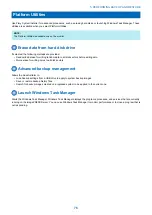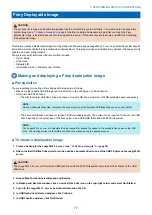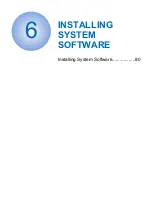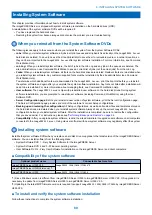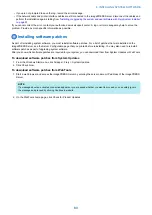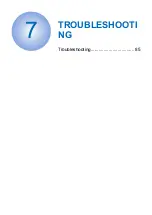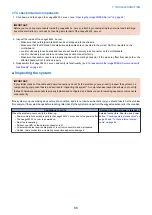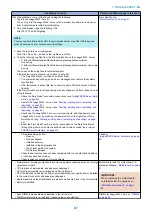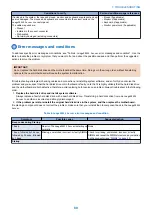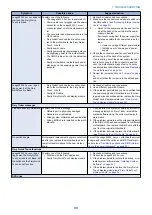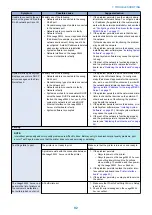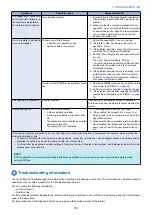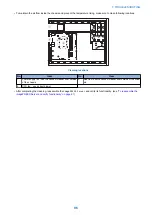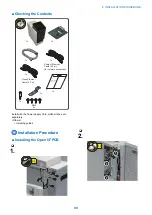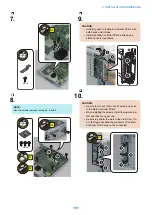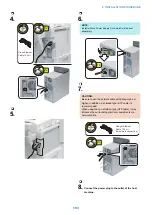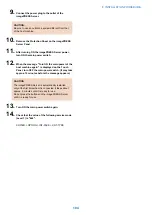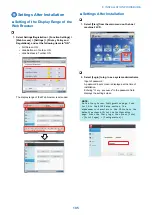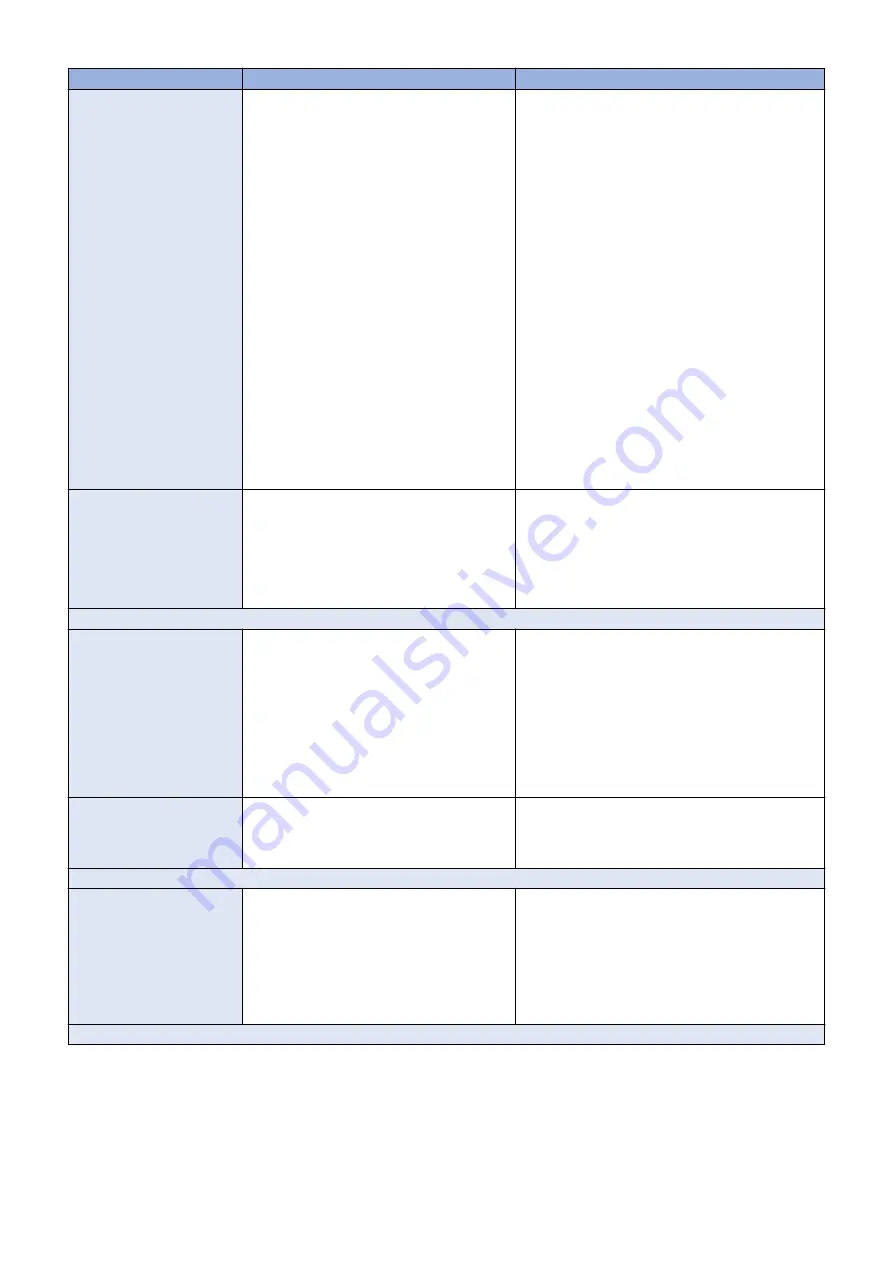
Symptom
Possible cause
Suggested action
imagePRESS Server
does not
start and the Fiery Quick-
Touch is black.
Possibly one of the following:
• The
imagePRESS Server
is powered off
• Power cable is not plugged into the power
connector on the
imagePRESS Server
connector panel, or into the wall power out-
let
• The connector panel power switch is in the
OFF position
• Fiery QuickTouch cables are not connec-
ted to the motherboard, the Fiery Quick-
Touch, or both
• Faulty power cable
• Faulty power supply (power supply may not
be supplying power to the motherboard)
• The CMOS jumper is not in the default po-
sition
• Faulty motherboard (motherboard power
plane may not be supplying power to com-
ponents)
1. Recheck all cables and connections.
2. Make sure the connector panel power switch is in
the ON position. (see
3.
• Listen for the power supply fan and feel for
air at the back of the unit where the power
supply is located.
If air is not coming from the power supply fan,
isolate a possible faulty power cable as fol-
lows:
• Power on using a different power cable.
• Install a new or “known good” power
supply.
4. Check the connector panel fan vent and feel for
air coming in of the back of the system.
If air is coming out of the power supply fan vent
but is not coming in of the connector panel fan
vent, the motherboard may be faulty. You may
need to replace the motherboard. (see
)
5. Review the jumper section on
and ensure that the jumper is in the default posi-
tion.
imagePRESS Server
is get-
ting power, but the Fiery
QuickTouch is black.
• Fiery QuickTouch cables are not connec-
ted to the motherboard, the Fiery Quick-
Touch, or both
• Faulty LED cable
• Faulty Fiery QuickTouch display module
1. Recheck all cables and connections.
2. Use a different power/LED cable.
3. If the problem persists and you have verified that
the power supply and motherboard are function-
ing properly as described earlier, replace the Fiery
QuickTouch display module (see
Touch display module” on page 36
Fiery Ticker messages
Please check Fiery Hardware. Possibly one of the followings:
• Network port is physically damaged.
• Network driver is disabled.
• Wrong system software has been installed.
• Wrong BIOS chip is installed on the moth-
erboard.
1. If you installed the system software and this error
message displays on Fiery Ticker, reinstall the
system software using the correct system soft-
ware media.
2. If the problem persists, ask the site administrator
if the BIOS chip has been swapped from different
motherboard. If so, replace the BIOS chip with the
one from the original motherboard.
3. If the problem persists, replace the motherboard
“Replacing the motherboard” on page 44
No service dongle
Motherboard replacement dongle is not attach-
ed after you replace the motherboard and at-
tempt to transfer options to the new mother-
board.
Turn off the
imagePRESS Server
, attached the correct
dongle, and restart the option and BIOS transfer pro-
cedure (see
“Transferring options and BIOS informa-
tion to the new motherboard” on page 48
)
Fiery Quick Touch functions
imagePRESS Server
is get-
ting power, the Fiery Quick-
Touch screen is not black, but
the buttons on the Fiery Quick-
Touch do not function.
Possibly one of the following:
• Problem with the Fiery application
• Faulty Fiery QuickTouch display module
1. Recheck all cables and connections.
2. Reboot the
imagePRESS Server
.
3. If the problem persists, restore the backup, or re-
install system software (see
4. If the problem persists, replace the Fiery Quick-
Touch display module (see
DVD drive
7. TROUBLESHOOTING
90
Содержание ImagePRESS Server H350 V2
Страница 8: ...Introduction 1 Introduction 2 Specifications 7 ...
Страница 17: ...INSTALLING HARDWARE 2 Installing Hardware 11 ...
Страница 26: ...USING THE IMAGEPRESS SERVER 3 Using the imagePRESS Server 20 ...
Страница 35: ...REPLACING PARTS 4 Replacing parts 29 ...
Страница 38: ...1 2 Figure 19 Inside the front panel No Item 1 DVD drive 2 DVD eject button 4 REPLACING PARTS 31 ...
Страница 86: ...INSTALLING SYSTEM SOFTWARE 6 Installing System Software 80 ...
Страница 91: ...TROUBLESHOOTI NG 7 Troubleshooting 85 ...
Страница 104: ...INSTALLATION PROCEDURE 8 Installation 98 Removable HDD Kit B5 108 ...