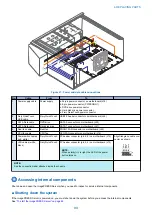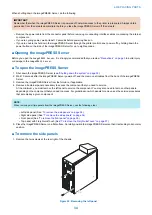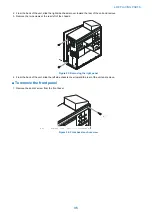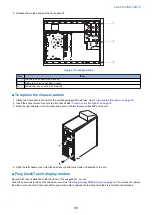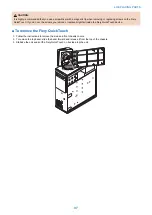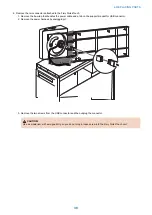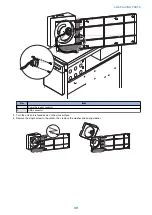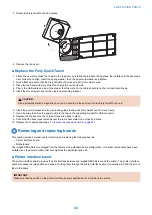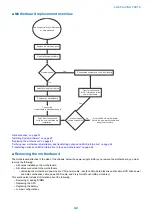• Verify all functionality by using the motherboard replacement dongle to enter Service Mode. (Service Mode is not indicated
on the monitor or Fiery QuickTouch panel, but is entered once you power on with a new motherboard installed and the
motherboard replacement dongle installed on a USB port.)
Service Mode is a temporary state that allows you to make sure that the motherboard solves the problem that you are
troubleshooting. Service Mode is exited automatically when you expend the motherboard replacement dongle to transfer
options to the new motherboard (see
“Entering Service Mode” on page 47
NOTE:
Features of Fiery Impose-Compose are not available while in Service Mode.
• If the new motherboard solves the problem that you are troubleshooting, use the motherboard replacement dongle to transfer
options to the new motherboard.
If you determine while in Service Mode that the problem you are troubleshooting was not fixed by installing a new
motherboard, do not expend the motherboard replacement dongle to transfer options to the new motherboard (described
below), do not install system software, and do not replace the hard disk drive. Reinstall the old motherboard and return the
new motherboard and the unused motherboard replacement dongle to inventory. You may then perform additional service
and troubleshooting procedures.
Transferring options (for example, Fiery Graphic Arts, Premium Edition, if applicable) expends the motherboard replacement
dongle. For details, see
“Entering Service Mode” on page 47
IMPORTANT:
Do not transfer options to the new motherboard prematurely. Do so only after you verify the new motherboard in Service
Mode. Remember that once options are transferred to the new motherboard using the motherboard replacement dongle,
the motherboard is customized and cannot be used in another system.
■ Entering Service Mode
Use the following procedure to verify that the system functions properly after installing a new motherboard.
● To enter Service Mode and verify the system
NOTE:
This procedure assumes that the
imagePRESS Server
is powered off, no media is in the DVD drive, you have installed a new
motherboard, and that you have reassembled the
imagePRESS Server
and attached external cables.
1. Make sure the
imagePRESS Server
is connected to the printer. (see
“To connect to the printer” on page 16
2. Locate the motherboard replacement dongle provided with the new motherboard and connect it to a USB port.
3. Remove all USB devices (except for the keyboard and mouse) that may be currently connected to any other USB port.
Reconnect other dongles and USB devices only after you verify that the
imagePRESS Server
starts up successfully in Service
Mode.
4. Power on the
imagePRESS Server
and allow it to boot without interruption.
At the log on screen, log in as Admin, type
Fiery password
(See
“How to obtain the Fiery password” on page 8
password field, and then press Enter on the keyboard.
At this point the
imagePRESS Server
is in Service Mode, so you can verify that the new motherboard solves the problem
that you are trying to troubleshoot. Service Mode is not indicated on the monitor or on the
imagePRESS Server
Fiery
QuickTouch.
5. Print the
imagePRESS Server
Test Page.
6. Ask the network administrator to connect the
imagePRESS Server
to the network and download a print job over the network
(see Configuration and Setup, which is part of the user documentation set).
If the problem that you are troubleshooting persists, or if you are unable to perform steps 4 through step 6 above while in Service
Mode, you may conclude that the old motherboard was not the source of the problem and does not need to be replaced. If so,
do not transfer options to the new motherboard (described on
“Entering Service Mode” on page 47
). do not install system software,
and do not replace the hard disk drive. Reinstall the old motherboard and return the new motherboard with the unexpended
motherboard replacement dongle to inventory. For more information about troubleshooting system problems, see
.
If installing a new motherboard solved the problem that you are troubleshooting and you are able to print a Test Page and send
a print job over the network, you are ready to transfer options to the new motherboard. Service Mode ends automatically when
you transfer options to the new motherboard.
4. REPLACING PARTS
47
Содержание ImagePRESS Server H350 V2
Страница 8: ...Introduction 1 Introduction 2 Specifications 7 ...
Страница 17: ...INSTALLING HARDWARE 2 Installing Hardware 11 ...
Страница 26: ...USING THE IMAGEPRESS SERVER 3 Using the imagePRESS Server 20 ...
Страница 35: ...REPLACING PARTS 4 Replacing parts 29 ...
Страница 38: ...1 2 Figure 19 Inside the front panel No Item 1 DVD drive 2 DVD eject button 4 REPLACING PARTS 31 ...
Страница 86: ...INSTALLING SYSTEM SOFTWARE 6 Installing System Software 80 ...
Страница 91: ...TROUBLESHOOTI NG 7 Troubleshooting 85 ...
Страница 104: ...INSTALLATION PROCEDURE 8 Installation 98 Removable HDD Kit B5 108 ...