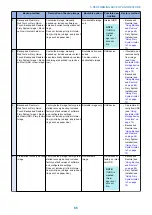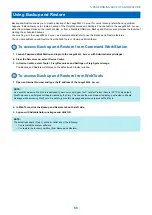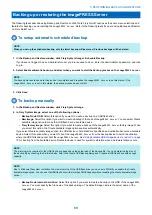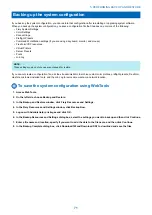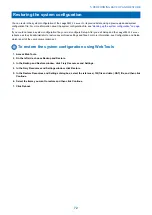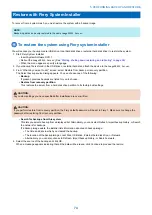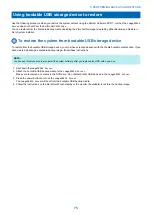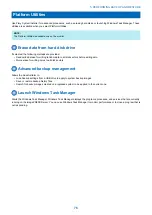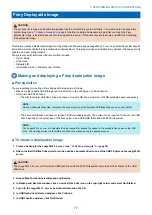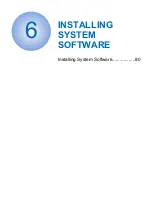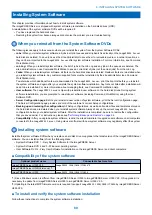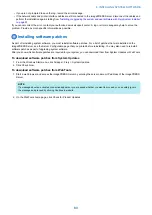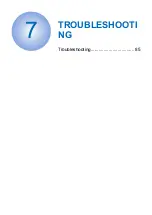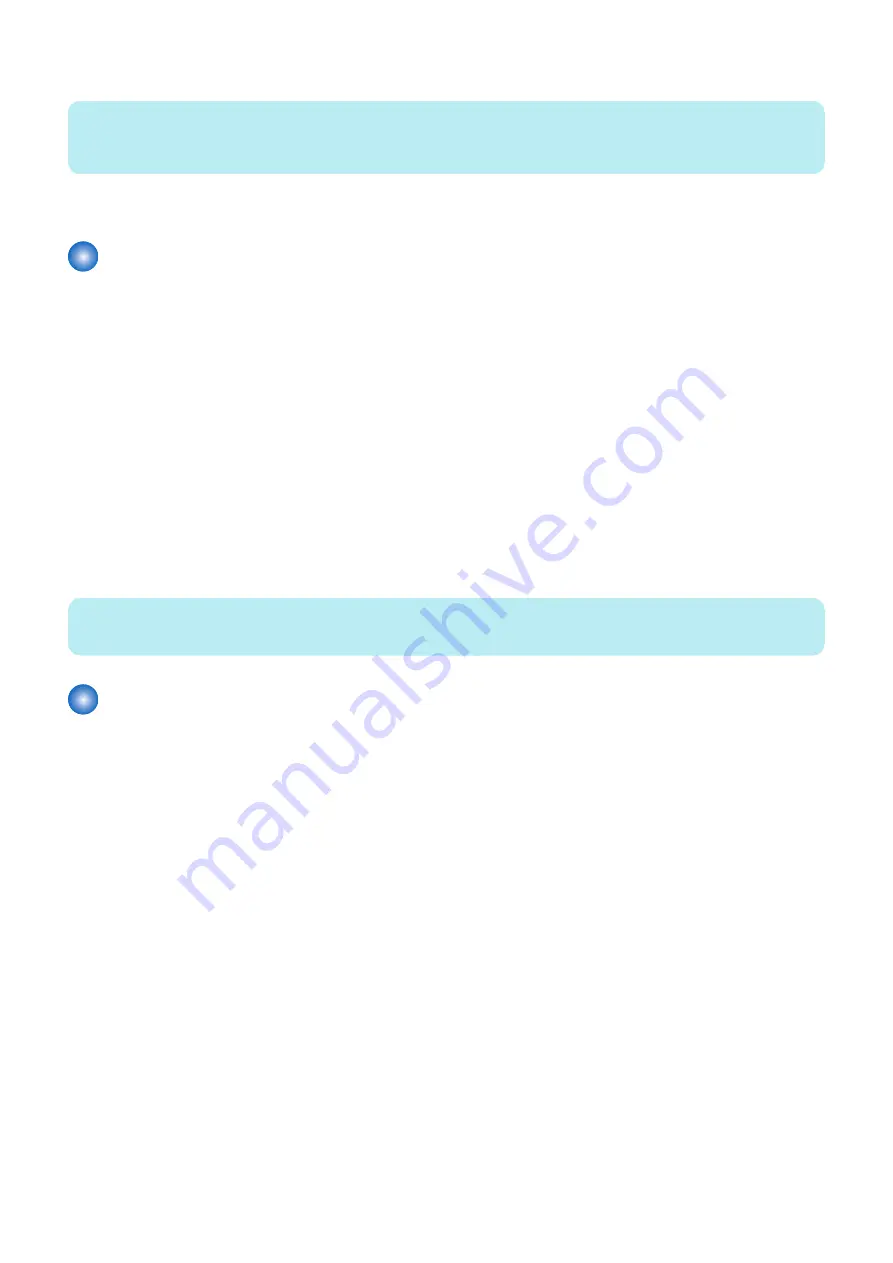
3. If you selected USB, make sure to connect the USB drive to the USB connector on the
imagePRESS Server
.
NOTE:
If the capacity of the USB flash drive is less than size of the value listed in Estimated size: field, the backup process will not take
place.
4. Click Continue.
To restore the backup image
1. In the Backup and Restore window, click Fiery System Image.
2. In Fiery System Image, click Restore.
If you have not logged in as an Administrator user, you are required to do so. Enter the administrator’s password, and click
Log In.
3. Make sure that your backup image is accessible from the
imagePRESS Server
.
If you want restore the backup image stored on the USB flash drive, attach the USB flash drive to one of the USB 3.0 ports
on the
imagePRESS Server
.
4. Select one of the following restore options:
• Restore from a local image
• Restore from a USB storage device
• Restore from the factory default image
5. Click Continue.
6. Follow the on-screen prompts to restore the backup image.
NOTE:
The
imagePRESS Server
must remain powered ON during the backup or restore process.
To restore the system by booting from a bootable USB flash drive
Follow the instructions described in
“Using bootable USB storage device to restore” on page 75
.
You need to connect a monitor, keyboard, and mouse to the
imagePRESS Server
.
5. PERFORMING BACKUP AND RESTORE
70
Содержание ImagePRESS Server H350 V2
Страница 8: ...Introduction 1 Introduction 2 Specifications 7 ...
Страница 17: ...INSTALLING HARDWARE 2 Installing Hardware 11 ...
Страница 26: ...USING THE IMAGEPRESS SERVER 3 Using the imagePRESS Server 20 ...
Страница 35: ...REPLACING PARTS 4 Replacing parts 29 ...
Страница 38: ...1 2 Figure 19 Inside the front panel No Item 1 DVD drive 2 DVD eject button 4 REPLACING PARTS 31 ...
Страница 86: ...INSTALLING SYSTEM SOFTWARE 6 Installing System Software 80 ...
Страница 91: ...TROUBLESHOOTI NG 7 Troubleshooting 85 ...
Страница 104: ...INSTALLATION PROCEDURE 8 Installation 98 Removable HDD Kit B5 108 ...