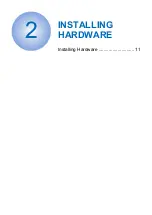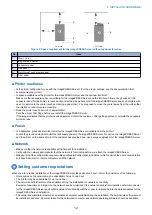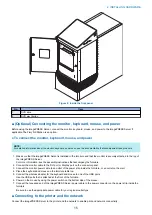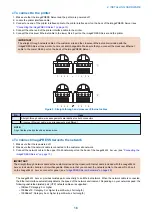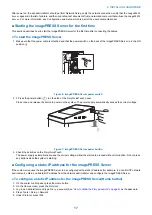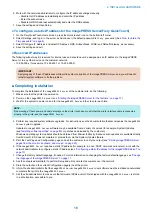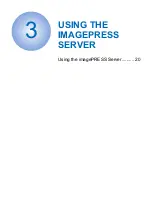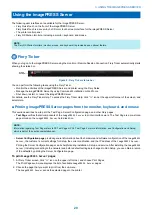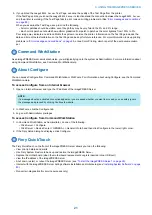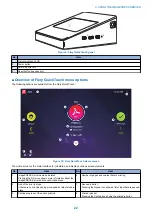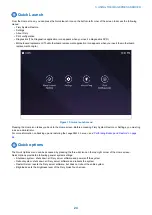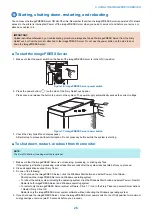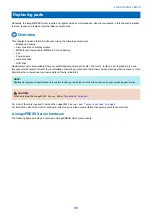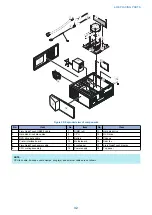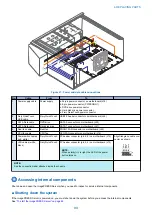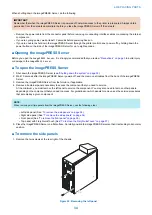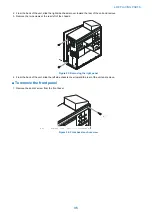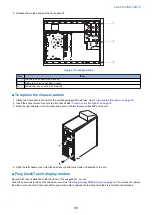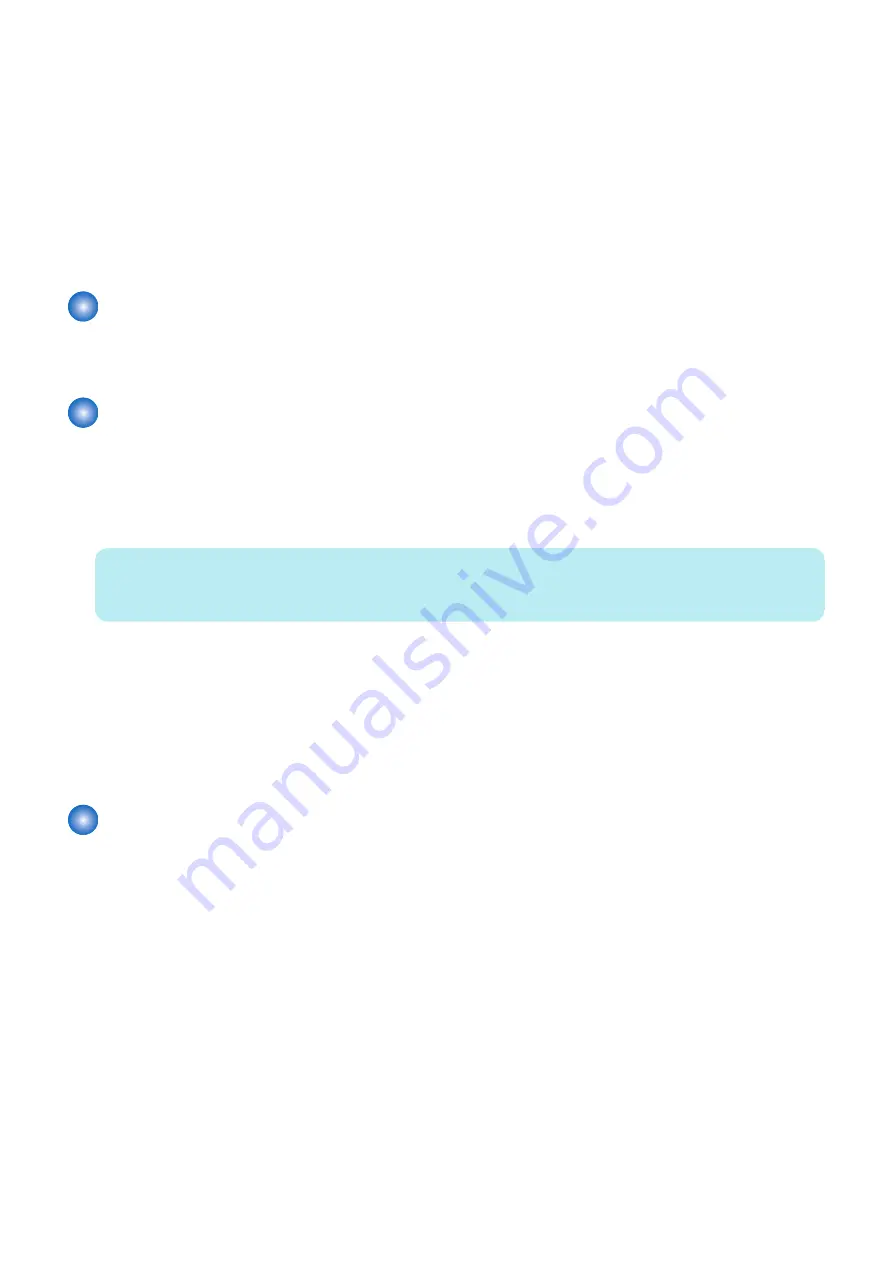
3. If you printed the
imagePRESS Server
Test Page, examine the quality of the Test Page from the printer.
If the Test Page prints, you know the
imagePRESS Server
is functional and the connection between the
imagePRESS Server
and the printer is working. If the Test Page fails to print, look up printing problems in (See
“Error messages and conditions”
When you examine the Test Page, keep in mind the following:
• All color patches should be visible, even though they may be very faint in the 5% and 2% range.
• Each color’s patch set should show uniform gradation from patch to patch as the color lightens from 100% to 0%.
Poor image may indicate a need to calibrate the system or service the printer. Information on the Test Page includes the
date and time of the last calibration so the Test Page can be kept for future reference. For more information, look up printing
problems in
“Error messages and conditions” on page 89
, or see Color Printing, which is part of the user documentation
set.
Command WorkStation
As an imagePRESS Server service technician, you will typically log on to the system as Administrator. For more information about
using Command WorkStation, see Command WorkStation Help.
About Configure
You can access Configure from Command WorkStation or WebTools. For information about using Configure, see the Command
WorkStation Help.
To access Configure from an Internet browser
1. Open an Internet browser and type the IP address of the imagePRESS Server.
NOTE:
If a message about an untrusted connection appears or you are asked whether you want to proceed, you can safely ignore
the message and proceed by clicking Continue to website.
2. In WebTools, click the Configure tab.
3. Log on with Administrator privileges.
To access Configure from Command WorkStation
1. In Command WorkStation, as Administrator, do one of the following:
• Click Server > Configure.
• Click Server > Device Center > GENERAL > General Info tab and then click Configure in the lower right corner.
2. If the Fiery Setup dialog box displays, click Configure.
Fiery QuickTouch
The Fiery QuickTouch on the front of the imagePRESS Server allows you to do the following:
• View print job status and alerts
• Use Fiery System Restore to back up and restore the imagePRESS Server
• Replace the motherboard (when the motherboard replacement dongle is inserted into a USB port)
• View the IP address of the imagePRESS Server
• Shut down, restart, or reboot the imagePRESS Server (see
“To start the imagePRESS Server” on page 26
• Interact with the imagePRESS Server during software installation and initial setup (see
“Installing System Software” on page
)
• Run certain diagnostics (for service purposes only)
3. USING THE IMAGEPRESS SERVER
21
Содержание ImagePRESS Server H350 V2
Страница 8: ...Introduction 1 Introduction 2 Specifications 7 ...
Страница 17: ...INSTALLING HARDWARE 2 Installing Hardware 11 ...
Страница 26: ...USING THE IMAGEPRESS SERVER 3 Using the imagePRESS Server 20 ...
Страница 35: ...REPLACING PARTS 4 Replacing parts 29 ...
Страница 38: ...1 2 Figure 19 Inside the front panel No Item 1 DVD drive 2 DVD eject button 4 REPLACING PARTS 31 ...
Страница 86: ...INSTALLING SYSTEM SOFTWARE 6 Installing System Software 80 ...
Страница 91: ...TROUBLESHOOTI NG 7 Troubleshooting 85 ...
Страница 104: ...INSTALLATION PROCEDURE 8 Installation 98 Removable HDD Kit B5 108 ...