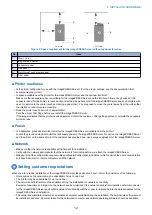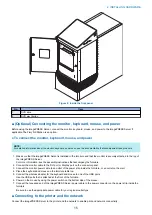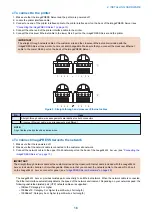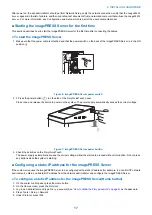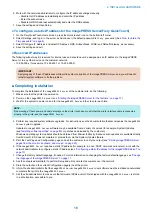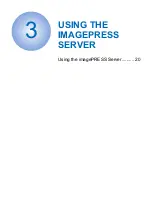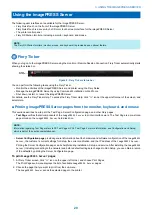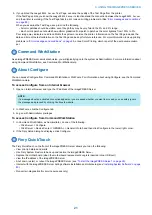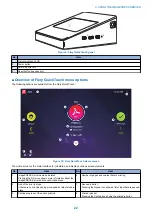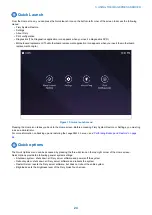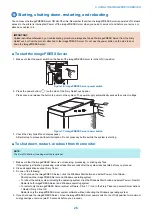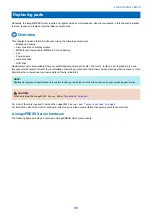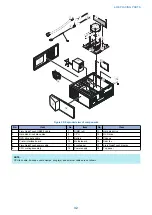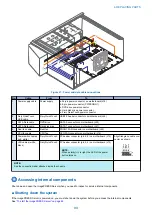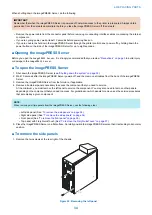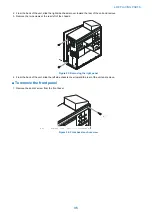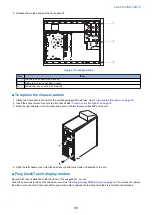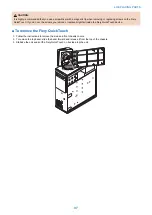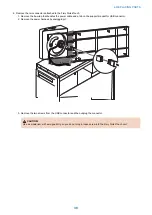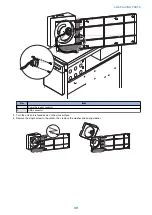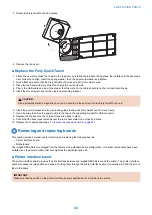Starting, shutting down, restarting, and rebooting
You can leave the imagePRESS Server ON all of the time. Remember that when the imagePRESS Server is powered off, network
access to the printer is interrupted. Power off the imagePRESS Server when you need to service it and before you remove or
attach any cables to it.
IMPORTANT:
Unless instructed otherwise by a troubleshooting procedure, always shut down the imagePRESS Server from the Fiery
QuickTouch or from the monitor attached to the imagePRESS Server. Do not use the power button on the side to shut
down the imagePRESS Server.
■ To start the imagePRESS Server
1. Make sure that the power switch on the back of the imagePRESS Server is in the ON (|) position.
Figure 16: imagePRESS Server power switch
2. Press the power button (
)on the side of the Fiery QuickTouch panel.
Press once and release the button to power on the system. The power supply automatically senses the correct voltage.
Figure 17: imagePRESS Server power button
3. Check the Fiery QuickTouch display panel.
Allow startup to proceed without interruption. Do not press any buttons while the system is starting.
■ To shut down, restart, or reboot from the monitor
NOTE:
The Fiery NX Station (including monitor) is optional.
1. Make sure that the imagePRESS Server is not receiving, processing, or printing any files.
If the system just finished processing, wait at least five seconds after the system reaches Idle before you proceed.
2. Close all applications except Fiery Ticker.
3. Do one of the following:
• To shut down the imagePRESS Server, click the Windows Start button and select Power > Shut Down.
Shuts down the imagePRESS Server and Windows operating system.
• To reboot the entire system including the operating system, click the Windows Start button and select Power > Restart.
Restarts both imagePRESS Server and Windows operating system.
• To restart only the imagePRESS Server system software, Click “>>” icon in the Fiery Ticker and select Server Actions
> Restart Fiery. Click OK.
Restarts only the imagePRESS Server system software without rebooting the Windows operating system.
4. If you shut down the imagePRESS Server, move the imagePRESS Server power switch to the off (O) position for maximum
energy savings or service (wait 10 seconds before you proceed).
3. USING THE IMAGEPRESS SERVER
26
Содержание ImagePRESS Server H350 V2
Страница 8: ...Introduction 1 Introduction 2 Specifications 7 ...
Страница 17: ...INSTALLING HARDWARE 2 Installing Hardware 11 ...
Страница 26: ...USING THE IMAGEPRESS SERVER 3 Using the imagePRESS Server 20 ...
Страница 35: ...REPLACING PARTS 4 Replacing parts 29 ...
Страница 38: ...1 2 Figure 19 Inside the front panel No Item 1 DVD drive 2 DVD eject button 4 REPLACING PARTS 31 ...
Страница 86: ...INSTALLING SYSTEM SOFTWARE 6 Installing System Software 80 ...
Страница 91: ...TROUBLESHOOTI NG 7 Troubleshooting 85 ...
Страница 104: ...INSTALLATION PROCEDURE 8 Installation 98 Removable HDD Kit B5 108 ...