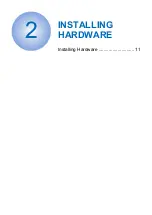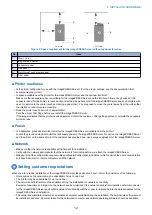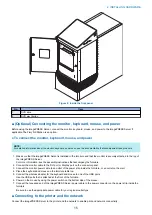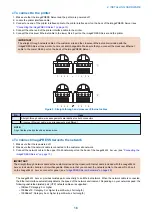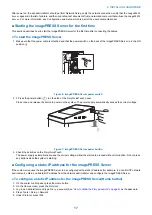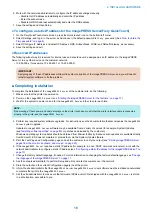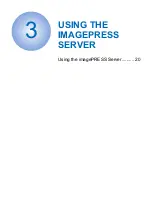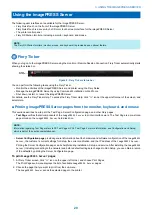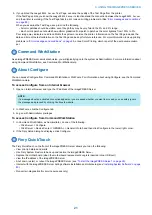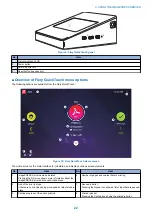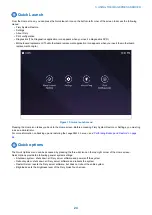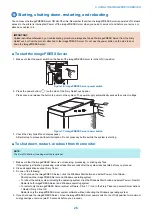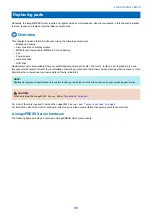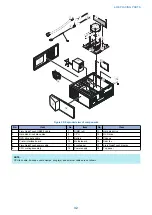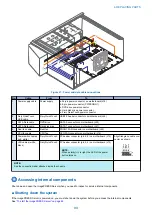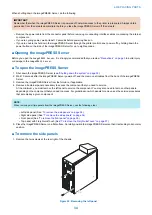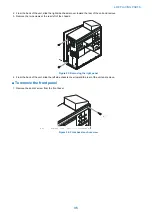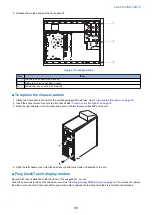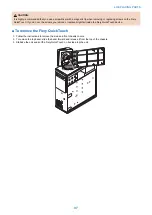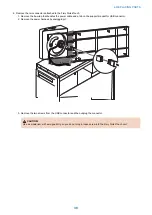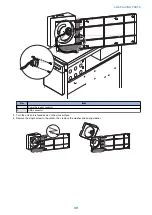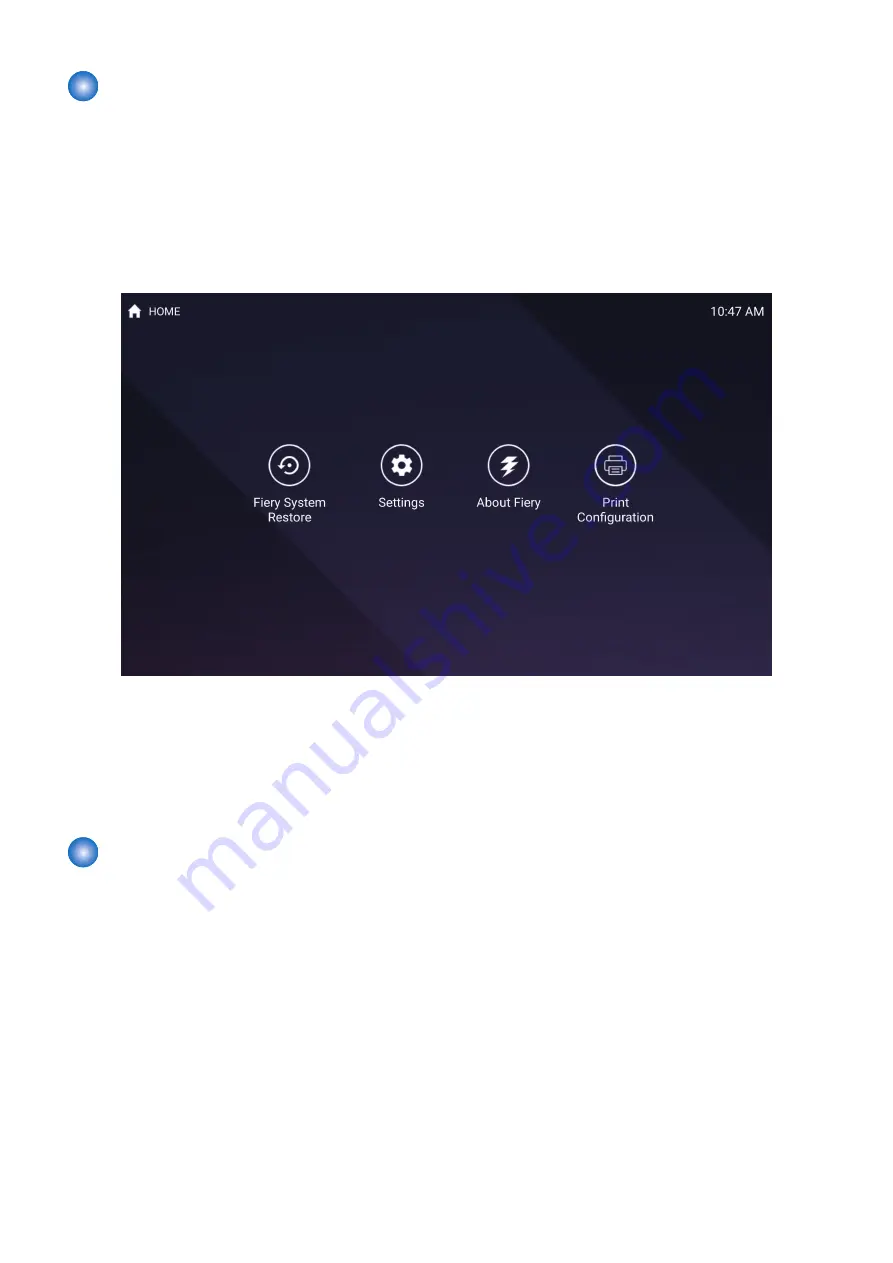
Quick Launch
From the Home screen, you can press the Quick launch icon on the bottom-left corner of the screen to access the following
menus:
• Fiery System Restore
• Settings
• About Fiery
• Print configuration
• Diagnostics (The Diagnostics application icon appears when you insert a diagnostics DVD.)
• Motherboard replacement (The Motherboard replacement application icon appears when you insert the motherboard
replacement dongle.)
Figure 13: Quick launch menu
Pressing the Home icon takes you back to the Home screen. Before accessing Fiery System Restore or Settings, you must log
in as an administrator.
For more information on backing up and restoring the
imagePRESS Server
“Performing Backup and Restore” on page
.
Quick options
The Quick Options menu can be accessed by pressing the three-dot icon on the top-right corner of the Home screen.
Quick Options provide the following general system settings:
• Shutdown system: shuts down all Fiery server software and powers off the system.
• Reboot system: shuts down all Fiery server software and reboots the system.
• Restart Server: resets the Fiery server software, but does not reboot the entire system.
• Brightness: sets the brightness level of the Fiery QuickTouch screen.
3. USING THE IMAGEPRESS SERVER
24
Содержание ImagePRESS Server H350 V2
Страница 8: ...Introduction 1 Introduction 2 Specifications 7 ...
Страница 17: ...INSTALLING HARDWARE 2 Installing Hardware 11 ...
Страница 26: ...USING THE IMAGEPRESS SERVER 3 Using the imagePRESS Server 20 ...
Страница 35: ...REPLACING PARTS 4 Replacing parts 29 ...
Страница 38: ...1 2 Figure 19 Inside the front panel No Item 1 DVD drive 2 DVD eject button 4 REPLACING PARTS 31 ...
Страница 86: ...INSTALLING SYSTEM SOFTWARE 6 Installing System Software 80 ...
Страница 91: ...TROUBLESHOOTI NG 7 Troubleshooting 85 ...
Страница 104: ...INSTALLATION PROCEDURE 8 Installation 98 Removable HDD Kit B5 108 ...