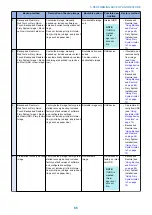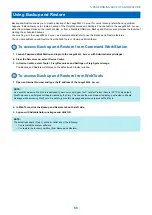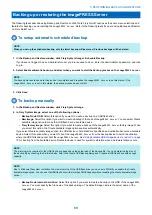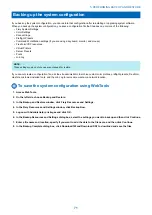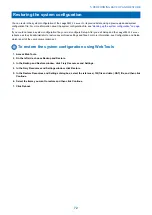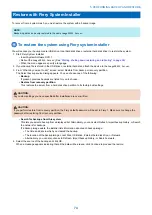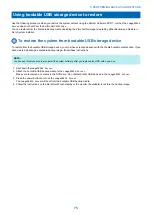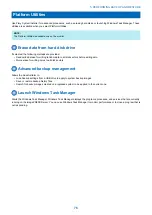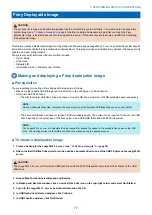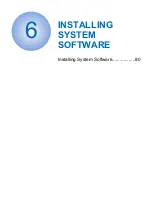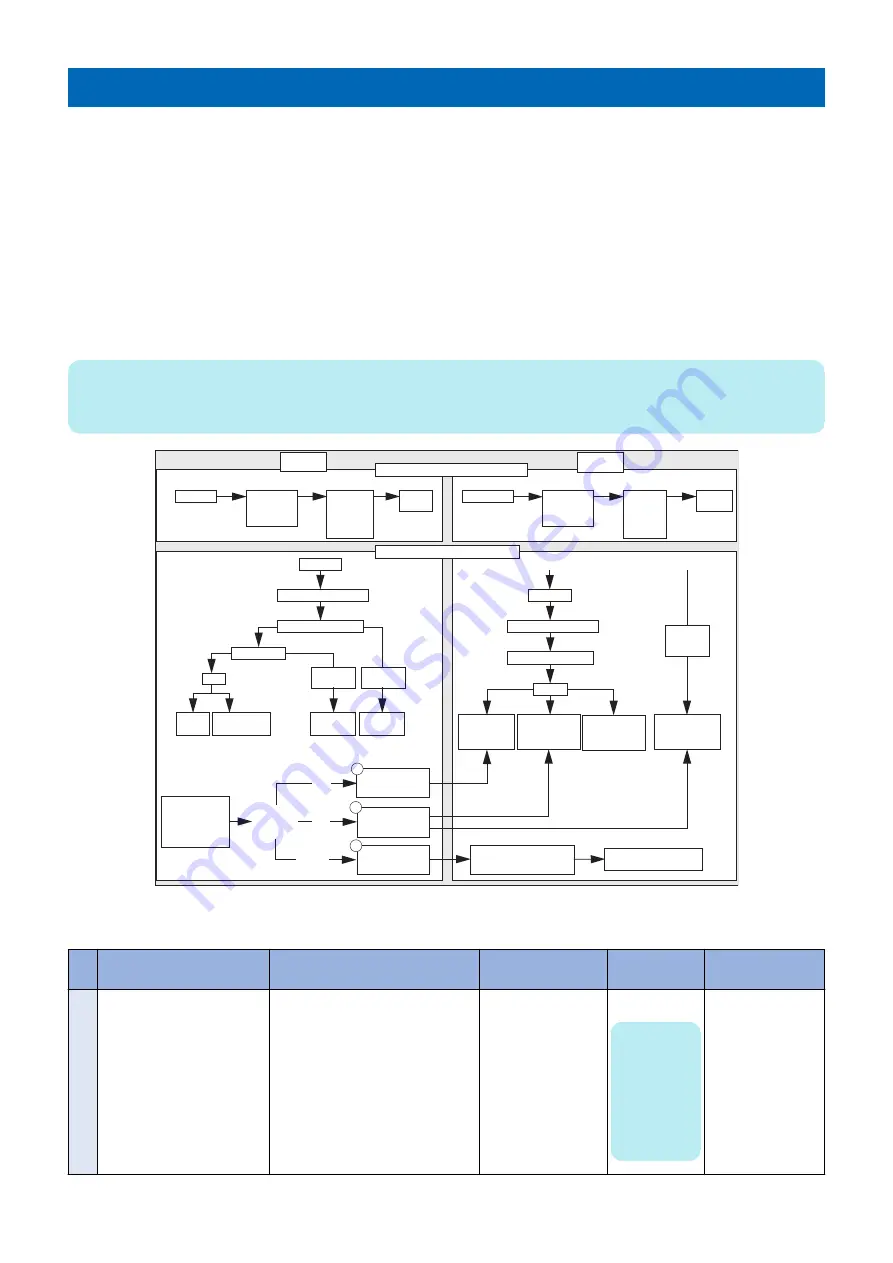
Performing Backup and Restore
This chapter provides information about how to back up or restore information to the system. The
imagePRESS Server
ships
with system software pre-installed on the hard disk drive (HDD). A factory-installed backup partition is available for restore if there
is no on-site usable backup.
You can use two features to create backups and restore the backup images:
• Backup and Restore
You can access Backup and Restore from WebTools or Fiery QuickTouch. This backup captures all settings and files on the
imagePRESS Server
. You can create a backup and restore the backup when the
imagePRESS Server
is not working. You
can also schedule automatic backup. This method does not require you to use the System Software DVD 1.
• Fiery System Installer
You need to have the System Software DVD 1 to start the Fiery System Installer. This backup captures all settings, files,
and jobs on the
imagePRESS Server
. You can restore this backup after you replace the HDD.
See Table 4 for more detailed information on the Backup and Restore and Fiery System Installer.
NOTE:
The system image does not include VDP/FreeForm resources. To back up the FreeForm masters 1 and 2, save the configuration
settings as described in
“Backing up the system configuration” on page 71
.
Backup
and
Restore
Backup
Restore
Fiery Resources and Settings
WebTools
Fiery
Resources
and
Settings
Backup
Now
Backup
and
Restore
WebTools
Fiery
Resources
and
Settings
Restore
Complete Fiery Server
WebTools
Backup and Restore
Fiery System Image
Backup Now
USB
New
image
Fiery Factory
image
Internal
hard drive
Schedule
Backup
Internal
HDD
Internal
HDD
(Automatic)
(Manual)
(bootable backup on USB)
(non-bootable backup on HDD)
WebTools
Backup and Restore
Fiery System Image
if Fiery is Functional
Restore
Restore from
a local image
Restore from
a USB storage
device
Restore from
the factory
default image
Restore from
bootable USB
storage device
if Fiery is Not Functional
bootable
backup on
USB
Fiery System
Installer
(System
Software DVD1)
Custom image
(bootable)
Backup
hard disk
drive(s)
Custom image
(non-bootable)
HDD
Custom image
(non-bootable)
6
USB
Network
7
Fiery System Installer
(System Software DVD1)
Restore from a network
location
6
Figure 36:Conceptual diagram of backup and restore
Table 3: Details of the backup and restore using Backup and Restore and Fiery System Installer
Backup method
Description of backup image
Bootable option
Possible des-
tination
Restore method
1
Backup and Restore in
WebTools or Fiery Quick-
Touch: Backup and Restore >
Fiery System Image > Sched-
ule Backup
Customized image, manually
backed up. Includes software up-
dates and current configuration set-
tings.
Does not include print job informa-
tion (print jobs, job logs, and job set-
tings such as paper size).
Non-bootable image
only.
Internal HDD.
NOTE:
If HDD is
crashed,
this im-
age is not
accessi-
ble.
• Backup and
Restore (see
“Using Backup
and Restore”
on page 68
• Fiery System
Installer (see
“Using Fiery
System Instal-
ler” on page
73
5. PERFORMING BACKUP AND RESTORE
64
Содержание ImagePRESS Server H350 V2
Страница 8: ...Introduction 1 Introduction 2 Specifications 7 ...
Страница 17: ...INSTALLING HARDWARE 2 Installing Hardware 11 ...
Страница 26: ...USING THE IMAGEPRESS SERVER 3 Using the imagePRESS Server 20 ...
Страница 35: ...REPLACING PARTS 4 Replacing parts 29 ...
Страница 38: ...1 2 Figure 19 Inside the front panel No Item 1 DVD drive 2 DVD eject button 4 REPLACING PARTS 31 ...
Страница 86: ...INSTALLING SYSTEM SOFTWARE 6 Installing System Software 80 ...
Страница 91: ...TROUBLESHOOTI NG 7 Troubleshooting 85 ...
Страница 104: ...INSTALLATION PROCEDURE 8 Installation 98 Removable HDD Kit B5 108 ...