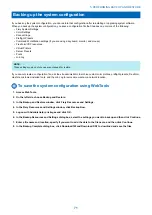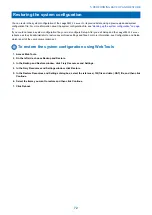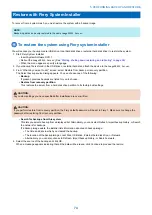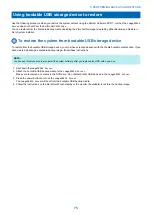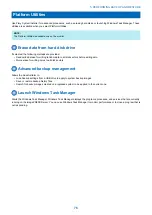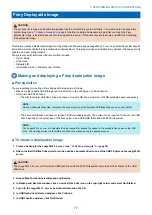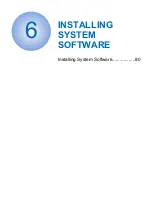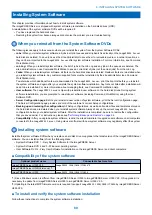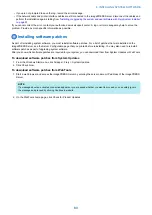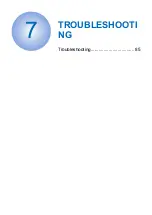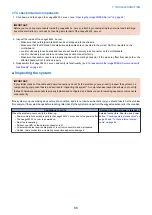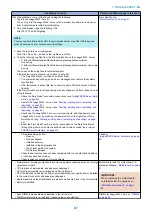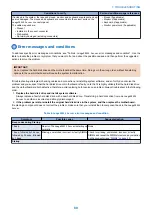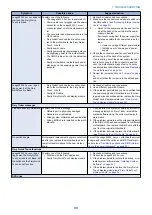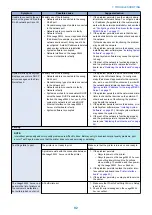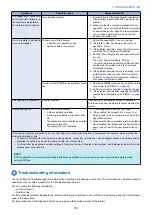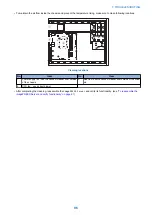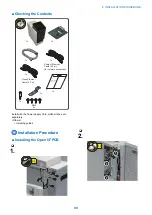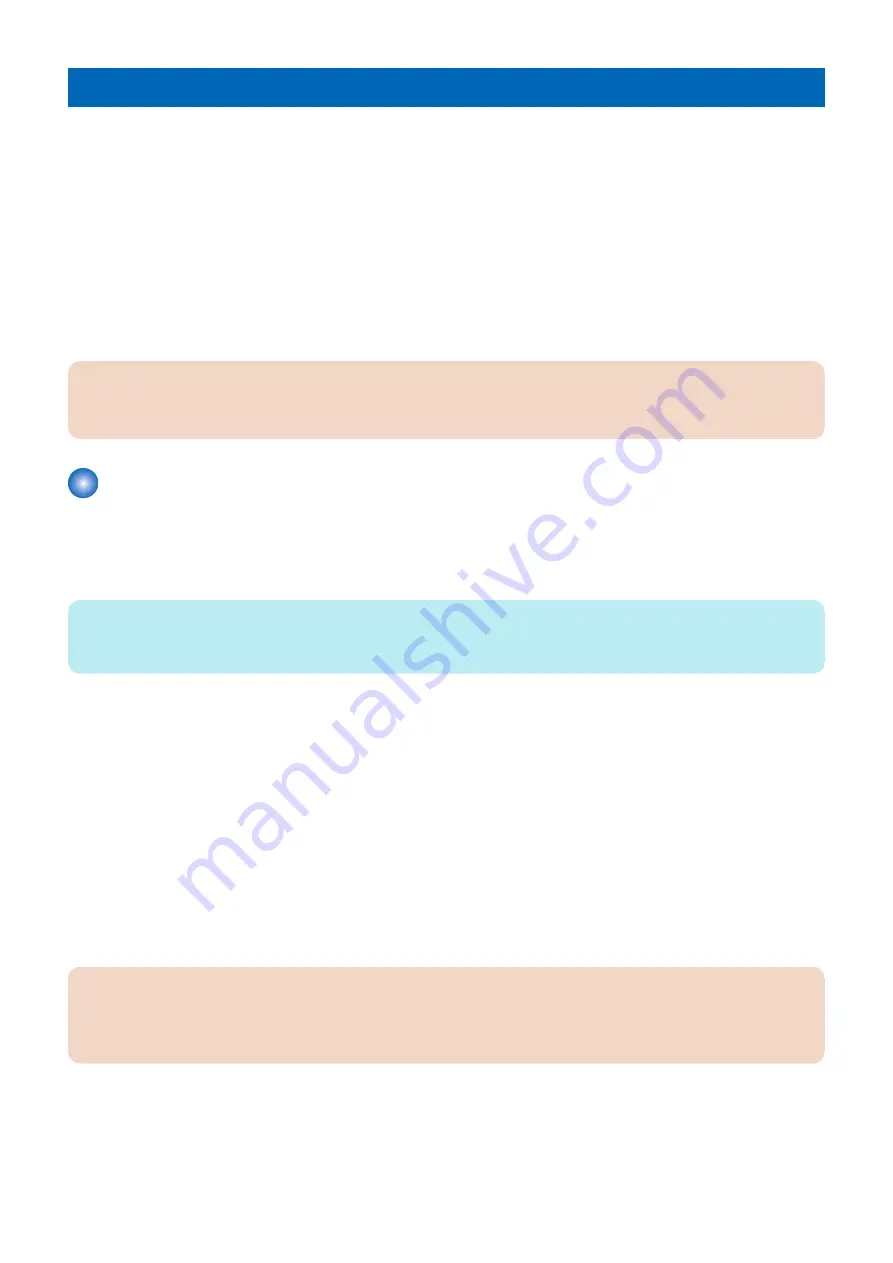
Troubleshooting
The
imagePRESS Server
is a server for printers, and is generally part of a configuration that has connectivity to the printer and
workstations or computers. Problems may occur in one of three areas:
• Inside the
imagePRESS Server
• In the interface between the
imagePRESS Server
and the printer
• In the interface between the
imagePRESS Server
and the workstations or computers to which it is connected
This chapter identifies the source of common problems that may occur with the
imagePRESS Server
and suggests ways of
correcting them. This chapter does not attempt to provide troubleshooting information for attached computers such as Windows
or Mac OS computers, printeres, or extensive networks. Refer problems in these areas to the appropriate service departments
and network administrators.
If network administrators need to troubleshoot job errors that occur with Command WorkStation, refer them to Configuration and
Setup for more information, including how to use the Job Error Report feature to collect error information to send to Technical
Support.
IMPORTANT:
When performing the service procedures described in this chapter, follow the precautions listed in
Preliminary on-site checkout
Most problems with the imagePRESS Server are caused by loose board or cable connections. This section describes the quick
checks that you can do to locate and fix obvious problems. It describes how to eliminate any problems with external connections
to the back of the imagePRESS Server, and then addresses checking internal board and cable connections. Check external and
internal connections before replacing any components.
NOTE:
Verify that the network is functioning, no unauthorized software or hardware is installed on the imagePRESS Server, and no
problems have occurred with a particular print job or application. The on-site administrator can help you verify these issues.
For problems that persist after you check the external and internal connections, this section provides a comprehensive list of
internal and external checks that may help you fix the problem.
■ Checking external connections
Before removing the side and front panels of the imagePRESS Server to check internal components, eliminate the most obvious
sources of problems. Make sure that:
• All interface cables to the system are plugged into the proper connectors (see
“Accessing internal components” on page
).
• The power cable is plugged into the wall power outlet.
• The LED on the network port is blinking to indicate network activity.
■ Checking internal components
To check the internal components, you must remove the side and front panels of the
imagePRESS Server
.
IMPORTANT:
Before you remove the
imagePRESS Server
panels, be aware of the safety precautions that you should take when handling
the
imagePRESS Server
. Use standard ESD precautions when handling printed circuit boards and electronic components.
To review the safety precautions, see
.
7. TROUBLESHOOTING
85
Содержание ImagePRESS Server H350 V2
Страница 8: ...Introduction 1 Introduction 2 Specifications 7 ...
Страница 17: ...INSTALLING HARDWARE 2 Installing Hardware 11 ...
Страница 26: ...USING THE IMAGEPRESS SERVER 3 Using the imagePRESS Server 20 ...
Страница 35: ...REPLACING PARTS 4 Replacing parts 29 ...
Страница 38: ...1 2 Figure 19 Inside the front panel No Item 1 DVD drive 2 DVD eject button 4 REPLACING PARTS 31 ...
Страница 86: ...INSTALLING SYSTEM SOFTWARE 6 Installing System Software 80 ...
Страница 91: ...TROUBLESHOOTI NG 7 Troubleshooting 85 ...
Страница 104: ...INSTALLATION PROCEDURE 8 Installation 98 Removable HDD Kit B5 108 ...